Transform and Generate
I had the most fun with Cool Edit processing voice tracks. In fact, I kept Cool Edit running all the time in Windows 95 so that anytime I needed to record a quick voice track or piece of music, this recorder was ready to go with one click. But the beauty was what I was able to do after the recording, aside from basic editing. Under the Transform pull-down menu you’ll find such functions as Reverse, which reverses the playback of the selected audio. Silence replaces the selected area with…silence. Under the Amplitude selection are several other options. Adjust levels of selected audio and perform fades, mix channels with each other, access dynamics processing, and normalize selected audio.
EQ is found under the Filters menu selection where FFT and Quick Filter are the choices. FFT lets you draw an EQ curve on a graph—a great way to do some serious notch filtering. The Quick Filter selection is a more familiar 8-band graphic EQ with 30dB of cut/boost power. The really cool (pardon me) thing about both the FFT and Quick Filter is that you can set Initial Settings and Final Settings on two sets of EQ graphs or bands, and when the EQ is applied to the selected audio, the EQ morphs during playback from the Initial Settings to the Final Settings. This is a very neat effect!
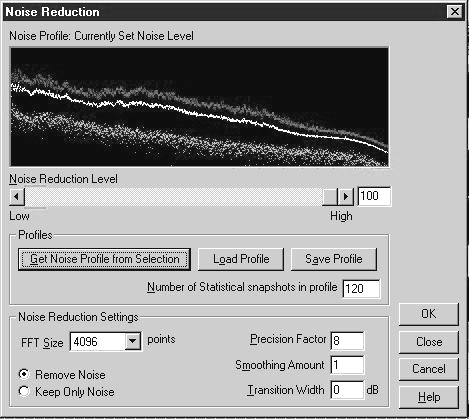
Next on the Transform menu is Noise Reduction. I remember back when this type of noise reduction was available only to the rich. Now, on a $50 package, you get the same type of noise reduction technology. Many of us deal with voice tracks recorded on a cassette deck out in the field, whether it’s a client’s VO for a commercial, a testimonial, or whatever. Cool Edit lets you sample a section of the noise by itself. That sample is used as the noise profile which can then be removed from the selected audio. This works like a charm.
I used Cool Edit to prepare a collection of dry voice IDs for later burning to a CD. The voice tracks were initially recorded at various locations, using a variety of mikes and recorders, and some were done over the phone. What I had was an extreme variety of levels and quality, and the job was to get them all to sound as good as possible, and at the same levels on the CD. Cool Edit did a great job of readying these tracks for CD. First I applied some compression to lower the dynamic range of each ID. I added some high frequency boost to the muddy tracks. Noise Reduction was applied to any track with any heavy amount of noise, and finally, all tracks were normalized to bring them all to equal levels. Cool Edit did a great job of processing these voice tracks and did so with very little time and effort. Cool Edit also offers a modest collection of Reverb, Delay, and Flange effects which can be applied easily to a selected area.
