By Jerry Vigil
 Ensoniq, long known for high quality digital gear for musicians, has made its debut into the realm of digital audio workstations. Having waited so long to do so has given Ensoniq the benefit of watching the development of DAWs over the years. As a result, the PARIS, Professional Audio Recording Integrated System, makes its debut as a very strong contender in the DAW market.
Ensoniq, long known for high quality digital gear for musicians, has made its debut into the realm of digital audio workstations. Having waited so long to do so has given Ensoniq the benefit of watching the development of DAWs over the years. As a result, the PARIS, Professional Audio Recording Integrated System, makes its debut as a very strong contender in the DAW market.
PARIS ships as a cross-platform system that can be installed on a Windows 95/98 PC or PowerPC Mac OS System 7 or 8, and comes in a variety of configurations. Bundle 1 lists for $2,895 and comes with the EDS-1000 PCI card, Interface-2 two-channel audio interface or break-out box, Control-16 hardware mixing control surface, the PARIS software, and a set of bonus software including Steinberg’s WaveLab Lite for PC, BIAS Peak LE for Mac, and Prosoniq’s sonicWORK Essential for Mac. The PARIS Bundle 2, the one used for this Test Drive, lists for $3,395 and comes with the EDS-1000 PCI card, Interface 422 four channel audio interface, Control-16 hardware mixing control surface, PARIS software, and the bonus software. The PARIS Bundle 3 lists for $3,895 and comes with the EDS-1000 PCI card, Interface MEC (Modular Expansion Chassis) audio interface (offering 4 inputs, S/PDIF I/O, and Word Clock sync I/O), and the Control-16 hardware mixing control surface. The additional software programs mentioned above are also included.
And if you need more choices, there’s the PARIS Concept for $1,299 which provides the EDS-500 PCI card and is expandable to an EDS-1000/Concept-FX system by installing the EDS-FX daughter board (sold separately). You get the Interface-2 two channel audio interface, PARIS software, and the other bonus applications. The PARIS Concept FX at $1,799 comes with the EDS-1000 PCI card, Interface-2 two channel audio interface, and all software mentioned above.
The 442 Interface in Bundle 2 used for this Test Drive is ideal for radio production and provides four analog ins and outs on 1/4-inch TRS balanced ports, S/PDIF digital I/O on RCA connectors, and external clock I/O. An internal digital patch bay permits configuring the I/O in a variety of ways. The PARIS system was installed on a 300MHz PC with 64MB of RAM powered by an AMD K6 chip running the new Windows 98 platform. Cybermax Computer in Somerset, New Jersey provided the system exclusively for this review. Since the computer was shipped separate from the PARIS hardware and software, installation of the PARIS card and software was the first step, and surprisingly, this was done within a few minutes and without any difficulty whatsoever.
If you’re expecting a DAW that you can plug in and do your day’s work on with just an hour or so of “get-acquainted” time, forget it. PARIS is for “power users.” Remember, this is a system designed first for recording musicians, people who will spend days, weeks, maybe months on ONE PROJECT! These are people who will need to tweak their work in every imaginable way, and they want a system that will allow them to do that with the greatest of ease and without limitations. That’s what PARIS has aimed for, and if I were a recording musician, I’d say they hit the target. The benefit to radio producers is a system that “does it all,” but you can’t fly this Stealth Fighter without some time in the simulator. In this case, the simulator is a weekend of intimate, hands-on time with PARIS and its manuals. It’s not that PARIS is difficult to learn; it’s that there’s a lot to learn.
PARIS is a 16-track system (mono tracks), but a Free Form recording mode adds virtual tracks to provide up to 999 tracks. This mode is well suited to recording several takes of the same track, especially when it’s desirable to cut and paste pieces from several takes to comprise the final take. For the most part, recording in Constrained Mode is sufficient for most radio production projects.

The Control 16
This surprisingly heavy control panel is approximately 10 x 20 inches and brings a ton of PARIS functions to your fingertips. It doesn’t eliminate the mouse, but it quickly gets one to the point where you feel like you’re working more with hardware than software.
There are sixteen 100mm faders for each channel and an L/R master fader. Green up/down LED arrows above each fader light and flash to indicate where the faders are in relation to the faders on the Mixer Window. Since these are not motorized faders, moving the faders on the Mixer Window does not move the faders on the Control 16. The LEDs provide an indication of which faders are in sync with the Mixer Window and which ones need to be adjusted to represent the true setting. Above each channel fader are Select buttons and Mute/Solo buttons as well as Record Enable and Input LEDs.
Transport controls are found at the bottom right next to the large data/jog wheel. You get Play, Rewind, Fast-forward, Stop, Record, and Play Selection. The data/jog wheel can be used to move through a project, although there is no audio scrub function. The wheel can also be placed in the Edit Object mode. In this mode, the wheel is used to adjust the position of an object on the "Playing Field," as well as its start and end points. Marker controls make it easy to set and locate to markers in a project. There are loop and punch-in controls, a numeric keypad, undo/redo buttons, a monitor level pot, and numerous other buttons. At the top right are controls that affect the selected channel. Press the Select button above fader 3 and the EQ Level, Freq, and Bandwidth controls adjust EQ for that channel. The EQ Band button toggles through the four available bands. The Aux Send button toggles through the eight available sends where the Amount and Pan pots bring quick adjustments to your fingertips.

The Editor Window
While some DAWs approach the market with a simple one or two screen interface, PARIS goes the other way and offers about a dozen screens to access its large collection of features. Fortunately, most work is done in just a couple of the screens, the Editor Window and Mixer Window. The program loads to the Project Window first. Here you set such things as sample rates, SMPTE settings, record resolution (16 or 24-bit), the record file path, and other initial settings.
The Editor Window displays the system’s sixteen tracks horizontally on the Playing Field. Green LEDs to the left of each track indicate data on a track, and there are solo and mute buttons for each track. Recordings are shown as rectangular blocks or objects on the tracks and waveform displays inside the rectangles can be turned on to facilitate visual editing. Several time rulers at the bottom of the screen view time in a variety of ways including SMPTE code, bars/beats, seconds, samples, and minutes/seconds/milliseconds. The top portion of the window is loaded with tool bars. An elaborate Nudge/Slip bar makes moving objects in either direction on a track an accurate procedure when simple clicking and dragging isn’t enough. I really liked the Object Jails bar, which provides 32 audio clipboards for storing objects or groups of objects. This is a great place to store clips of music when building a bed for a concert spot, for example. Use the jails to store sound effects or audio you’ve edited out of a project but don’t want to necessarily throw away.
The Grid & Snap bar sets a grid on the Playing Field based on one of the time rulers available. Objects can then be set to snap to the grid, or they can snap to other objects. Clicking on an object selects it. Drawing a box around a group of objects selects the group. Moving objects around the Playing Field is a simple click/drag away. The Time Locked Selector Tool permits movement from track to track but locks the position in the time line. It also remembers where objects were when removed, so that placing them back on the Playing Field puts them in their exact position on the time line prior to removing them.
Tools such as the Time Locked Select tool are found on the Tools Bar along with tools for zooming, splitting objects, splicing objects, adjusting the waveform amplitude, and more. The Split Object tool’s icon is a pair of scissors. Click this, then click at any point on an object to cut or split it at that point. The Join Objects tool is represented with an icon that looks like a Scotch tape holder. It is used to connect objects cut with the Split Tool. To edit a word out of a voice track represented as a single object, locate the word in the object. Use the Split Object tool to cut on either side of the word. The word to be edited now becomes a separate object. Select it, then use the Clear and Close command from the Edit menu to perform a basic cut and splice. (There seems to be a step or two too many in this process, but keyboard commands speed the process somewhat.) All work done in the Editor Window is non-destructive, and PARIS offers up to 99 levels of undo.
The Object Bin is also part of the Editor Window and is basically an audio file manager to the right of the track display. Here, all the files associated with a project are listed for easy drag and drop manipulation. The Object Bin can be turned on and off and is a more streamlined version of the Audio Window which provides more options for dealing with the audio files.
PARIS provides extensive marker functions. The Marker Bar at the bottom of the Editor Window displays set markers and provides icons to move from marker to marker and set new markers, and there’s a marker trash can, too. Setting markers and navigating with them is also easily done from the Control 16.
Something I had not seen before were the zoom bars, which are part of the horizontal and vertical scroll bars typical in Windows applications. Zooming vertically and horizontally is very cool.
The Audio menu on the Editor Window provides DSP functions that can be applied to objects including Gain Change, Normalize, Sample Rate Convert, Time Compression/Expansion, and Pitch Shift. Performing fade ins and outs is a simple task of clicking and dragging the ends of the object. And the PARIS does a nice job of performing cross-fades between two overlapping objects on the same track.
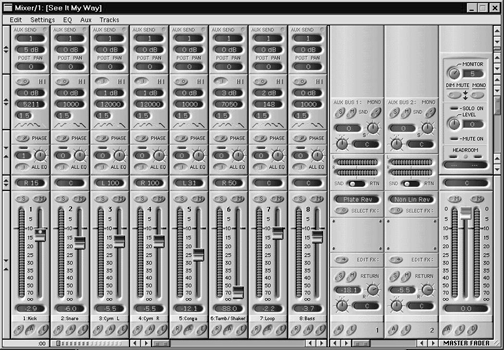
The Mixer Window
The eye-pleasing Mixer Window is so detailed and well done, artistically, that it looks more like a photograph of a real mixer. And the surprise is how closely it feels like a real mixer when using it. Each of the sixteen mixer channels comes with a set of modules. The fader module includes a level meter (which is very responsive), solo and mute buttons, a user-definable channel name label, a Record Enable button, and Automation Enable and Automation Edit buttons used for the mixer’s elaborate automated mix functions. The Pan Module provides a pan pot with a digital readout.
There are four EQ modules for each channel. They are identical in that they all sweep the spectrum from 20-20kHz and offer 18dB of cut/boost and a bandwidth control. Other controls on the EQ Module include an on/off button and a five-position Filter Mode Selector, which switches between High Pass, Low Shelf, Band Pass Parametric, High Shelf, and Low Pass filter types. This is a great EQ section!
Each channel has eight Aux Sends, which can be used to feed PARIS’s internal effects in either mono or stereo mode. The editable effects include reverbs, delays, chorus, and dynamics processing. Controls for each Aux Send module include the Send Bus Assignment which displays the current effect assigned to that bus, an Enable switch, a pan/balance control, a Send Amount control, and Send Selector switch for pre-fader, post-fader, and post-fader/pre-pan send. Each channel also has an Effect Insert Module with four insert points for adding a gate, compressor, expander, delay, or external effect. There’s an Aux Master section with controls for each of the eight send/return busses. And finally, there’s the Master Section, which includes a master fader, master balance, level meters, headroom indicator, monitor level control, and more. And if one mix isn’t enough, PARIS can create seven more sub-mixes, each with their own set of mixer modules. It is in the mixer section that the power of the EDS-1000 card shows its stuff. Adjusting pans, EQ, and effects is done in real time, and this is about as close to playing with a real mixer as it gets.
And More Windows
There’s no digital time readout on the Control 16, so if a big time display is important to you, you’ll like the Big Display Window. This time display can be read from across a large room! On a smaller scale, the Transport Window might be better. You get the same transport controls that are on the Control 16, and you also get two time displays, one for current time, and the other for locate time. There are buttons for setting markers and moving through them, and the Punch button starts the automated punch-in function. As with many functions on the PARIS, there are several ways to execute them using the Control 16, mouse, or keyboard.
The Locator Window contains a numeric keypad, two time displays (current and locate times), loop/punch controls, and more marker controls. This window would be useful if the PARIS system was used without the Control 16. All functions of the Locator Window are on the Control 16 with the exception of the two time displays and a loop/punch time display. PARIS offers extensive auto-locate functions both on the Locator Window and on the Control 16.
The Patch Bay Window is an elaborate graphical display of the system’s configuration, showing how mixer ins and outs are connected to the 442 interface. Changing the patches is as simple as clicking and dragging virtual patch cords from sources to destinations. This window makes it possible to set up PARIS system in a variety of ways and enables access to external equipment. All settings are saved with the current project.
Other windows include a Markers Window for detailed control of markers. The Mini Mixer Window is a streamlined version of the main Mixer Window that permits viewing all sixteen channels at once. Only eight are viewed simultaneously on the main Mixer Window using the minimum recommended 17-inch monitor running 1024 x 768 resolution. The Automation Editor Window is where you can tweak previously recorded automation commands or add new ones.
The RAP-Up
As mentioned in the beginning, PARIS is not a "plug it in, go to work" DAW. There are numerous features that would take pages to detail. PARIS is one of those systems that will continue to unveil its power for months after you’ve started working on it. But this is not to say that the PARIS is tough to learn. If you have just a little experience with DAWs, the PARIS will be rather easy to get started on. It’s utilizing the full power of this system that will take some time. For radio production, there are more features than the average user will need. But for the “power user,” PARIS comes ready to keep you in tweak heaven and handle every task at hand. What was most pleasing with regards to the power of the PARIS was the price tag. As inexpensive as PCs are these days, for under $5,000, you can have a DAW that easily stacks up against the high end disk-based systems. Check the prices on DAWs that come with a controller as elaborate as the Control 16, and you’ll see the gap between the price tags.
I was surprised to find there was no audio scrub, even though the data/jog wheel looks like that’s what it was put there for. Talking with Ensoniq, it turns out several people have requested this function, and it is currently under development for a future version. This will be a big plus for the system, mainly for editing voice tracks. When editing music, with the aid of the grid functions, audio scrub is not as necessary to perform accurate edits. Another feature I thought was lacking was a simple waveform edit window. When I first started playing with the system, I intuitively double-clicked objects hoping to see an “Edit Window” appear with basic cut and paste edit functions, and perhaps some DSP functions as well. As it turns out, Ensoniq reports that this is also in the plans for a future version. With the version used for this review (Version 1.55), double clicking an object does nothing. I’d say that’s a very standard mouse function just waiting for something to be attached to it! Other than these two things, I found PARIS to be a fun and powerful system to work with. With the DSP card handling most of the processing, the system ran quite smoothly without long delays or sluggish editing behavior. This is a system that can handle the projects in a busy radio production studio, and it makes a very nice and affordable system for that back bedroom!
As of this writing, Ensoniq has released Version 1.8. The new software now supports third party Direct-X and VST plug-ins for PC and VST plug-ins for Mac. The new version also offers multi-card support, which enables PARIS to record or play back up to 32 channels of 16-bit or 24-bit audio simultaneously. There are several other new features in version 1.8, and it’s obvious that Ensoniq intends to take the PARIS and run all the way with it. Version 2.0 slated for winter 98/99 plans to include the aforementioned scrubbing and waveform editing features as well as other improvements and features.
Some of the items on the options menu include the ADI ADAT Optical Digital Interface with ADAT Sync ($499) which features full ADAT compatibility and includes two ADAT multi-channel fiber optic connectors, (8 channels IN and 8 channels OUT), plus a single 9-pin D-type synchronization connector. The EDS-ADI allows sample-synchronous digital transfers of up to 8 channels of audio data to and from a chain of up to 16 ADATs. The EDS-D2 AES/EBU MEC Module (target release, December 1998) offers 2 XLR connectors capable of sending or receiving up to four channels of AES/EBU digital audio to or from PARIS. Patching and signal routing to and from the EDS-D2 is accomplished from the Patch Bay Window. An optional sample rate converter is available allowing two of the four channels to apply sample rate conversion to the digital audio.
♦

