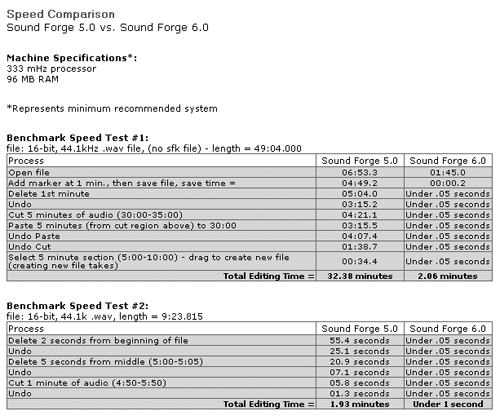
HOW CAN YOU BE IN TWO PLACES AT ONCE?
There’s yet another time-saver built into this version, namely multitask background rendering. You can now edit one file any way you like while rendering another file in the background. For example, I routinely apply a bit of compression to voice tracks, a process that can take some time while the program rewrites a new, compressed version of the recording to disk. With background rendering, I can open another recording and begin editing it while the previous one is still being processed. Very strong.
To ensure that these multiple tasks run smoothly, you’ll need a heavier Windows machine than the recommended minimum of a 200MHz machine running Windows 98SE, Me, 2000, or XP with 32MB of RAM and 25MB of hard disk space. But even on my moderate 700MHz PIII box this new feature worked fine. Every minute counts, right?
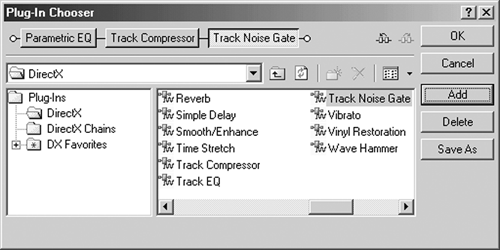
In the same time-saving vein, Forge 6 has a new Audio Plug-in Chainer function. The Chainer lets you select and add various DirectX plug-ins to process your recording. Once you add them to the Chainer, you can reorganize them in a serial chain and preview their combined effect on your audio directly from the Chainer. In the example shown [Audio Plug-in Chainer illustration on page 12], I’ve got my track going through a parametric EQ, then a compressor, and finally through a noise gate. There’s a button right on the Chainer window to play your audio through the effects chain, so you can tweak things to your heart’s content.
When your effects are organized and set up the way you like, you can then process your recording with the effects, again directly from the Chainer’s window. The Chainer is a modeless window, meaning that it stays visible even when you make the main screen active. It’s a considerable time saver, since in Forge 5 you’d have to process with each effect one at a time. While there’s no way to run effects in parallel and then mix the results, the Chainer is still a cool tool.
