INSTALLATION
The Digi 001 comes complete with an illustrated System Installation Guide, which walks you through the process and explains how to connect the 001 for use with a mixing console or without. It also explains how to install the Pro Tools LE software, and provides brief introductions to hard disk recording, MIDI, OMS (Opcode Music System, part of the MIDI functionality of the 001), and Pro Tools LE.
The hardware installation was nearly painless. I opened my Power Mac 8600/300 and popped the PCI card into an open slot. I connected the interface cable between the box and the PCI card, and I was good to go — almost.
As part of the software package, Digidesign provides a utility called DigiTest, that exercises the 001 PCI card and any other SCSI cards you may have installed. In my case the test first refused to run, complaining that “The System is Misconfigured.” Hmmm, what the heck does that mean?
Holding the Command key down while re-running the test allowed it to complete, and showed that the 001 PCI card was just fine. However, DigiTest complained about where my SCSI card was installed. Opening the Mac again and switching the SCSI PCI card and the 001 PCI card fixed the trouble, although I still don’t know how or why.
Here’s something I appreciated — Pro Tools LE doesn’t require a floppy “key disk” for authorization. You simply type in an authorization code when the software first runs and you’re happening, assuming you also have the correct hardware installed.
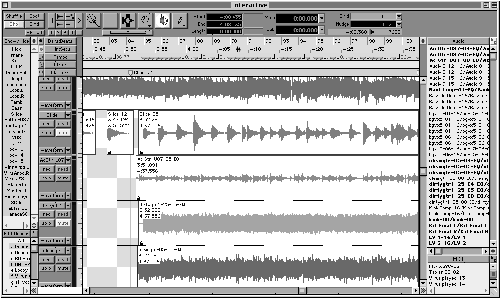
THE SOFTWARE
Although it provides a lot of features, Pro Tools software has always been relatively easy to use. If you have even a passing familiarity with a mixing console and multitrack tape recorder, you should be able to jump right in and get to work. If you’re already a Pro Tools maven, then you’ll feel right at home with the LE version. Some key command equivalents have changed, such as which keys are used to select the edit tools, and it would be nice if you were given a choice of the old key commands or the new key commands, perhaps as a preference setting. If you’re new to Pro Tools, take a look at figures 2 and 3. These are the Edit and Mix windows respectively, and this is where everything takes place.
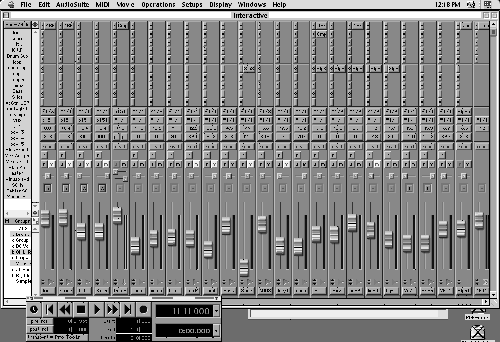
Besides displaying waveforms for each of your audio tracks, the Edit window has four panes along its left and right sides (figure 1). The upper left pane lets you show or hide specific tracks, while the lower left pane lets you group tracks for editing and select them with a single click. The upper right pane shows a list of all audio clips available to your recording, whether they’ve been assigned to a specific track or not. To assign audio to a track, you simply highlight it in the list and drag it onto a track. Finally, the lower right pane lets you do the same with MIDI tracks.

The Edit window provides lots of useful and practical features, such as a Smart Tool that switches what it does depending on where the cursor is located (see figure 4). For example, when the cursor is near the end of a region of audio, it becomes a Trim tool. When it’s in the upper corners of a region, it becomes a Fade/Crossfade tool, and so forth. Several of the editing tools have expanded modes of operation. For example, the Pencil tool can now be used to edit automation data in addition to editing waveforms at the sample level. It can be constricted from freeform drawing to straight lines and random data entry. The Grabber tool (that’s the hand) can be used to move audio regions, or in a new mode it can separate and drag a selected region to another location on a track.
Getting around your recording in Pro Tools’ Edit window is easy, thanks to the program’s highly developed Memory Locations feature. Not only can marker locations be memorized and recalled, much like using locate points on a tape machine, but you can also store zoom settings, track heights, and lots more. If you’re working on one part of a promo and use a marker to jump to another part, the program will instantly resize the tracks, zoom in, and make other changes so you’re immediately ready to work.
Most of the program’s features work in real time, as the program is playing, and the program will play in the background if another application is active on your computer.
