
by Steve Cunningham
This month we’re going to assemble the Ultimate Stereo Editor for radio production on the Mac platform. Our Ultimate Editor has to be fast, stable, flexible, and it has to sound great. It has to be able to produce audio files for the Internet as well as broadcast, and produce files that are compatible with Macs, PCs, and standalone workstations. It can’t eat our equipment budget for the entire year. And finally, our Ultimate Editor has to have a high Fun Factor and a low Frustration Factor.
After careful deliberation, research, and soul-searching, I’ve decided that the Ultimate Stereo Editor consists of BIAS’ Peak and Waves’ Native Gold Bundle. Read on to find out why.
Berkeley Integrated Audio Software, or BIAS as it’s commonly known, has served the Macintosh audio market since 1994. Peak, their flagship stereo audio editor, has been around since 1996 and is perhaps the most popular stereo editor currently available for the Mac. I should know — I’ve used Peak nearly every day for the last three years, and I can tell you right off the bat that Peak is a winner.
Peak is non-destructive stereo waveform recording, editing, and processing program. It’s a virtual Swiss Army Knife for digital audio, and includes such niceties as CD authoring direct from a Playlist, QuickTime® movie support, SMPTE synchronization, a fully integrated Batch File Processor, on-board DSP processes, extensive sampler support, and flexible looping tools. But for radio work, its best feature is speed and stability.
The program is available in three different flavors. The LE (Limited Edition) is a basic 16-bit digital cut/copy/paste editor with minimal DSP options. The Native version of Peak is the full-blown product with a ton of DSP functions built-in, and the ability to handle 24- and 32-bit audio. The TDM version of Peak has all the same options as the Native version, and adds full support for Digidesign hardware as well as AudioSuite and TDM format plug-ins. This review was conducted using the Native version running on a PowerMac 8600/300 with a 466MHz G3 processor.
Peak is a mature, stable product, and is now at version 2.10. The most recent improvement to the program is the inclusion of ASIO support, which lets you use any one of over a dozen different audio cards with Peak, including Digidesign, Lucid, Korg, Mark of the Unicorn, Sonorus, and Yamaha. It can also use the Mac’s native Sound Manager, so you can use the computer’s built-in audio ins and outs if you wish.
The software supports both mono and stereo files in nearly every sample rate, bit depth, and file format imaginable. Supported sample rates run from a low of 22.050 kHz all the way up to 192 kHz (!), including 96 kHz and 88.2 kHz. It will record 8, 16, 24, and 32-bit audio files, assuming you have a sound card that is capable of playing at those bit rates. And you can open and save files in AIFF, Sound Designer II, .au, .WAV, QuickTime, RealAudio, Shockwave, and MP3 formats — whew! It definitely meets our criteria for file compatibility between different computer platforms, and for the Internet.
Fire It Up
Installing Peak is a trouble-free experience, even with its Pace copy protection scheme. The Pace system uses a separate floppy key disk to authorize your hard disk installation. Once authorized, you can run Peak without the key disk, but as I’ve said before, hard disks crash and authorizations occasionally become corrupted. Maybe some day we’ll not have to deal with this kind of protection.
Peak opens to a main window with an icon-laden toolbar across the top, an info window, counter and meters at the bottom, and a floating palette of different cursors. When you open or record an audio file you then get a waveform overview of the entire audio piece on the top, and a scroll-able and zoom-able waveform display on the bottom (see figure 1). The buttons on the toolbar are a bit small, and the icon doesn’t always tell you what the button does. Fortunately, when you pass the mouse over a button, its function is displayed in the info window in the lower left corner of the screen.
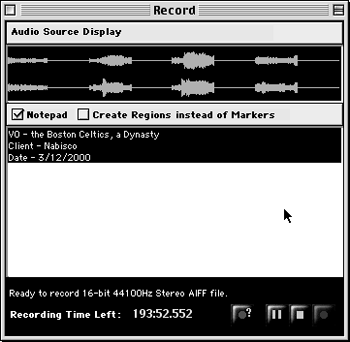 Recording is simple and direct. Clicking the Record button in the toolbar brings up a dialog box that displays the waveform of the incoming audio (see figure 2). That box also includes a virtual note pad for recording client and date information. It’s a nice touch.
Recording is simple and direct. Clicking the Record button in the toolbar brings up a dialog box that displays the waveform of the incoming audio (see figure 2). That box also includes a virtual note pad for recording client and date information. It’s a nice touch.
You can play back your file by clicking on the Play button in the toolbar, by hitting the spacebar on the keyboard, or by double-clicking in the waveform window. Clicking in the overview window plays the file from whatever point you clicked.
To scrub through your sound file, you hold the Control key on the keyboard and drag the cursor across the waveform. Peak plays a short loop at the cursor location, and you can set the length of the loop between 10 and 600 milliseconds. I’ve found that a 45 millisecond loop gives the cleanest-sounding scrubbing, with none of the artifacts you get when cueing a CD for example. Holding the Option as well as the Control key makes Peak perform “jog scrubbing” where moving the cursor further away from the insertion point makes the audio play faster.
While scrubbing is useful, Peak’s big waveform display lets me do most of my editing visually. I’ve become adept at identifying breaths and mouth noises by sight, and seldom have to scrub to find ugly noises that need to be reduced or eliminated.
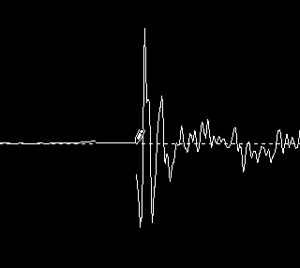
Editing Madness
The zoom buttons in the toolbar let you view as much or as little of the waveform as you need. There’s even a button that zooms to the maximum sample level, which is useful when using the Pencil tool to smooth out a click (see figure 3). As you can see, here I’m using the Pencil tool to literally draw the click out of the waveform at the sample level. That’s some seriously precise editing there, son.
To select a region for editing, you click and drag in the waveform view. You can then cut, copy, paste, insert, delete, loop, or silence that region using the Edit menu or an associated key combination. There’s even a Blending option that lets you specify the shape and length of the crossfade between edits, which helps to smooth the transition at a cut or paste point.
Since Peak stores as much audio as possible in RAM, edits are almost always instantaneous. Edits are also interactive, in that you can actually edit or process audio while playing back the very audio that you are editing. All edits can be undone, and there is no limit to the number of undo’s. This means you can sequentially undo dozens of edits and get all the way back to square one, provided you haven’t saved your file. When you save the file, all edits are written permanently to disk. But up until that point you can go wild, secure in the knowledge that you can undo whatever silly business you may have committed upon your audio file.
There’s even more editing power available under the DSP menu. In particular, I use the Change Gain function early and often on voiceovers to reduce the aforementioned breaths and mouth sounds without cutting all the life out of a performance. Invoking Change Gain brings up a dialog box where you can enter a positive or negative gain value in dB, and hitting return performs it. It’s fast.
Other useful DSP functions include Fade In and Fade Out, and Remove DC offset which is often useful for cleaning up recordings that will become RealAudio files. There are also commands to change Mono to Stereo and vice versa, as well as to change the Sample Rate of a file. Every one of the DSP commands is also a button on the toolbar, so there’s no need to go to a menu if you’re flying through an editing session.
Fun Factor
There are a lot of user preferences you can set which contribute to Peak’s Fun Factor. For example, you can choose from several pre-set color schemes in the Colors... menu. Blue waveforms on a turquoise background with highlighting in green, red waveforms on yellow with orange highlighting, or whatever. It may sound trivial, but if you have to stare at the screen for eight or ten hours straight, it’s nice to be able to change the scenery now and again.
Several of the DSP tools also contribute to Peak’s Fun Factor. In particular, Convolve uses one sound to modify another, by reinforcing the frequencies that are in common between the two. I’ve used it to produce some pretty bizarre noises that worked well in imaging projects. Other wacky DSP tools include Reverse Boomerang, which mixes a reversed copy of the selected audio in with the original, and Rappify, which applies extreme filtering to an audio file, turning almost anything into a beat-box. It’s nuts, but it’s fun.
Unwrapping The Bundle
As good as the built-in DSP functions are, there is always room for more, because more is more. And Peak supports plug-ins in Premier, TDM, and AudioSuite format. So to complete the Ultimate Stereo Editor for the Mac I added the Native Gold Bundle of plug-ins from KS Waves. Based in Tel-Aviv, Israel, Waves has been supplying plug-in processors to the world since 1991, and the plugs included in the Gold Bundle are among the absolute best available anywhere. Period.
The Native Gold Bundle consists of eighteen different native plug-ins that communicate with editing programs using “shells” for each of the different plug formats (Premier, VST, TDM, etc.). The plugs themselves fall into three basic categories — equalizers, compressor/limiters, and effects, although there’s a lot of overlap between them. The equalizers in the Gold Bundle include Q10, a series of parametric equalizers with from one to ten bands, and Renaissance Equalizer (REQ) which features a six-band equalizer with “classic” characteristics.
There are an astounding number of compressor/limiters included in the Gold Bundle. C1 is a combination compressor/gate/filter that’s available in several configurations with and without a sidechain input. DeEsser is, well, a de-esser — a specialized compressor that reduces sibilance. L1 is a look ahead mastering limiter, and Renaissance Compressor (RCL) is a “classic” compressor with an Automatic Release Control. AudioTrack straddles the fence, since it’s a 4-band equalizer, compressor, and gate.
The effects provided in the Gold Bundle are generous in number and varied in scope. There’s IDR, which is a dither and noise shaping processor that’s useful when changing bit-rates (IDR stands for Increased Digital Resolution). There’s MaxxBass, which is a low-frequency enhancer similar to Aphex’s Big Bottom processor. MetaFlanger is a software flanger that produces the classic comb-filtered “swoosh” of flanging, while MondoMod produces tremolo, vibrato, and panning effects. There’s PAZ, an audio analyzer, and S1, which is a stereo imager that can correct unbalanced stereo images. Rounding out the effects are SuperTap, a six-stage delay processor, TrueVerb which is a reverb that doubles as a room-simulator, and UltraPitch - a pitch-corrector with variable formants that’s capable of some astounding effects.
It’s a big collection of noise-altering tools. And while they too are copy-protected, Waves uses what to my mind is the least onerous of all the copy-protection schemes on the Mac — the dongle. The dongle is a beige piece of plastic with a male ADB connector on one end, and a female ADB jack on the other. You simply insert it inline with your mouse or keyboard, and it tells the Waves plugs that you’re an okay guy and that you own the software. Since the copy-protection is not a file that’s written to the hard disk, there’s no risk of losing your authorization to a hard disk failure. And you can run the Waves software on any Mac you wish, just by moving the dongle to that Mac. It’s a safe and portable form of copy-protection, and I wish more manufacturers would use it.
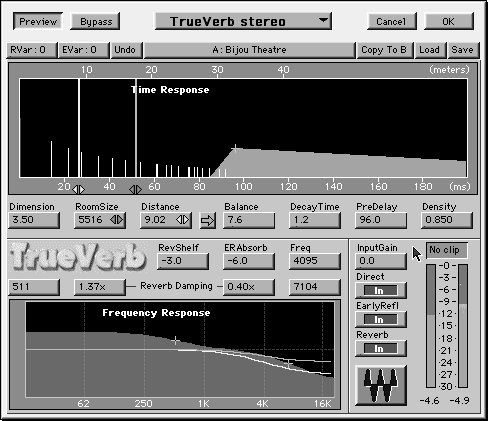
Plug In The Plug-ins
Installation was a breeze. The installer pretty much ran itself, and was smart enough to look for any editing software on my Mac’s hard disks that might also want to access the Gold Bundle’s plug-ins. That included not only Peak but also Deck II and Spark.
In use, several of the plug-ins really stand out. TrueVerb is a very versatile reverb that sounds good at nearly all settings. And man, are there settings to adjust (see figure 4). It’s a virtual Lexicon, and sounds just as good if different.
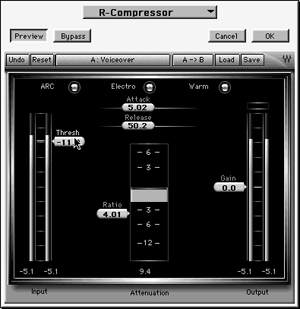 The Renaissance Compressor is outstanding (see figure 5). In fact, it’s the one plug-in I use on almost every audio project, even if just to add or subtract gain without compressing, because of the warmth and smoothness it imparts. When compressing, the various modes provided allow for a wide variety of compression effects, from subtle to in-your-face. For example, the Opto-mode provides faster release times when the gain reduction is above 3 dB, and progressively slower times when the gain reduction falls below 3 dB. The Electro-mode has the opposite characteristic. Combined with the Automatic Release Control, which gives faster release times with higher compression ratios, the Renaissance Compressor is capable of yielding compression that increases the overall perception of loudness with absolutely no artifacts. It’s quite remarkable.
The Renaissance Compressor is outstanding (see figure 5). In fact, it’s the one plug-in I use on almost every audio project, even if just to add or subtract gain without compressing, because of the warmth and smoothness it imparts. When compressing, the various modes provided allow for a wide variety of compression effects, from subtle to in-your-face. For example, the Opto-mode provides faster release times when the gain reduction is above 3 dB, and progressively slower times when the gain reduction falls below 3 dB. The Electro-mode has the opposite characteristic. Combined with the Automatic Release Control, which gives faster release times with higher compression ratios, the Renaissance Compressor is capable of yielding compression that increases the overall perception of loudness with absolutely no artifacts. It’s quite remarkable.
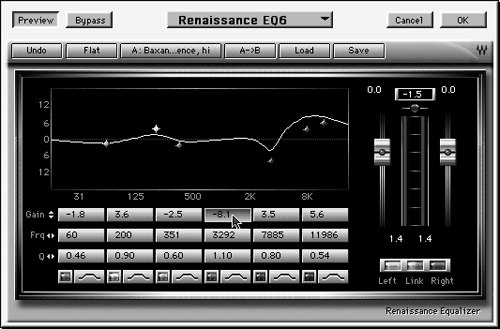 The Renaissance Equalizer mimics the characteristics of the classic Pultec equalizer with surprisingly good results — it’s a very sweet and gentle equalizer (see figure 6).
The Renaissance Equalizer mimics the characteristics of the classic Pultec equalizer with surprisingly good results — it’s a very sweet and gentle equalizer (see figure 6).
I have the most fun with UltraPitch. Although it’s intended to correct singers whose pitch drifts, it’s great fun and works well as a gender-bender and VO effects tool. Besides turning men into women and vice versa, UltraPitch will generate some swell otherworldly and robotic voice effects. Finally, I can make myself sound like James Earl Jones... at least within the computer.
Peak’s price is well within our criteria for the Ultimate Stereo Editor, and while the Gold Bundle ain’t cheap, it often sells at a good discount and is much less expensive than the hardware it mimics. The combination of BIAS Peak and Waves Gold Bundle is impressive indeed. It’s all great fun, and there’s enough editing power there to keep you busy for months.
BIAS’ Peak has a suggested retail price of $499 for the TDM version, $299 for the Native version, and $99 for the LE version. For more information in the US, contact BIAS at 1370 Industrial Ave., Suite A, Petaluma, CA 94952, or call 707-782-1866. For more information worldwide, visit their website at www.bias-inc.com.
The Waves Native Gold Bundle has a suggested retail price of $1,200. For more information in the US, contact US Waves at 6716 Central Avenue Pike, Suite 8, Knoxville, TN 37912, or call 800-264-0109. For more information worldwide, contact KS Waves, 23 Kalisher Street, Tel-Aviv, Israel, or call 972-3-510-7667. Their website is www.kswaves.com.

