by Jerry Vigil
If you haven't noticed, over the past few months we've been Test Driving some of the software-based 2-track editors on the market. So far, at just $50, Cool Edit 96 comes in as the most inexpensive one of the group, but don't let the price tag fool you. This little program does a lot of the things the big boys do, and does them pretty well.
The program was installed on a Pentium 266 with 64 MB of RAM, a 4GB SCSI hard drive, and DAL's CardD Plus. Fast CPUs, fast drives, and lots of RAM will always be prerequisites for audio (and video) programs to run their best. Installation of Cool Edit was quick and painless. A typical Windows install wizard has the program running in a minute or two, and there are only a few items to deal with in the setup dialogue boxes such as selecting the audio card to use and where to store temporary files. Buffer settings may need adjustment for some systems, and I found it necessary to increase the default settings on the size of the Temporary Files to prevent the system from stopping unexpectedly while playing long files (several minutes in length). Once the tweaking was done, Cool Edit ran smoothly without any crashes or glitches.

Main Screen
There are some very simple 2-track editors on the market, and some that are so full of features that they can be a bit intimidating. Cool Edit does a nice job of providing an editor somewhere in between. Cool Edit's only screen provides a large area for display of the waveform. The top of the screen is in standard Windows format with a title bar and pull down menus, and there’s a self-configurable tool bar. Below the waveform window are the transport buttons, time displays, and two horizontal level meters that span the width of the screen. The transport controls consist of Play, Pause, Stop, and Record. Above these are four zoom controls, In, Out, Zoom, and Full. Highlighting an area of the waveform and clicking Zoom fills the entire window with the selected area. In and Out zoom in steps, and Full zooms out to show the full waveform. Three time displays are labeled Beg, End, and Time. If no area of the waveform is selected, Beg shows the time at the cursor, End is blank, and Time shows the length of the waveform displayed in the window. If an area of the waveform is selected, Beg shows the starting point, End the end point, and Time indicates the length of the selected area.
To the left of the time displays are readouts for the sampling frequency, mono/stereo mode, and 8-bit/16-bit resolution. The choice of sampling frequencies available is dependent upon the audio card in use. With the CardD Plus, several rates are available from 6kHz to 48kHz, including 22.05kHz, 32kHz, and 44.1kHz. The large level meters at the bottom can be set anywhere from a 30dB to 90dB range--90dB provides a good way to see where you're noise floor is.
Jump In
The Cool Edit User’s Manual, like the software, is obtained by download from the Syntrillium site. It prints out to over 60 pages of info, but none of it is necessary to go to work. It serves more as a reference to assist you as questions arise. It’s a no-brainer to check levels and begin recording and editing. Pressing Record brings up the record dialog box where you can select sampling frequency, mono/stereo mode, and resolution (8-bit/16-bit) for the recording. When done, press Okay, and Cool Edit is recording. If selected in the Options menu, the waveform will scroll by as it's being recorded. The Space Bar on the keyboard becomes your friend as the start/stop button for recording and playback of audio.
Clicking on any point in the waveform puts the playback cursor at that point, making it very easy to navigate throughout an audio file. Areas at the top and bottom of the waveform window can be grabbed with the mouse to facilitate even faster navigation through large files.
Selecting an area of audio is done with the basic click-and-drag of the mouse. Once highlighted, the area is available for a surprisingly large number of editing and processing functions. Of course, you get the usual cut and paste functions, but Cool Edit gives you quite a bit more. A Mix Paste function lets you perform a variety of mix functions that combine clipboard audio with the selected audio. Options include Volume, Overlap, Modulate, Loop Paste, From Clipboard, and From File. The creative potential here is impressive and offers functions I certainly didn’t expect from a $50 editor.
There is no scrub function on Cool Edit, and at first this seemed to hinder editing. But I soon realized that visual editing is the way to go, and before long, I was performing edits with speed adequate for radio’s fast production pace. The F8 function key drops flags when pressed which are markers for the Cue List and Play List functions of Cool Edit. When editing, these markers can be used to mark start and end points for edits which is helpful when large amounts of audio are going to be edited out or processed. Smaller clips of audio, like a cough or a few words for instance, are more easily marked with a quick click and drag move.
Give the 266MHz CPU and SCSI drive some credit, but editing was a speedy process—no long waits for files to be written every time an edit was done. Granted, if you enable the Undo function, a backup file is written, but with files the size we deal with in radio production, the time spent writing the backup file was insignificant. I kept the Undo function active at all times without feeling I was being slowed down to any great degree.
Transform and Generate
I had the most fun with Cool Edit processing voice tracks. In fact, I kept Cool Edit running all the time in Windows 95 so that anytime I needed to record a quick voice track or piece of music, this recorder was ready to go with one click. But the beauty was what I was able to do after the recording, aside from basic editing. Under the Transform pull-down menu you’ll find such functions as Reverse, which reverses the playback of the selected audio. Silence replaces the selected area with…silence. Under the Amplitude selection are several other options. Adjust levels of selected audio and perform fades, mix channels with each other, access dynamics processing, and normalize selected audio.
EQ is found under the Filters menu selection where FFT and Quick Filter are the choices. FFT lets you draw an EQ curve on a graph—a great way to do some serious notch filtering. The Quick Filter selection is a more familiar 8-band graphic EQ with 30dB of cut/boost power. The really cool (pardon me) thing about both the FFT and Quick Filter is that you can set Initial Settings and Final Settings on two sets of EQ graphs or bands, and when the EQ is applied to the selected audio, the EQ morphs during playback from the Initial Settings to the Final Settings. This is a very neat effect!
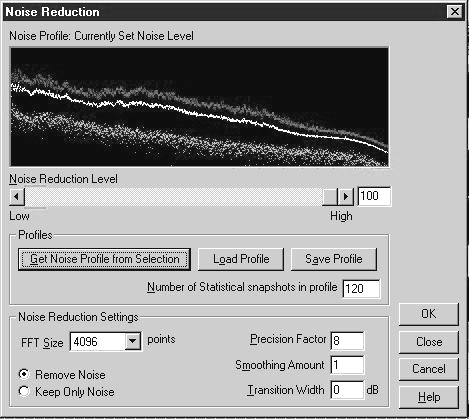
Next on the Transform menu is Noise Reduction. I remember back when this type of noise reduction was available only to the rich. Now, on a $50 package, you get the same type of noise reduction technology. Many of us deal with voice tracks recorded on a cassette deck out in the field, whether it’s a client’s VO for a commercial, a testimonial, or whatever. Cool Edit lets you sample a section of the noise by itself. That sample is used as the noise profile which can then be removed from the selected audio. This works like a charm.
I used Cool Edit to prepare a collection of dry voice IDs for later burning to a CD. The voice tracks were initially recorded at various locations, using a variety of mikes and recorders, and some were done over the phone. What I had was an extreme variety of levels and quality, and the job was to get them all to sound as good as possible, and at the same levels on the CD. Cool Edit did a great job of readying these tracks for CD. First I applied some compression to lower the dynamic range of each ID. I added some high frequency boost to the muddy tracks. Noise Reduction was applied to any track with any heavy amount of noise, and finally, all tracks were normalized to bring them all to equal levels. Cool Edit did a great job of processing these voice tracks and did so with very little time and effort. Cool Edit also offers a modest collection of Reverb, Delay, and Flange effects which can be applied easily to a selected area.
The only drawback I found with the processing functions of Cool Edit is that there is no preview mode. So, you have to take a guess at what settings you want, execute the function, and then make adjustments if the result was not what was expected. But, this turned out not to be a major drawback. Cool Edit lets you name and save processing settings, so once you’ve found that just right EQ setting for adding crispness to a VO and save it, you’re just a double-click away from applying the same EQ to any other track. The same goes for the Noise Reduction function. I set up profiles for tape hiss, phone line noise, phone line noise with hum, even the noise in the studio caused by all the humming computers.
Other items under the Transform menu selections include Cool Edit’s Time Stretch and Pitch Shift functions. Apparently, the algorithms for these functions have developed well over the years. All the time stretch/pitch shift functions I’ve played with on various systems over the past few years have all performed very well. Cool Edit’s are no exception. And, as with the Filter section, there is a Gliding Stretch option that morphs parameter settings from Initial Settings to Final Settings—more neat effects! There’s also a Distortion generator to fuzz up your audio. And a nifty Music function lets you write music that uses the selected audio as the instrument. But perhaps the most unexpected Transform menu selection is the Brainwave Synchronizer. If the stresses of the day are getting to you, simply crank up Cool Edit and create your own meditation tape! Syntrillium is serious about this and offers several pages in the manual to put you on the right path towards using Cool Edit to create sounds that heighten brainwave activity—Delta, Theta, Alpha, Beta, Gamma, etc.. I was having too much fun with the rest of Cool Edit to park myself in Theta-land for a half-hour or so, but I’ll probably give it a try the next time I hear a Y2K disaster story on the news. (And this is on 2-track editing software! Maybe Syntrillium knows more about the stresses of radio production than we thought!)
Under the Generate pull-down menu, Cool Edit offers a Silence function which merely inserts a user-defined amount of silence into the selected point of a file, as opposed to replacing the audio with silence as the Silence command in the Edit menu does. You can generate DTMF signals--basic telephone tones. This is great for those spots/promos/IDs that have phone numbers in them. If you’re going to use touch-tones, why not use the actual tones for that number? Just type the number in and press Okay. The tones are written to the file. You can adjust tone duration and even set your own frequencies for each number's tone. The Noise Generator provides Brown, White, and Pink noise. The Tone Generator is an elaborate toy for generating a variety of tone-based sounds, and once again, Initial and Final settings permit morphing from one sound to another. There’s enough fun stuff in Cool Edit, you could store it on your computer desktop under “Games!”
But Wait, There’s More!
For the serious audiophile, Cool Edit offers Frequency Analysis and Statistics functions that display in-depth information about the selected waveform. The Frequency Analysis function shows the frequency content of audio which can help you determine how you might want to adjust the EQ of an audio file. The Statistics function shows a variety of stats including Minimum and Maximum Sample Values, Peak Amplitude, Possibly Clipped Samples, DC Offset, and Minimum, Maximum, and Average RMS Power.
Under the Options menu, you can select the Loop Mode for seamless loop playback of selected audio. Perform Script and Batch Processing, configure the Tool Bar with your most used functions, and access Cool Edit’s Settings pages for setting various system performance parameters, screen colors, and more.
Cool Edit does not let you open more than one file at a time in the same program. However, you can open any number of Instances of Cool Edit. In essence, if you want to work on more than one file at a time, you simply run several Cool Edit programs simultaneously with the ability to cut and paste between each program.
Cool Edit supports many file formats including Apple AIFF (.aif, .snd), Next/Sun (.au, .snd), DiamondWare Digitized (.dwd), RealAudio 3.0 (.ra), Samplevision (.smp), Soundblaster (.voc), Microsoft ADPCM (.wav), and Windows standard PCM (.wav) formats to name a few. Cue List and Play List functions permit sequenced playback of Wave files or selected portions of files. There’s even a built-in CD player interface for playing audio CDs in your CD drive.
Summary
If your boss says there’s no budget for a new digital editor in your studio, tell him you need to buy ten carts for commercials or a half dozen DATs. With that money, you can get one heck of a 2-track digital editor that is designed to do a lot more than cut and splice.
If your studio has a multi-purpose PC installed, Cool Edit is an ideal program to have running for all kinds of 2-track work. With the power of networking in today’s facilities as well as Internet e-mail capabilities, a friendly and powerful editor like Cool Edit is a real plus. There’s no need to tie up your multitrack workstation for simple 2-track work, and Cool Edit’s short learning curve can put it at the hands of any computer literate producer.
And Cool Edit is soooooo easy to get. You can get on the Internet right now and download the latest version. Use it for free, although not all functions will be available at the same time. Still, you get to choose which functions you want to use, so you can at least check them out. Then, when you decide to buy, you can do that on-line as well and receive the registration code that will free up your copy for unlimited use.
At the low price of $50, you don’t get live tech support. Tech support for Cool Edit 96 is only available via e-mail. Phone support is reserved for Syntrillium’s multi-track program, Cool Edit Pro.
♦

