
by Dave Oliwa
It's the end of an era for digital workstations. I'm talking about the one you've had for a while, provided your station jumped into the arena (back when it was supposed to). With few exceptions, today's equipment far surpasses the somewhat "clunky" workstations of the early '90s.
Now, the real fun begins, with powerful allies humming away at your side, ready to instantly churn out commercials, promos, sweepers, and more! at an alarming rate. New computer-based professional editing workstations have had the benefit of almost ten years of advancements in the way they work. (That's a long time in dog years, and even longer in computer years.)
The milestone of a new era has to be measured in human terms. In this case, with the digital workstation becoming as easy to work with as an old-fashioned reel-to-reel analog tape deck. The truth is, a lot of those "early" workstations were complicated to work, and simply too slow. The speed of producing, combined with the learning curve, wasn't satisfactory for most who were willing to just rack up a tape and do it the old way. It was faster to use the analog multitrack, from laying tracks to mixing them down. For speed and ease of use, tape ruled!
Surprisingly, what we needed from digital recording was something down and dirty, quick and simple, like a tape deck. No matter what the strengths of digital are, if productions take longer to produce because of the machine itself, or if the average producer is awash in a sea of unfathomable commands, digital audio workstations really don't help us get the job done "faster." I know your first reaction might be to get a rope or to argue for the great creativity that is unleashed by that one little word: undo.
But, the bottom line is: the more complicated the box, the less likely it is everyone working with you will be able to work with it.
Don't get me wrong; I loved having the cool stuff all to myself, until it became clear I had more work to do, because "they" couldn't work "that thing," and training took time...sweet time. An excellent Program Director once advised me (while I was learning the corporate ways); he told me, "If the process can work just as well when you're not there as when you are, you're doing your job well."
That is what good management is about-—maximizing your workforce, with little or no maintenance. And that is where choosing your equipment carefully enters into the big picture. After all, what good is the investment of thousands of dollars if your staff cannot, or will not, use the equipment?
Plug it in, plug it in
If you've opened an industry-related magazine lately, you are probably amazed at the choices one has when it comes to upgrading your production room. Of all the hardware solutions available today, I personally believe the best choice is the "off-the-shelf" approach. That is to say, the majority of computer-system components are standardized and readily available anywhere, and easily upgraded in the future.
Today, the RAP Test Drive looks at a Windows-based workstation that boasts a proprietary sound processor card, an ability to work with 3rd party peripherals, and two software programs that make up a suite for both average and advanced users.
The Spectral Prisma Workstation, bundled with the newly-released Express software, is billed as a turn-key system that you plug in, boot up, and use, right out of the box. Express is a "quick and simple" version of Spectral's popular Producer software that gives the average user a multitrack recorder, without all the frills, and learning curve, of a full-blown digital editor (like Producer).
One of the things that makes this combination a promising candidate for the broadcaster is that Express emulates a "real" reel-to-reel multitrack very well (albeit much more capable), which means your morning show producer, or even your part-timers, can get in there and get working with the minimum amount of pain. What sets this system apart from the rest is that Express is kind of a "training wheels" for Producer. Once a member of your staff wants to do more, it's only a matter of learning a little more of the same-—and not a different program altogether-—to step into Producer. As a bonus, multitrack productions made in Express can also be pulled up in Producer, allowing advancement to occur at any time, even in the middle of a project. It's a "comfort zone" for phobic or inexperienced computer users that's worth looking at.
Industrial strength hardware
For this Test Drive, Spectral sent us an industrial rack-mount Pentium 100 with 32MB RAM running Windows95, Prisma sound board, Power Technology DSP/FX board with software plug-ins (a 3rd party manufacturer), two 4 GB SCSI hard drives (for production), Iomega 1GB removable Jazz Drive (for archiving), Spectral ADAX-8818 rack-mount 8-channel A/D-D/A converter (to turn digits into sound), and JL Cooper CS-10 MIDI-based controller with transport controls, assignable softkeys and pots, an infinity wheel, and 8 assignable faders.
The Prisma card is a computer in itself that plugs into the PC much the same way you would any soundcard or modem. It's a powerful little thing, with processing and memory, onboard. It locks up to SMPTE and other time code, has integrated DSP (Digital Signal Processing, for effects), and a SCSI controller (for your faster-than-IDE-for-sure SCSI drives) built-in. Spectral knew that having the Prisma card acting as the SCSI "host" puts all the computing action in one, speedy place.
It's a blue-ribbon idea that has sold a lot of cards in the last few years.
If you are a reader of manuals, you'll find they are well written. Although they are technical in many places, expect to be educated in a clever way.
Take the express downtown
Starting up, Express transforms the screen into a "decidedly different from Windows" look. As Spectral aimed for keeping it simple, they moved away from the "icon" approach typically seen in computer programs today. Oh, there are plenty of 3-D buttons. But, for the most part, each button is labeled with what it does (I hesitate to compliment them on the obvious, but hey, that's the way it should be, and they did it).
Missing also are all the "hidden" menus normally associated with the Windows toolbar and the right mouse click (the toolbar doesn't even exist). The main "pattern" in Express is: do it with a left mouse click, adjust it with a right mouse click. So, what you see is what you get. Even the dialogue boxes (OK, Yes, No, Cancel) have been tweaked with instructions, options, and suggestions on each (in case you forgot what you just did to get the box!).
The screen is split, with the main "Control Panel" always present across the bottom. Here, from left to right, you can set PREFerences on projects, directories, transport controls, editing, mixing, and "hot-keys." Some of the more notable settings are: boot up to a specified project, auto-save options, overwrite confirmation, hard drive use, punch-in mode, momentary or locking FF/Rewind, waveform display, fader linking (for dedicated stereo track pairs), keyboard hot-key assignments, and controller hot-key assignments. A right click on PREF allows more cerebral adjustments, including I/O hardware types, controller types, sample rates, and other "computer-type" settings.
The next two buttons, DIRECTORY and EDITOR, choose which screen is displayed above the control panel. More on these, later.
The remaining time on the disk in use and the name of the current project are shown next to the screen displays. A click on the remaining time lets you choose which drive you're recording on or engage automatic drive selection.
The MIXDOWN button records all the tracks to a separate stereo file using what I call "phantom tracking" (even though there are only 8 tracks on the system, you can take those 8 tracks and record 2 more!).
Express has transport controls like the real thing: record, play, stop, rewind to zero, rewind, and fast forward. When any transport control is pressed (using the mouse, keyboard, or MIDI controller), the button "glows" orange--no little lights to replace in these switches, however.
To the right of the transport controls is a readout of the current cursor position. Below the readout is a slider bar that quickly moves you anywhere in your production.
A large GOTO button acts as an autolocate "store" with a right click, and locates that point with a left click. There are nine, smaller auto-locate buttons, for creating locate points "on-the-fly," if you wish. Clicking on a blank button sets the marker; clicking on a "programmed" button sends the cursor to that marker.
This is not your father's multitrack
The main EDITOR screen has a "zoomable" track display, with individual track controls. You can highlight an entire track for editing; select play/record/punch-in modes; solo and mute a track, and set pan and volume. A small 3-segment meter on the left indicates signal presence. Touching the dividing line between adjacent pairs of tracks gangs them together as stereo tracks, automatically adjusting the pans and locking their volume controls as well.
A time "ruler" runs directly across the bottom of the track display, with a button to select Hours/Minutes/Seconds/Milliseconds, Hours/Minutes/Seconds/Frames, or Bars/Beats/Thousands.
Just below sits the "marker area," with two types of markers at your command. A single set of LOOP markers create the in and out points for looped playback. Up to 199 "normal" markers, CUEs, can also be used. Markers may be placed by several methods using the mouse, and by hot-keys on the keyboard and controllers!
Underneath the marker area are four time displays. One tells you where on the timeline your mouse pointer is, two others show in and out points of a selected area, with the fourth showing the length of the selected area.
Express' "Edit Command Center" sits just above the Control Panel. The master fader and a pair of 72-bar segment meters are on the left (see picture).
In the "Audition" department, left clicking HEAR SELECTION will play a highlighted area, while a right click plays a highlighted area in loop mode. Clicking SKIP SELECTION plays what is on the screen without the highlighted area, letting you hear your edit without making an edit!
The "Zoom" controls determine how far you ZOOM IN or ZOOM OUT. There is a button for ZOOM ON SELECTion, and another button labeled SPEECH DETAIL that Spectral's "experts have determined is perfect for dialogue editing." If you would rather edit with your ears, a keyboard/mouse scrub is available, but the infinity wheel on the CS-10 is far superior.
There are two "Modes" used in the editing process: AUDIO EVENTS and TRACK REGIONS. In Audio Events mode, your editor is set to manipulate individual segments of audio represented as "blocks" on the screen. In Track Regions mode, editing can encompass numerous audio blocks or events across several tracks, or you can edit an area within a single audio event.
The "Edit Now" controls are buttons marked COPY, CLEAR, PASTE, SPLIT, CUT, and INSERT. After highlighting an area to edit, one click, and you're done. The buttons are large and situated almost directly above the transport controls. Of course, they can also be assigned to hot-keys!
On the far right, the "Edit Mode" control is one of the things that make Express so nice to work with. Edit Mode has settings for your "Drag" and "Drop" actions that predetermine what happens when you edit, and whether edits will be moved only to a different track or to a different track at another point in time. Drag has three settings: cut, copy, and clear. Drop has two: paste and insert. Two buttons, a 4-headed arrow and a 2-headed arrow, control your vertical and horizontal movement across the timeline (2-headed keeps edits "locked" in time). If you were to choose "clear" for Drag and "paste" for Drop, and the 2-headed arrow was selected, two mouse movements (highlight, then grab) would paste your selection to another track at the exact same place on the timeline, and leave a clear space on the original track.
Fade ins and outs also become a simple task. Grab the top corners of an audio event and drag a fade envelope into place.
Another spiffy feature is the "Parking Lot." Call it a palette to temporarily drop things to, or 4 storage bins, if you want. But whatever you call it, having a temporary place to store anything is a godsend.
Of course, there's an "undo" button (with 10 levels), and a "redo" button (to redo what you just undid).
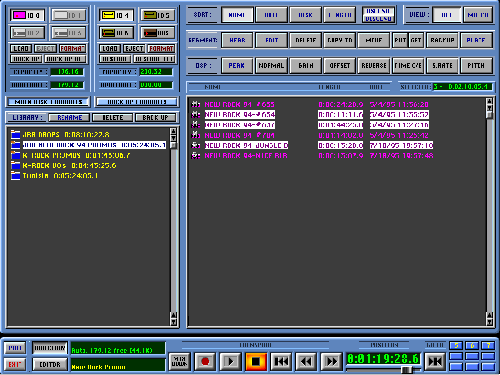
Directory assistance
The other main screen is the "Directory Panel." (Pay attention, Microsoft! This is what Explorer and File Manager should look like.) It has five areas of extreme interest.
Two banks of buttons on the top left of the screen show the controls for the Main Library and the Backup Library, with four drive-select buttons available in each. In their respective areas, a single click can BACKUP, BACKUP ALL, RESTORE, or RESTORE ALL. Removable drives can be EJECTed. The drives can also be FORMATted from here. A display also shows the total time of any selected drive and the available time remaining on that drive. Buttons to RENAME, DELETE, or BACKUP projects or individual files are also here.
Underneath, a scrolling list shows all of the projects or "libraries." On the right side of the screen are displayed the names of individual tracks or "segments" (in plain English), their lengths, and the date and time they were recorded.
A 3-tiered, bank-o-buttons sits above on the right. The first row of buttons sort by NAME, DATE, DISK, and LENGTH, in ASCENDing or DESCENDing order, along with a view-ALL or MATCH/search for a particular item. The second row has 8 "tools" that can be applied to one or many segments highlighted below. HEAR (or a right click on any filename) plays that file. EDIT brings up a dialogue box with track information that can be changed here, as well as creating new segments based on the old one. DELETE, COPY TO, and MOVE are accessible as well. TRANSFER opens up a network connection, if you have one, so you can share files with other Spectral workstations. DISK will backup or restore only selected segments, depending on which library (main or backup) you are using. Last, but certainly not least, PLACE puts the selected files into the "Parking Lot" of the EDITOR panel. On the third button-row, DSP functions are chosen. PEAKscan, NORMALize, GAIN adjust, voltage OFFSET removal (to correct DC anomalies), REVERSE, TIME Compression/Expansion, SampleRATE conversion, and RE-CALCulate. The DSP functions are "destructive" and change the actual waveform; undo doesn't here.
Suggestions for the next version of Express: include some kind of password security (possibly specific-function, multiple-user passwords) for the delete and format functions so readily available, and a HELP button, just in case someone does need a little help.
The power to choose, successfully
There's no room for analog on the Prisma card. The signals leave through AES/EBU or the proprietary SMDAI cable, headed for the conversion to sound.
Spectral offers three A/D-D/A converters. The AX-S (which is included in the turnkey system) is a 2-channel 16-bit/64x in, 18-bit/8x out, 44.1/48kHz, AES/EBU in and out bidirectional converter (monitor input/output simultaneously) with time-base resolving (allowing sync with other digitals).
The ADAX-8818 is the 8-in/8-out, microprocessor-controlled version, adding digital control of its patchbay, a 32 kHz sampling rate, and bar metering on the front panel (rack mount).
Finally, the AX-88 is the same as the ADAX-8818, sans the metering.
Spectral also offers the Translator Plus, an 8 channel digital translator that plugs your digital multitracks and all-digital consoles directly into the 'puter (from Alesis to Yamaha). In addition to allowing all of your machines to talk to each other, it would permit direct digital clones of multitrack material, 8 channels at a time, to an inexpensive DA-88 or ADAT tape. If you've got a digital console, you probably won't need the A/D-D/A converters mentioned above! The Translator is the same as the Translator Plus, less a double set of chips, removing AES/EBU features.
Numerous options are available as a result of the off-the-shelf architecture of the hardware. In addition to two turnkey systems (one a desktop tower, the other a rack-mount), Spectral sells their individual components as well, should you want to modify or construct a workstation of your own using the Prisma card and Express and/or Producer software. (Not buying both software packages would probably be a mistake as Producer adds many features including automated mixing, EQ, an optional digital patchbay with sends and returns, and access to other plug-in effects cards.) Spectral has other software available as well, including a program for film/video post-pro, a sound file format-conversion program, a CD-ROM mastering program, and file-transfer software that allows direct connection between Spectral products and Broadcast Electronics' AudioVAULT and the Enco DADPro.
Of course, the number of electronic enhancements available is as large as your wallet. This is, after all, a computer system, so it's easy to include accessories such as data-tape backup drives (we're still using tape!), CD-R burners, additional 3rd party EFX cards, ISDN modems, telco modems, network cards (LAN multiple Prisma users together!), time code controllers, and the final frontier, video.
The basic rack-mount system Spectral sells includes a Pentium 166 with 32MB RAM, 8x CD-ROM, one 2GB SCSI drive, 17" monitor, Spectral AX-S 2-channel A/D-D/A converter, the Prisma card, and Express, priced at about $10,000. The desktop tower differs only by being a Pentium 120 with 16MB RAM, priced at about $8,500.
Since the monitor screen must be set to display a resolution of 1024x768 (your regular computer is probably set to 640x480 or 800x600), I would highly recommend a monitor larger than 17". As a standard peripheral for any computer, I would also suggest a pen replacement for the mouse, such as a CalComp artist's slate or Wacom artpad, especially for power users.
♦

