 by Jerry Vigil
by Jerry Vigil
Trak*Star is the new family of digital production software programs from Arrakis Systems. These programs are designed to run on the basic Arrakis digital workstation which runs the popular DigiLink software and other broadcast oriented programs. This month's Test Drive is on the Trak*Star-8, just one member of the Trak*Star family. Though capable of being interfaced with other Arrakis broadcast systems, the Trak*Star-8 also functions as a stand-alone, disk based, 8-track digital recorder/editor.
What is initially most obvious about the Trak*Star-8's software design is the effort made to create perhaps one of the more user friendly interfaces available from a digital multi-track system. Many digital workstations send you through several screens to perform basic 8-track recording and editing, but the Trak*Star-8 has one main screen from which all functions are accessed. This main screen consists of two columns of "buttons" located on the left and right sides of the screen. The center portion of the screen is the only part of the screen that changes to any great degree with each function selected, but the columns of buttons remain on the screen. The lower portion of the screen provides other "soft" function buttons as well as the familiar "tape transport" buttons. The upper portion of the screen furnishes time indicators and a waveform window for viewing and editing. Working from this same screen at all times results in rapid familiarity with the system and its various functions.
The first "button" in the upper left portion of the screen is the Sessions button. Clicking on this button displays a list of pre-recorded multi-track sessions, and you're given the choice of starting a new session, saving a current session, loading an old session, or deleting an old session. Sessions retain their multi-track characteristics. If you're working on a promo and get interrupted halfway through your session, you can save the session, then load it back with all pieces and tracks as you left them.
The next button is the Record File button. Clicking this button engages the unit's record function. After clicking the Record File button, you are prompted to select a Category from the column of buttons on the right side of the screen. Your choices are: Music, ID, Jingle, Liner, Effect, News, Promo, PSA, and Spot. These "categories" are nothing more than computer file "directories." This is the Trak*Star-8's file management system. There are also three buttons labeled "Reserved." Only one of these is accessible. The other two are probably there to satisfy future upgrades.
It's time now to decide in what category to store this file you are about to record. You can record the file into any category. After selecting a category, you are prompted to enter four items of information -- a Cart Number, a Title, whether or not the file will be Temporary, and finally, the Run Time of the recording. At this point, the software acts more like that for an on-air digital studio rather than a production room, but this is obviously a necessary step for interfacing the program with other Arrakis software. You have to assign a "cart" number to continue. If you assign a number already assigned, you will be asked if you wish to record over that file or not. When you finally enter a number that is available, the cursor moves on to the title field where you enter a name for the sound file -- Music Bed 1, Voice Track 2, Thunder SFX, etc.. When done, move the cursor to the next field where you decide whether the file will be a Temporary file that is deleted after you leave the "session," or a permanent file that will remain in the file library until you delete it. Finally, you are asked for a Run Time. Here, enter the maximum amount of time you think you'll need for the recording. When the Run Time is entered, two level meters appear at the top of the screen, the mouse arrow moves to the Record button, and the system is ready to record with one click of the mouse. When the Run Time is elapsed, the recording ends. Clicking the Stop button also ends the recording.
Now you can place the file into the 8-track mix. One way this is done is with the Edit File function. Clicking this button prompts you to select a file from a category for editing, such as the file you've just recorded. Once selected, a waveform of the file appears on the screen. This entire file can be placed into the 8-track mix, or the edit functions can be used to "block" only a segment of the file to be placed in the 8-track mix. The Trak*Star's scrub function is used to help mark start and end points of the block. Scrubbing is activated by pressing the Caps Lock key on the keyboard and using the left and right mouse buttons to play the audio backwards or forwards. Moving the mouse forward increases playback speed; moving it backwards decreases playback speed. Scrubbing with the mouse in this manner takes a little getting used to, but after some practice, accurate edit points are easily marked. All other functions of the Trak*Star-8 are suspended while the scrub function is enabled.
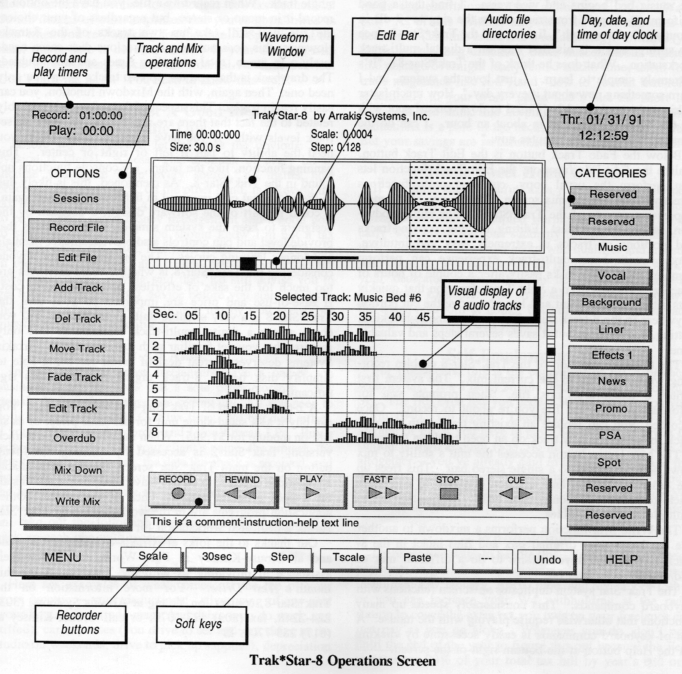
If you intend to use the entire file in the 8-track mix, the Add Track button will do the job. Click the Add Track button, select the category that has the file from the categories to the right, then select the file. The center of the screen then switches to the 8-track screen where all eight tracks are represented. Two red bars are attached to the mouse arrow and indicate the two channels of the audio file just selected. The mouse is used to move the red bars from track to track. When the bars are on the tracks you want, at the point in time desired, pressing the left mouse button places the audio at that point, and the red bars become actual waveforms of the left and right channels of audio. This process is exceptionally simple to perform as are most all functions of the Trak*Star-8.
The Delete Track button is obviously used to delete tracks from the 8-track mix. Again, it doesn't get any simpler. Click on Delete Track, then click on the track you want deleted -- it's gone. Of course, no digital workstation would be complete without an "undo" function, and the Trak*Star-8 has one. Clicking on this button restores the deleted tracks (or restores the session to whatever state it was in prior to the last task performed). As with most DAWs, all editing is non-destructive because the original files remain intact on the hard disk, in their original form, regardless of how much you chop them up on an edit screen.
The Move Track function is just what you'd expect. Click on this button, then click on the track you want to move. The tracks then turn into the two familiar red bars attached to the mouse arrow. Move the tracks with the mouse and click the mouse button to place the tracks in their new position; or, use the Trak*Star's scrub function to more accurately locate the point at which you want to drop the track.
The next button on the left of the screen is the Fade Track button. Quickly attach one second and three second fades to the beginning or end of any track using the "Auto" button of the Fade Track function. You also have the option to manually "draw" the fade envelope for a sound file. This fade envelope can be as complex as you desire, with any number of fades, up or down, at any point in the sound file. Why would you need the ability to draw complex fades in such a uncomplicated system? Because this is also where levels of tracks in the mix are controlled. For example, if you record a donut jingle into the system and want to lower the level of the donut music bed for the voice-over in the mix, you must draw a fade envelope on the jingle audio file at the points where you want the music to fade and where you want it to come back up for the end sing. Furthermore, there is no "real time" level control -- you can't hear the level changes being made as you draw the envelope -- but you are given a dB indicator to show how much you're fading a track. (You can also boost a track's level by 6 dB using the same function.) This is a strange way of mixing tracks, and it takes considerably more time than just clicking on a fader somewhere; but real time level control in a digital multi-track environment is apparently something available only in systems with more DSP hardware, which obviously cranks up the cost of the system and complicates its operation. Perhaps a quicker way to deal with the donut jingle mentioned above is to duck the levels when the jingle is being recorded in the first place.
We found an experienced user of the Trak*Star-8, a Production Director, who sheds a little light on adjusting levels this way. Like many things in the digital world, it's just a matter of getting used to a different way of doing things. Jim Parker of WLRS-FM in Louisville offered this input: "To master [level control], it's just a matter of experimentation, finding out how many dBs to drop over how many seconds. For a standard donut, there are standard fade angles you can place where the sing ends and the music bed begins and vice versa. I find that a good uniform dB drop is from zero dB on the sing to -7 dB in about a 1/4 of a second." Jim has had the Trak*Star-8 since the spring, and it is his first time on a digital multi-track workstation. What does he think of the Trak*Star-8? "It's extremely simple to learn. I just love the system, and I learn something new about it every day." How much faster is his multi-track work? "I used to do a concert spot with all the bells and whistles in about an hour. I can do the same spot in about 20 minutes now."
Below the Fade Track button is the Edit Track button. Unlike the Edit File function, the Edit Track function lets you perform the usual copy, cut, and paste functions directly in the 8-track mix screen. This is one of the most impressive aspects of the Trak*Star-8. For radio production, ease of use is a must. Editing, moving, copying tracks and portions of tracks is extremely easy and intuitive. Anyone with basic multi-track experience can perform complex multi-track tasks easily after a couple of hours of practice. There's even a Split Track function that quickly cuts a track at any point and lets you move the cut portion anywhere in the 8-track mix. This is the same as blocking, cutting, and pasting; but it saves several steps and valuable time.
The Overdub function of the Trak*Star-8 enables recording while listening to the current mix. The system first writes a temporary "mix file," then prompts you for information about the file you're about to record. Once recorded, you can replace an existing track with the new track, or place the new track on an open track on the mix.
The Mix Down button accesses the unit's ability to mix down selected tracks to a single stereo pair. This frees up the other six tracks, and lets you continue to add more tracks to your production without quality degradation due to multiple generation mixes.
The Write Mix function performs a mixdown to another file but keeps your original mix and files intact in the 8-track screen should you desire to do a different mix or add/delete tracks later on.
The Trak*Star system duplicates on-screen functions with keyboard commands. This considerably speeds up many functions that otherwise require playing with the mouse. A list of keyboard commands is easily accessible by clicking on the Help button at the bottom right of the screen.
The basic Trak*Star-8 uses an 80286 PC system to run the software. You get a keyboard, a mouse, and a VGA color monitor. The whole package is light-weight and very affordable at just $5,495. All hardware and software is contained in the five-rackspace unit which can be installed away from the immediate work area. The only need to access the box is to use the 3.5-inch floppy drive for upgrading existing software or running other DOS programs and utilities. There are two inputs and two outputs, each of them analog. An optional 7-channel Routing Switcher Extender lets the user choose from one of seven sources for audio input. The basic system comes with a 120 megabyte drive which provides 24 minutes of mono audio recorded at 32kHz sampling, the unit's only sampling frequency. Optional 1.2 and 2.1 gigabyte drives add up to 494 mono minutes of recording time per drive. The Trak*Star-8 uses a 16-bit linear PCM data format -- data compression is not used.
One other aspect of the Trak*Star-8 that requires getting used to is the fact that you cannot record a mono track as a single track. When recording a file, you have the option to record it in mono or stereo, but regardless of your choice, the file will still take up two tracks of the 8-track. However, this does not take up precious disk space needlessly. In mono, total recording times are still doubled. The drawback is that you use up two tracks when you only need one. Then again, with the Mixdown function, you can easily regain tracks. This aspect of the software is probably related to the fact that there are no "faders" or "pots" to set track levels with. If you have a single, mono track, you need the ability to pan it left or right or center. This panning function, like the faders, are console functions not found in the Trak*Star-8. As mentioned, this is likely due to the additional cost involved in hardware, but then again, it could be part of the software design, a decision by the designers to keep the system simple. Other systems that provide level and pan controls also provide thicker manuals and longer learning curves. The big question for anyone considering the Trak*Star-8 is whether these sacrifices are too much for the sake of effortless operation and/or cost. If ease-of-use and price are important to you, then the Trak*Star-8 is a very sensible unit. Very seldom will you come across a digital multi-track workstation that only requires that you get familiar with just one screen. Arrakis Systems deserves a great deal of credit for being able to simplify disk based, 8-track digital recording this significantly.
A 2-track version of Trak*Star-8 is also available. You can buy it as a stand-alone unit for the same price, or as an add-on module for $1,995. When installed with the 8-track version, Trak*Star-2 is accessed by clicking the Menu button on the main Trak*Star screen. A list of available applications appears. You can leave Trak*Star-8 and install the 2-track program with the click of the mouse. Other application programs are in the works including Trak*Star News, a dedicated workstation for news departments.
♦

