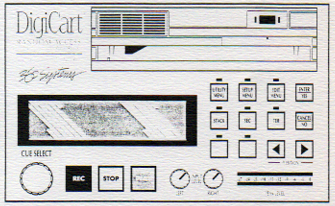 by Jerry Vigil
by Jerry Vigil
If you're a regular reader of the Test Drives, you know we've "driven" quite a number of machines that were DFTM -- Designed For The Musician. In fact, of the many digital recorders, samplers, and effects boxes we've looked at, only the AKG DSE-7000 truly "spoke" to radio production people. So it was a pleasure to get our hands on the DigiCart from 360 Systems. This is a digital recorder designed for radio people. There's another aspect of the DigiCart that's splendid. While this machine was built to replace carts and cart machines, it is much more than a simple record/playback deck.
The removable "cart" of the DigiCart employs the popular and reliable Bernoulli technology. The Bernoulli disks or "carts" are about the same size as a CD jewel box and about an ounce heavier. They're very sturdy, and one would expect these carts to stand up well to the stress of daily handling and use. The DigiCart offers four sampling rates for recording/playback: 22.05K, 32K, 44.1K, and 48K. If you don't intend for your recording to be used for anything other than broadcast, the 32K sampling rate is sufficient with its 15kHz frequency response. One Bernoulli cart will give you six minutes of stereo recording at 32K (or twelve minutes of mono recording). You get four stereo minutes at full bandwidth and about nine minutes at the lower 22.05K.
For use in the on-air studio, the DigiCart offers many benefits. However, if you presently play your music from cart, the cost of the Bernoulli disks ($40) makes a complete transfer of music to disk a little expensive and impractical. You'd do better to get some CD players in the control room. On the other hand, the disks provide plenty of recording time for spots, short programs, pre-recorded newscasts, promos, sweepers, etc.. One or two machines in the control room would nicely handle all your promos, sweepers and ID's, jingles, contest beds, as well as any sound effects you might want in the studio such as a cash register, crowd cheers and boos, etc.. This is where the features of the DigiCart really shine. Six minutes of stereo recording per disk is plenty of time to store all of your jingles, let's say, on one disk. You might even have room for all of your ID's and sweepers, depending upon how many your station uses. Having all of these elements on one disk basically turns one DigiCart into a dozen cart machines, or fifty, or a hundred. There are no carts to shuffle around. A simple twist of the SELECT knob in the DigiCart scrolls through all the available tracks on the disk.
The advantages of a DigiCart in the control room are many. It would be particularly useful for a morning show where a greater number of production elements are needed. But let's take a look at what the DigiCart can do for you in production. To begin with, we all probably have a rack of carts in the production room, each filled with a sound effect, bed, jingle, or some other often used piece of audio. The first thing you can eliminate is all of those carts. For every six minutes of audio you have on cart somewhere, you now only have one Bernoulli disk to deal with. Categorize your audio bites by putting jingles on one disk, often used sound effects on another. If your station has a "voice guy," a disk can be devoted to his often used lines such as call letters, slogans, etc..
Ideally, it would be nice to also have all of your often used music beds on the DigiCart, but at only six minutes per disk, you could easily eat up a few disks. So, it's time to upgrade our machine a bit. The DigiCart is available with an optional 200 or 400 meg internal hard drive. Recording at 32K sampling rate, a 400 meg drive will give you almost an hour of stereo recording. Now you can transfer thirty of your most used sixty second music beds to the hard drive and still have a half-hour left for other stuff. If that's not enough time for everything you'd like to have at your fingertips, you can always spend more of the boss's money and connect up to FIVE additional external hard drives, each accessible from the front panel. Now this little cart machine has quickly become a massive digital storage/retrieval unit! With five external drives and the internal drive, a station could easily store all of its commercials to a DigiCart system and play them back in pre-programmed sets on the air. In fact, using one or more of 360 Systems' DigiCarts, this is exactly what TM Century's "Ultimate Digital Studio" system does.
360 Systems was unable to provide us with a photo of the DigiCart, so we've offered a drawing of the front panel taken from the manual. The slot taking up most of the top portion of the panel is for the removable disks. The shaded rectangle above the REC, STOP, and PLAY buttons is a large, bright green LED display. To the right are buttons which access various functions of the unit. You also get two peak level meters and two input level controls. The CUE SELECT knob on the bottom right is used not only to select cues or tracks recorded to disk, but also for data input.
We've established that the DigiCart is a superb replacement for conventional carts, and the time-saving, space-saving, and digital advantages of having the DigiCart in the production room are attractive. But there's still more to the DigiCart than this. You can edit HEAD and TAIL points with the DigiCart. You can set FADE IN and FADE OUT times. You can sequence tracks, or "cues" as they are referred to, and play them in any order desired using the DigiCart's STACK function. To top this off, in the middle of our Test Drive, we received the upgrade chips which add a LOOP and PAUSE function to the machine. With these added features, the DigiCart becomes more of a production tool rather than simply a playback and record unit.
Let's take a closer look at the guts of the DigiCart. The unit we had included a 200 meg internal hard drive, so no removable disk was necessary to use the machine. The large 2-line, 20-character LED display is never cluttered with tons of confusing information. You get just what you need when you need it. When you turn on the unit, after a few seconds the display indicates on the top line which cue is "cued" up. The bottom line of the display shows the length of the current cue, the sampling frequency used, and the mode the cue was recorded in -- MONO or STEREO.
Let's record a cue. Simply pressing the REC button places the unit in the record ready mode. The display says "Allocating Space. Please Wait." After about one second, the display says, "Record New Cue. Press Play To Start." There's no need to name your cue at this point. That is done after the recording. Assuming you've set your input levels, press PLAY to begin recording. While recording, the display indicates elapsed time of the recording. When you're through, press STOP. The display goes to the "Edit File Name" mode. A default name of "NEWCUE" is used and the cursor is automatically set on the first letter. To change the name of the cue, turn the CUE SELECT knob to scroll through the alphabet. (An optional alpha/numeric keyboard is available.) The LEFT/RIGHT arrows to the right of the display are used to move the cursor. A name up to fifteen characters in length can be assigned to the cue. When through, press the ENTER/YES button.
Now you need to trim the HEAD point of the track so playback will begin immediately upon hitting PLAY. Enter the edit mode by pressing the EDIT MENU button. Here you get the option to edit the HEAD point, the TAIL point, the FADE IN time, the FADE OUT time, and the PRE-ROLL time. You can also adjust the output gain of each cue in the EDIT MENU section. Turn the CUE SELECT knob so that HEAD appears in the display. The display will show the current head point which is always zero to begin with. At this point, it would be nice if the DigiCart could "scrub" the audio so as you moved the head point towards the start of the audio you could hear it, but there is no scrub function. So, setting the head point, as well as the tail point, is a trial and error situation. At first, this seemed a little clumsy and time consuming, but once you get used to the method, it's actually fairly quick and quite accurate. (This is a good time to remind you that we're still dealing with a fairly inexpensive digital cart machine, not a twenty-thousand dollar digital workstation. So the lack of a "scrub" function isn't a surprise.) Times are displayed in hours, minutes, seconds, frames, and SMPTE bits. The LEFT/RIGHT arrows select editing by hours, minutes, seconds, etc.. Once that is chosen, simply turn the CUE SELECT knob to adjust the head point, then press PLAY. If it's not tight enough, hit STOP, adjust the CUE SELECT knob, and hit PLAY again. Do this until you have the head point where you want it. After getting used to this method of editing, we were able to set head points after about four or five tries, and it only took about fifteen to twenty seconds. Granted, it's faster if you have a scrub function or even a display of the waveform, but, once you've set the head point, you never have to do it again for that cue. When your editing is done, press the ENTER/YES key to store the settings.
It's best to go ahead and trim the TAIL point at this time. This frees up unused disk space. Trimming the tail is no different than trimming the head. The DigiCart only plays back the last three seconds of the recording prior to the existing tail point. This eliminates having to listen to the entire recording just to hear the end of it. This PRE-ROLL setting is adjustable should you need to hear more than two or three seconds. FADE OUT and FADE IN time adjustments are handy if you have a recording that for some reason ends abruptly and needs to be faded. By setting FADE OUT times, there's no need to manually fade the recording at the console. Finally, the OUTPUT GAIN adjustment is handy if, after recording several cues, you discover some that were recorded too hot or too soft. Adjustments to the OUTPUT GAIN of individual cues helps keep all cues at the same level.
The STACK function of the DigiCart is used to create sequences or a list of cues to be played one after the other. There are two kinds of stacks: Linear and Rotating. The Linear Stack enables continuous playback of an unlimited number of cues after pressing the PLAY key only once. If tight HEAD and TAIL edits have been made on all cues used, this continuous playback is seamless. The Rotating Stack requires the press of the PLAY button each time you want the next cue to play.
Both stack types have several applications in the production room. We found the Linear Stack most useful in creating music beds which use several clips from different songs. By repeating a cue, or stacking the same cue on top of itself, you can create loops of any length. It was only days after we played with this that the upgrade chips came in which offered the LOOP function. You'll notice two keys on the front panel drawing that don't have anything on them. With the upgrade, the right button is the LOOP button. Pressing it causes the unit to repeat the selected cue. So, there are two ways to loop audio. The Linear Stack mode is also handy when creating a multiple voice spot when all voices are not simultaneously available. Each voice can be recorded separately, edited, then placed in the stack in the proper order.
The Rotating Stack will appeal to those of you wanting to do multi-track work but having only a 2-track machine. If you're the type who produces complex spots by having three or four cart machines loaded up and ready to fire as you're laying down the voice track, the DigiCart becomes the equivalent of a number of cart machines limited only by the amount of disk space available. Simply create a stack with all the sounds you'll need in the order you'll need them, then roll tape and press PLAY when you want the first effect. When it's done, the next cue will be ready to go, and so on. This is also helpful in creating, let's say, a two-voice spot where you have one voice in the studio live and the other on the DigiCart. Simply press PLAY when it's time for the second voice to speak. News people are very familiar with using "stacks" of carts in their newscasts. The Rotating Stack mode of the DigiCart would please any newsman as well as would the unit's voice editing features.
Each stack can be saved to disk with its own name should you need to use it again. There's no limit to the number of stacks you can have. You can edit a stack after you've made it by deleting cues from the stack, inserting new cues within the stack, and adding cues to the end of the stack.
If you're only going to use a stack once, the upgrade we received offers a PAUSE mode (using the other blank button) which emulates the stack mode but doesn't save it. This method is much faster because you don't have to enter the Stack mode to create the stack. Simply press PAUSE. Then, select the first cue of the stack. Press PLAY. The unit remains in the pause mode, but the first cue is ready for play. Now, select the second cue and press PLAY. Select the third cue and press PLAY, and so on. When all cues are selected, pressing the PAUSE button again puts the unit in the play mode and each cue will play one after the other. This is very much like setting up a CD player for programmed play.
The DigiCart lists for $3995 without an internal hard drive. With the 200 meg drive the ticket is $5590. With the 400 meg drive, $7290. Realizing that one good, analog cart record/playback deck can cost over six grand, the price of the DigiCart seems quite reasonable considering what you get. Another big plus the DigiCart gets is for its ease of use. You get functions found on digital recorders twice its price and more, but you don't get the many complex and seldom used options and lengthy learning curves. The DigiCart is definitely a machine for radio.
If you're computer literate, you probably understand file maintenance -- naming files, moving files, creating directories, etc.. The DigiCart employs a very similar method of file maintenance. This is particularly useful when using an internal hard drive because so many files can be written to the drive. For example, let's say you have all your station's jingles on the hard drive and have then named Jingle 1, Jingle 2, etc.. You can easily create a directory called "Jingles" and file all the jingles in that directory. Then, when you need to locate a jingle, you won't have to scroll through all the other files on the drive. Just dial up the Jingles directory, and all your jingles will be together in one place. If several hard drives are in use, each drive can have its own set of directories and files. Files (or cues) can be copied from drive to drive, and most common "computer" file functions are available with the DigiCart system.
The SEC and TER buttons on the front panel are exactly what you think they are, the familiar secondary and tertiary "tones." No actual tones are recorded when the buttons are pressed. What is recorded is the time the buttons are pressed, the time they are released and the duration in between. Connections on the back panel enable using the SEC and TER functions just as you would those of a conventional cart machine.
The UTILITY MENU button accesses several functions of the DigiCart which include Format a Disk, Renumber Disk, Rename Disk, Delete Cue, Copy Cue, Make Directory, Delete Directory, and Rename Directory.
The SETUP MENU button is where sampling frequency, recording format (mono/stereo), and time display options are set as well as other functions that dictate how the unit will operate. For the most part, once settings have been made on this menu, you'll seldom reset any of them with the exception of the sampling rate and record format.
On the backside of the unit you'll find two serial ports, one is for remote control of all the unit's functions and the other is used as a debug monitor. There's a connector for a keyboard available from 360 Systems which enables naming of cues, directories, and stacks from the keyboard. The front panel buttons and controls are also accessible from the keyboard. The SCSI port is for connecting external drives. The CUE OUTPUTS port sends the signals for the secondary and tertiary cue functions. The REMOTE & BCD CONTROL port provides communication with automation systems. Inputs and outputs are XLR balanced. There are no digital ins and outs on the DigiCart.
The DigiCart is a machine that should be around for quite a while. It's user friendly and easily upgraded as new software is developed. If you want the advantages of digital recording without the complexity of non-broadcast oriented machines, the DigiCart from 360 Systems deserves your consideration.

