by Todd Albertson
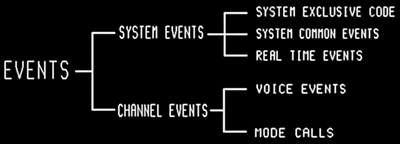
If you have been keeping up with me, you now have a fair understanding of the various types of System Events, with the exception of Real Time messages. This month, let's get right back into it.
Real Time Events
MIDI Clock is a data byte sent down the line 24 times per beat of the current tempo. Obviously, if the tempo changes, the number of clock signals per minute will change in direct proportion. Some sequencers have the ability to disable this function, which is handy because that then "frees up the line" for other data. MIDI Clock should be sent when other instruments are "slaved" to a master device that keeps tempo for all. For example: Drum machine slaved to sequencer. System Start signals are used to start all instruments and sequencers AT THE SAME TIME. If this message was not implemented, you would have to try to punch the start buttons of each unit manually at the same time. Ick. System Start will reset all units to measure #1, beat #1, and then signal them to start playing together.
System Continue is exactly the same as System Start, except that it does not reset all units to the beginning of the piece. It is used to "continue" playing from wherever you happened to stop in the piece. System Stop - well (duhhh), I'll bet you can figure this one out.
Active Sensing is rarely used. The MIDI standards committee thought it would be, but it turned out that no one really cared to use this feature. It is meant to be used to monitor the status of the line connections. Since most people are perfectly aware of whether or not their MIDI cable is plugged in, most sequencing software doesn't even implement this. I only include it because it's there.
System Reset will cause all units in the MIDI chain to go to their default setups, as though you had just turned on the power.
That's the end of our discussion about System Messages. Now we can go on to CHANNEL EVENTS, which is information you will surely use more regularly. The MOST important information I am saving for next month. In that article I will review the various VOICE message data that can be passed in a MIDI setup. For now, let's look at Channel MODE Events.
Channel Mode Events
As the name implies, "Channel" events are understood and implemented only by whatever instruments happen to be assigned to the current MIDI channel you are sending. Remember that, up until now, we have been looking only at those signals universal to the ENTIRE SYSTEM. Now we begin to look at some of the pieces.
Channel Local On/Off Messages: This can get a little confusing, but once understood, this particular tip can save you some time when you are in your studio! Consider this: A keyboard may be thought of as two separate units. The first unit -- let's call it the "brain" -- is the part that actually generates the sound. It contains oscillators, filters, modulators and whatever else it needs to make the sounds you enjoy. The second unit -- we will call this the "controller" -- consists of the keys themselves and the circuitry behind it used to send the MIDI data to other units. Now, on nearly any modern instrument, these units have the ability to act as totally independent units. Imagine, if you play a part into your sequencer, and then wish to play an additional part along with it, you can simply switch your keyboard to "control" any other instrument in your MIDI chain, while the sequencer accesses the "brain" directly, playing back your original part, while you play another instrument! In other words, the instrument under your fingers can be played by the sequencer while your fingers playing the keys are interpreted not by the keyboard they are attached to, but by another unit you have as-signed to do this. Complicated, I know, but in certain situations, a very handy thing to be able to do! Local On/Off are events used to enable or disable LOCAL response from the keyboard's brain. If Local Off is sent, your keyboard will not respond to your hands, only to the sequencer.
All Notes Off: Occasionally it is possible to get a "stuck note." This message turns off all notes that are sounding.
Omni/Poly/Mono: In reality, these things are a complexity unto themselves. I plan to provide an in-depth article about just these features, soon. For now though, a brief explanation.
If you turn on the OMNI setting in your keyboard, it will read ALL notes, control changes, program changes, etc., FROM ALL CHANNELS - Yikes! Useful when "layering" sounds.
Switching to MONO Mode will allow only one note to sound at a time. WHY, you ask? The reason is that, in some cases, switching on this mode can allow you to sound like you can play better than you really do! When soloing, turning OMNI on, allows every note to sound clearly, even though you fly up and down the keyboard, clumsily bumping all sorts of extraneous notes. I do this all the time .
POLY Mode is just the opposite of MONO Mode. This is the default mode of nearly all keyboards made today. In this mode, you will usually have up to 32 voices available to sound simultaneously. Now if only you had that many fingers!
Next month, we're going for the biggie: Channel Voice Events - see you then, and thanks for reading.
♦

