by Steve Cunningham
Hailing from Baton Rouge, LA, Presonus has been around since 1995 and has achieved success primarily with its moderately priced series of audio interfaces and rackmounted effects processors. While the company was always responsible for writing its own hardware drivers in software, along with the graphic user interfaces in its mixers and effects processors, Presonus officially entered the big leagues of software multitrack editing in late 2009 when it acquired KristalLabs, a German software concern founded by former employees of Steinberg, and with whom Presonus had been collaborating since 2006. Along with the company, Presonus also acquired the object of that collaboration, namely a multitrack software audio editor known as Studio One.
The first version of Studio One was a lean and mean multitrack recorder, with a good set of the editing features needed by folks who cut sound for a living. It was (and still is) cross-platform, simple to learn, and very fast in use. There were certainly some features that were missing compared to other editors, including several that fall into the audio editing category and were essential to making dialogue cuts quickly and accurately, which is part of the reason I decided to wait to review it. But recently Presonus released version 2 of the Studio One product, and it’s high time to take a look.
Studio One is a software multitrack audio editor, which allows unlimited tracks in all versions save the Free version (see below). All recording is done in Broadcast WAV format, at sample rates up to 192 kHz and resolutions of 16, 24 or 32-bit. Both the Mac and PC versions of the software are fully 64-bit capable, which means there’s support for files bigger than 4GB. Other formats, including AIFF, Ogg Vorbis, and FLAC can be imported, and MP3s are automatically converted to WAV. Studio One is interface agnostic, meaning you can use anybody’s interface so long as it supports Core Audio on the Mac, and ASIO or Windows Audio on the PC. On either platform, you’re going to want a Core 2 Duo or Quad CPU with 4 GB of RAM, running Windows XP, Vista, or 7, and Mac OS 10.6.8 or better.
INSTALLATION
Installation of Studio One is a piece of cake. Current versions are available on the Presonus site, and the paid versions use a serial number for copy protection. Once installed, a quick trip to the preference page will allow you to find your audio interface and enable it. There are benefits to using a Presonus interface, but there is no significant penalty for not using one. Once installed it’s time to fire it up and record something.
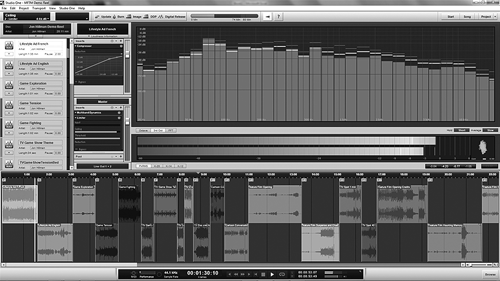
The Studio One interface feels much like Steinberg’s Nuendo, which makes sense given that the creator of Nuendo had a significant hand in the development of Studio One. There are two main windows: Song and Project (remember, we are dealing with a music-oriented product here, so you may have to get over the use of the word Song). The Song window is where you’ll spend your time recording and editing audio. In the Professional version only (see below) there is a Project window dedicated to mastering functions; it’s also where you may put some finishing touches of EQ or compression on your final product, should you actually engage in those activities.

All audio recording and editing ends up on either mono or stereo tracks; there are no multichannel formats or surround mixing. While working in the Song window, Studio One essentially becomes a one window audio editor. The computer’s F-keys open and close the editor panel, browser and mixer. The mixer pane itself is detachable from the rest of the Song window, ideal for a dual monitor setup where said mixer can stay open all the time. Single key commands are used throughout; the letter M mutes the current track, the letter N switches snap editing on and off, and the letter A opens the automation display. Studio One makes much use of drag-and-drop movements. For example, if you decide you want a compressor on your VO track, you can simply go to the right-hand list where Effects, Sound, and Files are listed, choose to view the Effects, and then drag a Compressor directly onto the track. To copy that Compressor, including its current settings, to another track simply locate the Compressor in the left-hand channel window and drag it to the other track. Dragging an audio file onto an empty space below an existing track will create a new track of the appropriate format, and place the dragged audio file in it. All of that can occur from within the editor window; there’s no need to bring up the mixer window to accomplish these tasks.
CUTTIN’ AND PASTIN’
Basic editing in Studio One is as simple and easy as in any current multitrack editor. Creating fades is a one-click affair, with visible handles you can drag to set the fade length and change the fade curve. The default arrow tool becomes a trimmer when hovered over either end of what Studio One calls an Audio Event. Menu items allow quick access to commonly used edit functions including Normalize, Reverse Audio, and Strip Silence. At the top of each Audio Event is a line which can be grabbed to adjust the volume of a single Audio Event relative to others.
Studio One also implements Folder tracks, which are a boon to media organization in a complicated production. Once you’ve selected some number of Audio Events, you can group them into a Folder which then becomes essentially a separate object. That object can be cut, copied, pasted, repeated, and moved as need be.
However, there is one editing area that comes up as a disappointment in Studio One. When you click on an Audio Event with the so-called Listen Tool, it only plays back forward and in real time. Right-clicking on the waveform with the Listen Tool brings up a dialog box where you can set the playback speed to something other than 1.0, which is real-time. But if like me you make use of scrubbing or shuttle to find specific events in the timeline, maybe you can find it. If you do, let me know because I looked through all of the help materials I could find to no avail.
MIXMASTER
The Studio One’s software mixer pane is notably compact, particularly in the vertical dimension. The full mixer window is simple and straightforward, and while it mostly resembles Nuendo or Cubase in appearance, any Adobe Audition user should have no difficulty with it. You can drag an effect from the right-hand list and drop it on the mixer channel, or create plug-in chains for individual tracks and instantiate them during playback. For that matter, Studio One actually allows you to edit existing tracks while recording new ones, a somewhat rare feature in most multitrack editors.
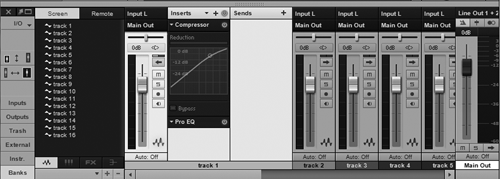
Automation of various parameters is integrated into the audio tracks’ display, but you do have the option of creating dedicated automation “lanes” as well. These can tie into any parameter in any other track, which is useful when you want to make several automation parameters simultaneously visible and editable.
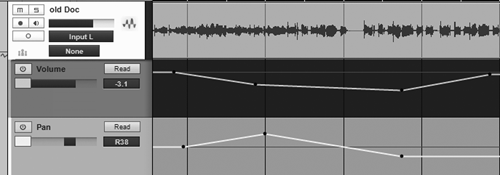
Finally, while the default interface tends to be somewhat monochromatic in blues and grays, it is easy on the eye and there are opportunities for color coding here and there.
As previously mentioned, the Project page (Pro version only) is all about cleaning up and finishing up your production work. It features large meters that display overall level, frequency content and phase. It will even alert you if you’re clipping during bounce down to a file, and will then offer to abort the bounce. Provided you actually have time left for these sort of post-production niceties, the Project page creates a handy place to work along with the tools to accomplish the tasks.
MULTIPLE VERSIONS
Studio One version two comes in four flavors: Free, Artist, Producer and Professional. You can get a 30 day, fully functional copy of the Artist version, which at the end of the trial becomes a Free version. The Free version is actually a reasonably full function editor, although it’s limited to eight tracks. Important features that it lacks compared to the Artist version are Folder tracks (which are highly convenient), and a lot of the tricked out plugs. The plugs you get in the Free version consist of a Delay, a Channel Strip with Dynamics and Eq, a Chorus, a Flanger, Reverb, Phaser, Distortion, and Chromatic Tuner. Yeah, never mind the tuner.
The Artist version boosts the number of native plug-ins from 8 to 26. Only a few of these additional plug-ins will be truly useful for production work; there is a very nice 7-band parametric equalizer, a couple of cool compressors including a 3-band multi-compressor, and a limiter. The other plug-ins can be fun, but they tend to be ear candy. However, there is one significant gotcha in the Artist version -- it does not support third-party plug-ins. To use Audio Unit plug-ins or VST plug-ins you have to upgrade to the Producer version. And if you want a free copy of the Melodyne pitch corrector, you’ll need to get the Professional version. The Artist and Producer versions have it integrated into Studio One, but the version of Melodyne included in these is a demo. But that’s how it is. On the other hand, should you decide to pick up one of Presonus’ audio interfaces for your computer, you will get a copy of Studio One Artist version included with the interface. Are you confused yet by all this? Good, then my work here is done.
DO I NEED A NEW DAW?
It’s my opinion that whether or not you make the switch to Studio One comes down to what you’re currently used to. If you’re a relative newbie to multitrack work, or if you only dabble in it from time to time, the free version may be just what the doctor ordered. On the other hand, if you’re a seasoned user of Adobe Audition or Pro Tools, there are missing features and enough inconsistencies to drive you to distraction. For example, you can drag an insert from one mixer channel to another to copy it to that channel, and this will happen regardless of where you drop it on the channel. But if you drag and drop a send, it will only stay put if the destination channel’s Sends pane is expanded and you drop it there. In a similar vein, an application that makes a big deal of its drag-and-drop support should allow you to drag to parallel mono audio clips onto a stereo track and give you the option of having them treated as left and right halves of a stereo file. This is not the case. And at the end of the day, it is little things like these that make radio producers absolutely crazy, especially in the heat of battle.
Presonus’ Studio One has the potential of being competitive with Audition, Pro Tools and Cockos Reaper, among others, and it has advantages like the ability to work with multiple projects open at once. But given the current state of what has become a highly competitive market, particularly in the case of the Reaper whose discounted, noncommercial license is $60 and whose full license is $225, Presonus has a ways to go before it can rightly run with the Big Dogs. It’s a good start and it is getting better, but it may not be Quite There Yet.
Presonus’ Studio One version 2 is available from the company’s website, or at many online retailers (who discount it). Studio One Professional carries a suggested US list price of $399; Producer is $199; Artist is $99; and Free is, well, free. For more information worldwide, visit studioone.presonus.com.
♦
