by Steve Cunningham
As I write this it’s early June, which means I am not teaching at the university, and I am waiting for a dialog recording gig to start in a couple of weeks. So this month we won’t be diving headlong into some deep recording software or comprehensive suite of plug-in processors. Instead we’ll take a look at some fun, inexpensive (but useful) iGoodies for doing our jobs. We’re talking widgets that will let you record and edit, after a fashion, on your iPod Touch, iPhone or especially your iPad.
Collecting and working with these goodies has been great fun for the past several weeks, but take heed: These are all consumer products that act as peripherals to other consumer products (mp3 players, cell phones, and tablet computers), so the versions and compatibility lists change greatly and often as we will see.
Wait, you don’t have an iPad? Don’t feel bad; the only reason I do is that my wife got an iPad 2 which I am permitted to touch every now and then. Yeah, you know how that goes... she always gets the cool stuff. Naturally I decided to check out the audio capabilities of the thing. She’s just lucky I haven’t taken it apart. Yet.
 MIC UP YOUR GIZMO
MIC UP YOUR GIZMO
While the built-in microphones provided with most of the devices are okay, the advantages of external microphones are too compelling to ignore. In the October 2009 issue of RAP, we took a look at Blue Microphones’s Mikey, a slick little stereo electret condenser that connects to the bottom of a then-current iPod, iPod Touch or iPhone. We noted in that review that making that connection unlocked the Voice Memo functionality of the iGizmo (we were using a 5th generation iPod back then), and allowed recording WAV files at 16 bits and 44.1kHz. It worked well; I recorded several interviews and even did a remote VO audition with that little rig.
Unfortunately that first version of Mikey doesn’t work with the iPhone 3GS (which emerged in June 2009) or with the more recent iPhone 4. Nor does it work on my 2nd generation iPod Touch, or the 3rd generation. So in the summer of 2010, Blue released their second generation Mikey, which does work with the iPhone 3 and 3GS, and with nearly all recent versions of the iPod and iPod Touch. Blue reworked the capsule, resulting in noticeably better frequency response than with the previous version, and even added a mini-USB connector and a mini-stereo input for recording audio sources other than Mikey itself. I retired the earlier Mikey and took up with Mikey 2G using the same iPod Classic as before. Brilliant.
But Mikey 2G doesn’t work with iPhone 4; Apple changed the connector on the iPhone 4 so there’s no analog input available. There’s also no analog signal path into either of the iPads, shutting Mikey out of those as well. This was not the first time Blue got the short end of someone else’s stick -- in 2009 they released a microphone for the popular Flip video camera. Flip had just been acquired by router manufacturer Cisco, who struggled with marketing the product for two years before shutting down the entire Flip division last April. Are you seeing a pattern here?
So the bottom line with Blue’s Mikey 2G is that it’s great with iPods, the iPod Touch 1G to 3G, and with iPhones up to and including the 3GS. Mikey 2G retails for $99, up twenty bucks from the previous version, but available on the street for less (at this writing, Amazon has it at a hefty discount, and I do mean hefty). Mikey 2G is not quite studio quality, but is still well worth it for remote use assuming you have an iGizmo with which it will work. So where does that leave us for mics on the latest Apple gizmos, especially the iPad? Why, with USB of course.
It turns out that Apple’s Camera Connection Kit provides a module that plugs in to the charging connector on the iPad and gives you a USB jack, ostensibly for connecting a digital camera. But a USB microphone also works, and shows up in software as a valid audio source for recording. I connected a Blue Yeti Pro (to be reviewed soon!) and it showed up right away as an input in AudioFile Engineering’s FiRe software as well as Blue’s free BluFiRe software. More importantly, my old MicPort Pro also showed, allowing me to connect several regular microphones to the iPad for recording.
Another interface option, one which I did not have an opportunity to check out but looks interesting for older iPods, is the Alesis ProTrack for iPod Classic from 5G to 7G, plus all but the newest iPod Nanos and the 2G iPod Touch. The ProTrack carries a list price of $399 but is widely available for considerably less than half that amount. It’s a more complex device, but is still portable. The ProTrack provides a sled with a dock connecter, into which your iPhone or iPod slides. Two built-in condenser microphones are placed at the top of the unit, while independent gain controls for each channel are located at the bottom of the unit, just below a VU meter. The ProTrack also has built-in XLR and quarter-inch input jacks, and full 48-volt phantom power. It comes with an AC power adapter, but also operates using four AAA batteries.
The ProTrack has a built-in screw mount for use with a tripod or stand. You’ll probably want to use that or at least set the unit on a table, since handling noises from the plastic case will end up in your tracks and drive you nuts. There’s also a built-in headphone jack for monitoring. The ProTrack supports mono recording, and comes with a built-in hardware limiter. If you have one of these older units then it’s worth a look, especially with its XLR and quarter phone interface, and bargain-basement price. Me, I’ll stick with the MicPort Pro.
There are several more microphones on the horizon that promise pro results with current iPads and iPhones, including Mic from Apogee <www.apogeedigital.com/products/mic.php> and iRig from IK Multimedia < www.ikmultimedia.com/irigmic/features/>. We’ll be having a look at these (especially the Apogee piece!) in upcoming issues of RAP, promise. And all this talk of microphones brings us to what is currently the most professional of all the recording apps for an iGizmo: FiRe 2 from Audiofile Engineering.
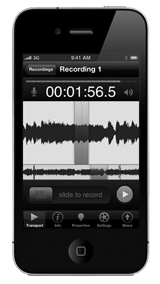 RECORD AND EDIT ON YOUR GIZMO
RECORD AND EDIT ON YOUR GIZMO
AudioFile Engineering’s FiRe 2 (and yes, that’s how they write it) is a recent update to the company’s original FiRe app, and does require a current gizmo. You’ll need an iPad, iPhone 4, or iPod Touch 4G or better to run FiRe 2. Those with older models can still buy the original FiRe, although the new features will make you think twice about getting a newer gizmo.
FiRe 2 packs a lot of functionality into an attractive package that’s pretty much brain-dead simple. I seriously doubt you’ll need any kind of manual to operate the thing, although online help is available from Audiofile’s website.
FiRe 2 starts up showing either a list of recordings or, if you quit while you were editing, it will show you that existing recording. From the recording list, you can scroll through and audition existing audio files, delete recordings, and download them to a computer via a built-in Web server.
Selecting a recording or starting a new one takes you to the Transport display. There’s a VU meter at the top, followed by a record time counter, an audio waveform display, and a set of record/stop and play buttons. A set of icons along the bottom of the application provide access to information about the recording, a dictionary’s worth of metadata fields, recording settings, and additional sharing options. Elements of the Transport display can be customized, including the format of the elapsed timer, the style of VU meter, and the waveform color scheme.
The Information tab provides the option to edit the name of the recording, and contains standard information such as format, length, and date/time stamps. A nice touch for those of you working in the field is the ability to capture both the location (via Location Services) and a photo of these scenes (with either the iPhone’s built-in camera or from the Photos app).
Recording options for a given file are made via the Settings icon. These settings are divided into six groups: Input, Transport, Recording, Editor, Effects, and Playback.
While the Input tab gives you a master gain control, you’ll want to use it only to boost the input level if you can’t get enough from your microphone. Processing settings use an iZotope plug-in for various effects presets, including hiss reduction, noise gates, limiting, and various audio enhancements. Turning on Playthrough lets you monitor the input signal directly.
Transport provides customization options for the way the screen looks, including color scheme, markers (which are set by tapping on the waveform while recording), and the audio meter scale. The latter supports regular VU as well as the K-series digital scales developed by Bob Katz. Nice.
The Recording tab is where you’ll put FiRe in Overdub mode, which lets you punch in and out while hearing your recording before and after the punch; it’s the auto-input feature. Countdown, which automatically starts a recording while providing a visual cue, is also enabled here, as are options to automatically add markers to recordings, place a limit on the overall duration of a recording, and other options.
The Editor tab enables visible Markers, Regions, and Snapping to control the positioning of those Markers and Regions, as well as placing Fades. The Effects tab gives you access to the controls for the aforementioned presets, including settings for the Dynamics and the EQ (which is three-band with a quasi-parametric midrange EQ). The effects are all courtesy of iZotope, and sound as good as one would expect from those folks.
Editing your files is a simple matter of turning your gizmo on its side. Using the play head, fade markers, and regular markers to identify regions for editing, you can cut, copy, paste, slice, delete, remove, or crop. All the stuff we really need to edit is there, and once you get used to the touch interface you’ll do just fine with it -- I did.
FiRe 2 delivers multiple options for sharing the output. You can upload the files to an FTP server, or take advantage of built-in SoundCloud integration if you have an account with the sharing service; likewise you can put your recordings into your Dropbox if you have an account and have the Dropbox app installed on your gizmo. Recordings made by the application are created and stored in Apple’s native Core Audio format, but you get numerous formatting options for offloading files. FiRe supports uncompressed files in AIFF and WAV, or in Broadcast WAV. You can also create compressed files in AAC, Ogg Vorbis (mp3), iXML, and SoundCloud formats.
What about differences between FiRe and its free sibling, Blue FiRe? Perhaps most important, Blue FiRe eliminates the ability to compress files. You’ll need to download the full-size original in Core Audio, AIFF, or WAVE format. Second, there is no built-in gain control and minimal effects, and the small overview waveform of the entire recording isn’t there. Third, the bulk of the metadata options are eliminated. Some recording features like overdub, playthrough, and the iZotope sound processing are missing, and SoundCloud/Dropbox integration isn’t available. You’ll also find some of the “nice to have” features, such as variable rate playback, are cut from Blue FiRe. Still, it’s a lot of editor considering it’s totally free; get it on the Blue Microphone website.
HOW MUCH?
Well, not much really. FiRe 2 is available from Apple’s App Store for the princely sum of $5.99. That’s right, six bucks. If your machine won’t support the new version, the App Store will politely tell you so and direct you to buy the original app, which is also six bucks.
I have to say that I’m having more fun with FiRe 2 on my wife’s iPad than congresscritters have on Twitter. If you don’t have one of these gizmos but are close to someone who does, do yourself a favor and lift it when they’re asleep. Spend the six bucks and go to town, even using the built-in microphone. And no, please don’t send me any twitpics.
Steve sez check it out.
♦

