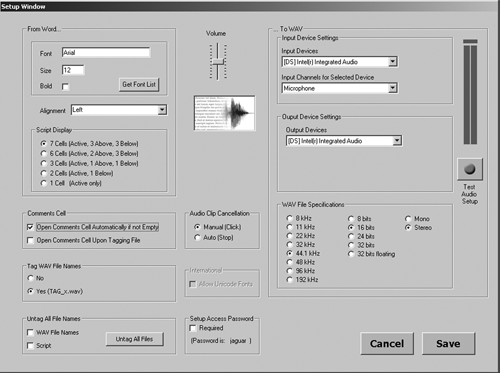
SETTING UP
Word2WAV’s system requirements are very modest; it runs on Windows XP or better, and requires 2GB of RAM and less than 10MB of hard disk space. According to the developer, it also runs well on the Macintosh using BootCamp. The program is only available online from the website of the same name (dot-com, of course). Initially you’ll download a Demo version, which includes a built-in script. The Demo version lets you perform the major functions and get a feel for the software, but you can’t import your own scripts or perform any batch processing on your recordings. For that, you need to register the program -- it’s completely free -- when you hit the startup splash screen. You provide your name and email address, and shortly receive an email with a Trial version registration number. The next time you launch Word2WAV you can enter that number, converting your copy to Trial mode. The trial mode removes all restrictions on the program for 30 days, at which time you must purchase the software to continue using it. I’ve written this review based on the Trial version, and I’ll likely convert it when my 30 days are up.
I downloaded the Demo version and attempted to install it. No luck at first, as I got an error message complaining about a missing .DLL file. I sent a quick email to
By the way, I’d like to note that all of my communications with Word2WAV support were answered quickly and pleasantly. Many came within an hour or so, and the slowest was still well-within a single business day. Every other review or blog post on Word2WAV I’ve read notes how responsive the developer is, and I have to agree. It’s most refreshing.
The first thing that Word2WAV is likely to do is to insist that you visit the Setup screen (see Fig. 1, the Setup window). The fields for Input and Output will be filled in orange, indicating that you need to git ‘er done. There’s even a handy level meter and test record button to confirm that the software sees your incoming audio properly. Note that there are several other preferences to be set, including audio format (from 8 to 192kHz and from 8-bit to 32-bit floating point), fonts to be used for the script, and how many lines of dialog to view in the Recording Mode screen.
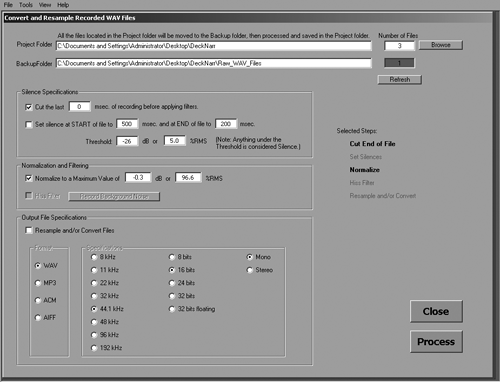
Word2WAV works exclusively with .WAV files, although you can convert by exporting them to another format (see Fig. 2, the Convert and Resample window). Choices include AIFF, .MP3 (using the freely-available LAME encoder), and even .ACM. The latter is a Microsoft format, considered today to be an outdated form of compression, yet it is still used in telephony as muLaw.
