by Steve Cunningham
This month we’re going to take a look at a piece of Windows software that was specifically designed for use by voice actors. It records audio and allows basic editing, and also it names the recorded files. It is the last function, the naming part, that makes Word2WAV different than most other editors. Word2WAV was specifically designed for voice actors who record lots of short individual audio files for video games, IVR, and more recently, online learning. Allow me to explain why the naming function is important in these markets.
Over the past decade I’ve had the pleasure of working on a good number of video games. Usually I’m the dutiful ADR engineer, but on a few I have had the pleasure as working as a voice talent (that good-looking zombie in Resident Evil 4? Yeah, that was me). But regardless of which side of the microphone I find myself, the issue of file management looms large.
Each dialog line in a videogame is recorded separately, edited, and ultimately given a file name according to the client’s specification in the script. The file names are likely to be arcane -- in one game I recorded, the line “S03-08-00-10-01” in the script was delivered by a character identified as Federation Parliament Member B, and his actual line was “Strange... what was I doing just now?”. If the file name was incorrect, you’d never find it in a folder with thousands of other lines unless you played them back. This necessitates a workflow that includes renaming each and every file according to the script, and without error. It’s a complete PITA, but it’s a living.
The same situation comes up in the world of IVR, or Interactive Voice Response. Voice actors provide the pleasant yet insistent recorded prompts advising that “for technical support, please press 6. Your estimated wait time is currently... four... dozen... minutes...” All the phrases used in these prompts are recorded individually with a great deal of attention paid to pitch and pacing, so that when they end up strung together by the IVR system they sound at least somewhat natural. The IVR computer retrieves the appropriate next file based on the file’s name (and sometimes which directory it resides in).
More recently, some voice talent are striking a vein of paychecks in the world of eLearning, whether by narrating video tutorials and slide shows or providing spoken responses to a user clicking on an on-screen control. As the price of video cameras and software editors has fallen, the amount of audio- and video-based tutorial material has skyrocketed. And as before, much of this material requires voice work... a lot of voice work.
So the needs of these groups are similar -- record and edit a lot of files and get them named properly. Word4Wav does this with aplomb. Let’s take a look.
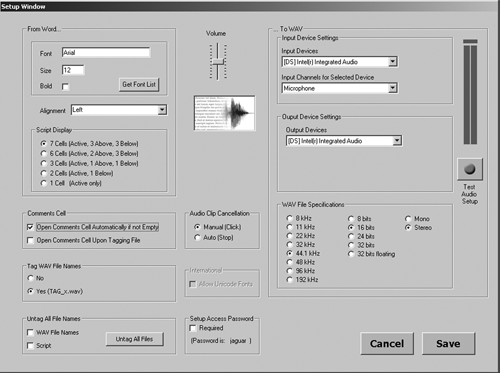
SETTING UP
Word2WAV’s system requirements are very modest; it runs on Windows XP or better, and requires 2GB of RAM and less than 10MB of hard disk space. According to the developer, it also runs well on the Macintosh using BootCamp. The program is only available online from the website of the same name (dot-com, of course). Initially you’ll download a Demo version, which includes a built-in script. The Demo version lets you perform the major functions and get a feel for the software, but you can’t import your own scripts or perform any batch processing on your recordings. For that, you need to register the program -- it’s completely free -- when you hit the startup splash screen. You provide your name and email address, and shortly receive an email with a Trial version registration number. The next time you launch Word2WAV you can enter that number, converting your copy to Trial mode. The trial mode removes all restrictions on the program for 30 days, at which time you must purchase the software to continue using it. I’ve written this review based on the Trial version, and I’ll likely convert it when my 30 days are up.
I downloaded the Demo version and attempted to install it. No luck at first, as I got an error message complaining about a missing .DLL file. I sent a quick email to
By the way, I’d like to note that all of my communications with Word2WAV support were answered quickly and pleasantly. Many came within an hour or so, and the slowest was still well-within a single business day. Every other review or blog post on Word2WAV I’ve read notes how responsive the developer is, and I have to agree. It’s most refreshing.
The first thing that Word2WAV is likely to do is to insist that you visit the Setup screen (see Fig. 1, the Setup window). The fields for Input and Output will be filled in orange, indicating that you need to git ‘er done. There’s even a handy level meter and test record button to confirm that the software sees your incoming audio properly. Note that there are several other preferences to be set, including audio format (from 8 to 192kHz and from 8-bit to 32-bit floating point), fonts to be used for the script, and how many lines of dialog to view in the Recording Mode screen.
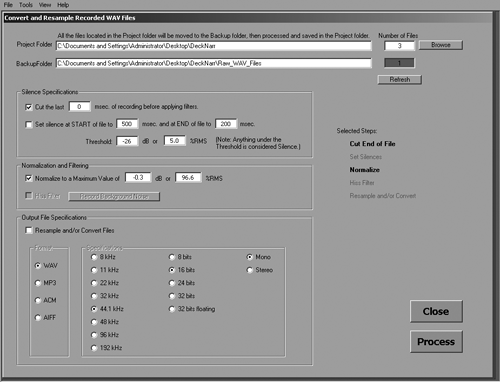
Word2WAV works exclusively with .WAV files, although you can convert by exporting them to another format (see Fig. 2, the Convert and Resample window). Choices include AIFF, .MP3 (using the freely-available LAME encoder), and even .ACM. The latter is a Microsoft format, considered today to be an outdated form of compression, yet it is still used in telephony as muLaw.
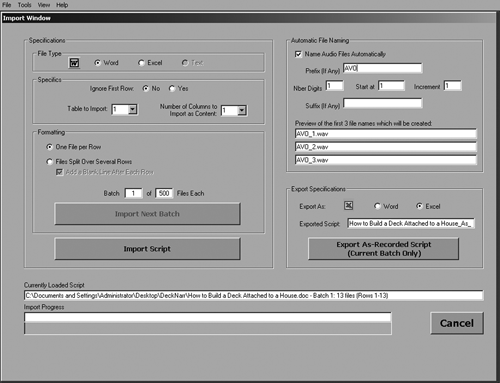
WORD2WAV AND SCRIPTS
Once the audio options are set, it’s time to import a script in the Import Script window (see Fig. 3). Word2WAV currently reads scripts in either Microsoft Word or Microsoft Excel formats. MSExcel is commonly used for IVR and videogame production, allowing the writer to easily specify file names for each line or section in the first cell of a row. By popular request, Word2WAV will support Open Office documents in the near future, for those who prefer to avoid Microsoft software.
The basic format for creating a Word2WAV-compliant script is to create a tab-delimited table of three columns. The first column is for the file name, the second for the dialog, and the third for any comments such as direction. Any language that uses the Latin alphabet (English, French, Spanish, etc.) is recognized natively by the software. Asian and Cyrillic languages that use Unicode fonts will also work, but do require a different license. The manual goes into much detail about script formatting, but I had no trouble formatting prose into tab-delimited text in Word, then using the Convert Text to Table command to generate nice looking scripts. Each was imported without incident into Word2WAV, although in one instance Word2WAV found a problem in my script and reported that it had fixed it during import.
The Import window is also where you can turn on the Auto-Name function and specify a default file name for your recorded files. Word2WAV can import up to 500 lines of dialog at a time, or you can specify fewer. But it keeps track of how many you’ve imported from the total number of lines, so after the first set has been recorded you can quickly visit the Import window again and it will be set up to import the next batch of up to 500. You don’t have to specify the script file again, which is handy. Pressing the Import Script button does the deed, and if there are no troubles, takes you to the Recording window.
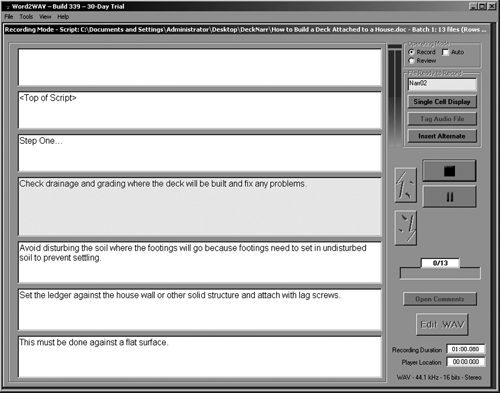
RECORDING AND REVIEW
The Recording Mode is where most of the action is (Fig. 4). The bulk of the display shows each line in the script in a cell, with up to seven cells visible in total (you can set it to display fewer in the Setup window). The center cell shows the line about to be recorded, and the up/down arrows just to the right navigate through the lines of dialog (see Fig. 5).
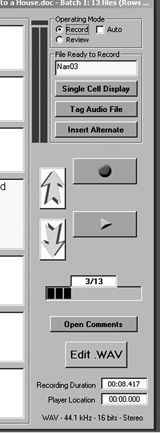 The other controls on the right include, among other things, buttons to toggle between Record and Review modes, buttons for Record and Play, a level meter, a progress bar indicating how many lines of the total are done, and even an Insert Alternate button. This one allows you to record an alternate take, perhaps with slightly different pronunciation or wording. Word2WAV duplicates the line in the display, then gives the new recording the same name as the original line but appends “_Alt_” and a timestamp to the end. Even “bad” takes are saved; when you re-record a line, the previous recording is moved to a backup folder. In other words, everything is saved all the time, as far as I can tell. Nice.
The other controls on the right include, among other things, buttons to toggle between Record and Review modes, buttons for Record and Play, a level meter, a progress bar indicating how many lines of the total are done, and even an Insert Alternate button. This one allows you to record an alternate take, perhaps with slightly different pronunciation or wording. Word2WAV duplicates the line in the display, then gives the new recording the same name as the original line but appends “_Alt_” and a timestamp to the end. Even “bad” takes are saved; when you re-record a line, the previous recording is moved to a backup folder. In other words, everything is saved all the time, as far as I can tell. Nice.
When you click the Auto checkbox, Word2WAV will automatically advance to the next line when you stop recording the current one. A Re-Record Previous button lets you replace the last take, perhaps with a better one. Switching to the Review Mode (see Fig. 6) eliminates the Record button in the right-hand panel, since what you’re likely doing is listening to each line in turn for continuity. It also brings up two sliders: one for changing the playback tempo from normal speed to +200% (actually 4x speed), and the other for setting the delay times between playback of each line.
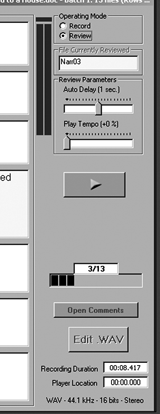 EDITING
EDITING
The Edit .WAV button in the Record window takes you to Word2WAV’s Editor Mode (see Fig. 7). The editing functions here are spartan but sufficient. Along with the usual horizontal and vertical zoom controls, plus Cut, Copy, Insert, and Delete functions, Word2WAV includes the ability to Crop, Insert Silence, Flatten Selection (which reduces the volume to zero), and even Record into or over the current file.
Several Batch editing functions are accessed via the Convert and Resample window (Fig. 2). In addition to the aforementioned Convert functions, you can also batch process all files using Normalize, or with Add Silence (which is convenient for working with video editors who like “handles” of silence on each end of their audio clips). The developer has added a button to engage a hiss filter, promised in a future release.
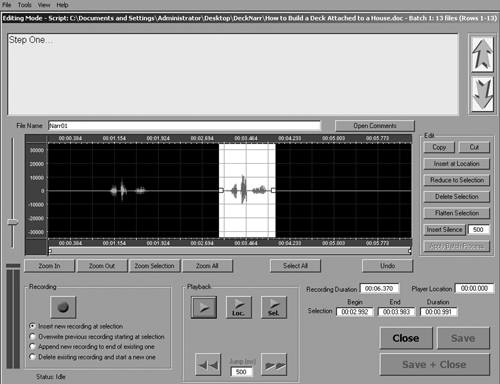
IN USE
I gave Word2WAV a short but brutal workout over a dozen sessions while basically not reading, much less following the directions in the manual. That’s what we do, right? We dive in and we don’t RTFM. For better or worse, I tend to judge a software program’s worth based on how far I can get without cracking the manual. So I used a few microphones: a BeyerDynamic MMX1 USB headphone, my trusty Lawson tube mic and even Harlan Hogan’s signature MXL mic, both through a CEntrance MicPort Pro. Recording proceeded without incident, and the sound quality was as good as any editor I’ve used.
The documentation, available for download as a PDF on the company’s website, is highly detailed, well-written and, at over 50 pages, healthy. It does lack a proper index at the end, which I for one find very convenient in a long-ish manual. More importantly, the developer is highly responsive to communication from users, he updates the software regularly, and is developing a nice base of happy voiceover-actor-users.
Given that it serves such a niche market, I was curious as to how w2w came to be. The program’s developer, Hervé Chain, described his motivation for writing this delightful bit of software. “A few years back, I got fed up spending hours editing incredible numbers of small files for an eLearning course we were translating and recording in 3 languages, namely Arabic, Chinese, and French. So I wrote a basic program in VB6 [Visual Basic 6]. A year or two later, an English narrator saw it and told me there was a market for that application. I decided to refine it and try selling it. Right now, we are using it at the office to produce approximately 22,000 WAV files in Arabic for a 9-hour course. I think my AV guy would have quit without Word2WAV! It’s challenging and I like it.”
So do I, Hervé. So do I. Steve sez check it out. Word2WAV retails for $295 USD. For more information worldwide, visit www.word2wav.com.
♦

