by Steve Cunningham
This month’s review tackles Wave Arts’ Power Suite 5 bundle, which arrived on my doorstep at half-price courtesy of a group buy on the logic-users.org website. You see, in an effort to find the best plugs at the lowest prices, I keep a sharp eye out for group-buy deals (see the February 2005 issue of RAP for the 411 on group buys). Okay, okay, I’m also an audio software addict, and I needed a fix. Fine. Whatever.
In any event, this bundle presents a whole mess of useful choices. A collection of five audio processing plugins for Mac and PC, the Power Suite includes reverb, EQ, compression, limiting, and spatial enhancement. Each of the plugins has deep levels of control, and Wave Arts has engineered them to be CPU-efficient, which means you can run many instances simultaneously.
The entire suite is both PC- and Mac-compatible, and the bundle includes all the flavors — DirectX, VST, and RTAS for Windows 2000 and XP; and Audio Units, VST, RTAS, and MAS (for Digital Performer) on the Mac. For you Mac guys who just bought one of the new Intel Macs, version 5 now comes as a Universal Binary. Best of all, Wave Arts lets you legally install the suite on three computers, as long as you’re the only user. So I can put the plugs on my Mac and Windows desktop machines, and on my new MacIntel laptop, without having to beg for additional authorizations. Nice. In addition, all the plugs are 24-bit and 192kHz capable, so they’ll handle your high-rez projects with aplomb.
For this review I installed the suite on a 2.4GHz IBM Thinkpad running Windows 2000, with a Fireface 800 audio interface. Wave Arts copy protection is of the challenge-response variety; you’re given a serial number when you purchase the software, and you then enter that serial number to register the suite from within your host audio editor. It’s reasonably fast and simple. The screenshots here show each plug from inside Steinberg’s Wavelab, which is where I did most of my evaluation. I kept the CPU monitor window open as I worked, and confirmed that all these plugs are definitely CPU-friendly.

TRACKPLUG
To me, Trackplug is the most interesting of all these plugs, and perhaps the most useful. It’s a complete channel strip in three sections: EQ, Dynamics, and Output. The EQ section can be configured with up to ten bands, each of which is activated and deactivated using the ADD and DEL buttons just below the display. The more bands you activate, the more processing it uses. Each band can be set to a wide range of different EQ types. There are basic EQ varieties like Parametric, Low Shelf, High Shelf, Lowpass, Highpass, Notch, and Bandpass. There are also specialized types like Resonant Low Shelf, Resonant High Shelf, Vintage Low Shelf, and Vintage High Shelf.
All the EQs sound good and are easy to set. You can adjust them graphically by dragging points in a graph, by turning virtual knobs, or by typing values into fields below the knobs. I was particularly impressed with the Vintage Low and High Shelf filters, which feature non-linear slopes around the center frequency, and have a nice warm character to them.
The EQ section also features Highpass and Lowpass Brickwall filters, which eliminate all frequencies above (in the case of the Lowpass filter) and below (in the case of the Highpass filter) their frequency settings. For applications like setting up quick telephone EQs or cutting out unneeded frequencies, these filters give you results quickly.
The Dynamics section provides a gate and two compressors. Having two is particularly handy for VO, because you can use one for dynamics and one for de-essing or, since they’re stacked in series, use them both to compress twice for a seriously in-your-face effect.
There are a total of five compression algorithms available: Clean RMS, Clean Peak, Vintage Peak, Vintage RMS, and Vintage Warm. The Clean settings are the most transparent, while the Vintage settings are designed to impart an old-style analog sound. On a male VO track, the Vintage Warm setting with hard-knee compression selected produced a fatter sound than the Clean algorithm.
Both the compressors and the gate offer the same set of controls: Attack, Release, Threshold, Ratio, (makeup) Gain, Knee (soft, medium, or hard), and Lookahead (Off, 1 ms, 2 ms, or 5 ms). A sidechain is available for de-essing or for triggering from a different frequency band. However, in the DirectX and VST versions there’s no external key input for the gate, so you can’t trigger gate effects using audio tracks. External sidechain support is available in the RTAS versions (for both platforms) and in the Audio Unit and MAS versions. As in the EQ section, the dynamics processors can be controlled by dragging control points in a graph, by turning onscreen knobs, or by entering numeric values.
The final stage is the Output, which has a Gain control for boosting the overall level, and a peak limiter. The limiter lets you maximize levels, and lets you get some heavily compressed sounds when you crank the gain. The peak limiter’s controls are quite simple. You can turn it on and off, and goose the level going into it using the Gain control. According to Wave Arts, the peak limiter is best used on individual tracks rather than for entire mixes. For the latter, the company recommends FinalPlug 5, which we’ll cover in a moment.
Perhaps the strongest feature of TrackPlug is the number of instances you can use without stressing your CPU. Even with some aggressive EQ and compression going on, TrackPlug seldom added more than 5% to Wavelab’s CPU monitor. I fired up an eight track Vegas session and added one to each track... the CPU didn’t squawk, and I had no glitches whatsoever.

MULTIDYNAMICS
MultiDynamics is a multiband dynamics processor featuring up to six bands of compression or expansion/gating. Like TrackPlug, it features both Clean and Vintage compression modes. Vintage works like a classic analogue compressor and can, at extreme settings, create low-end fattening and transient shaping, while Clean retains the transients and avoids distortion where you want less character and more transparency. I found the difference between the modes to be obvious on some material, and overall I like the sound of this plug.
Adjusting multiple bands of compression can be a pain in one’s hiney, especially since you’re adjusting both EQ and dynamics to get what you want. MultiDynamics display lets you see the results of your adjustments better than most multi-band compressors I’ve used. The display gives equal weight to showing what’s happening to the frequency response as it does to the gain reduction. The left pane shows the current frequency response (it’s a green line) and threshold (this is an orange line); the right side shows what’s happening with the dynamics.
You can set not only a particular frequency range for each band, but also determine how much gain will be applied when the signal is above the threshold, and how much when it’s below. This makes it easy to compress some bands while expanding others, but also makes it easier to see how compression will affect the frequency response. In this regard it’s a bit like Elemental Audio’s Neodynium frequency-dependent compressor, except you have up to six bands to play with.
In addition, the crossover between bands can be set to either 18 or 30 dB per octave, and the transitions sound seamless. Overall, this plug-in is a home run; run through the presets, and you’ll hear everything from hard sounds without harshness to gentle tone-shaping with a dynamics lift.

MASTERVERB
MasterVerb is a single-algorithm reverb with some innovative controls. There’s a draggable “ball” to set room size (horizontal) and decay time (vertical), and the results are displayed just to the right in the Time Response window. Below that is a section devoted to early reflections. Here you can choose from 13 characteristic reflection patterns pertaining to various rooms, chambers, plates, halls, churches, and even single and ping-pong echoes. Since it is the timing and level of early reflections that really defines an acoustic space (much more so that the diffuse “tail” of the reverb), it’s nice to have these presets available. Setting the Late/Early mix control to “zero percent” lets you use these early components in isolation, to thicken up sounds without giving them obvious reverberation.
The more technically inclined can rely on the knobs arrayed across the bottom of the screen that control Decay Time, Room Size, Diffusion, Early and Late Damping and Low Frequency Scale. I found it easy to create appropriate reverberation by first selecting one of the presets, then visually adjusting the room size and reflections, and finally fine-tuning it with the control knobs.
Although many of us now reach for realistic convolution reverbs, Masterverb 5’s traditional algorithmic reverb sounds excellent, is much quicker to tweak, is more versatile, and used less than half the CPU overhead of any convolution reverb I’ve used. The most intense setting I could find pushed Wavelab’s CPU monitor to 18% only now and then — not bad for a full-featured algorithmic reverb. And yes, it sounds as good as Waves’ TruVerb.
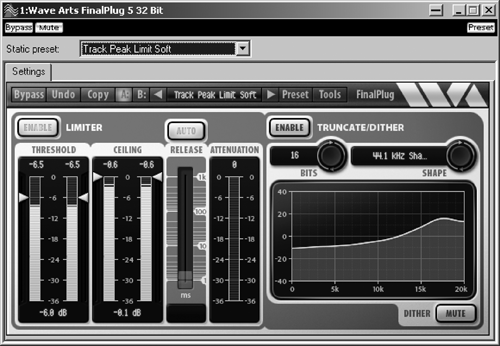
FINALPLUG
FinalPlug is designed for peak limiting, and is meant to be used at the end of the signal chain. It also allows bit-depth reduction and noise-shaped dithering. (If you’re going to change bit depth, i.e. from 24 bits to 16 bits, you must add dither to reduce nasty artifacts.) It lets you master or bounce a louder signal by using a look ahead function to reduce peaks, which in turn lets you turn everything up a bit more. The idea is to look ahead in the waveform (1.5 milliseconds in this case) and rapidly duck any peaks that exceed the threshold value so that the overall level can be raised in as transparent a manner as possible.
Setting up FinalPlug is easy — you just dial in a ceiling value above which the limited signal will never go, and a Release time, and then drag the blue arrows indicating Threshold value down to achieve the required level increase. As long as the Attenuation meter only shows occasional flashes, I found I could normally raise the overall level by 3 to 6 dB in a totally transparent manner on most tracks, while increasing it further produced obvious (but not necessarily undesirable) pumping effects. The Truncate/Dither section is also straightforward, with a choice of final bit depth and a Shape for the dithering noise, which is displayed in a graphic window. FinalPlug provides a wider selection of noise shapes than most pre-mastering plug-ins, although I doubt that you’ll be able to hear the difference in most recordings.

PANORAMA
This plug-in gives stereo material increased sound localization — it makes a stereo image “broader” and will create pseudo-stereo from a mono VO track. Think of it as panning on steroids... instead of just blasting sounds between right or left front speakers, sounds can seem to come from the sides, or even behind you. It does this with sophisticated filtering and crosstalk cancellation; there’s also reverb if you want to kick things up a notch.
I haven’t worked much with so-called 3D sound, so I went through the presets and was just about ready to write it off. The sound was gimmicky, and I couldn’t imagine subjecting program material to this kind of effect. Wait a minute... not so fast, laughing boy! When I started digging into it and scaling back the effects (mostly turning off the reverb) for some more subtle results, I was impressed. Before long, imaging sounded wider, there was a certain precision to the sound, and yes, it was an improvement. Not a huge improvement, mind you, but the whole track sounded as if someone had added a “lively and sparkly” control, then turned it up 15 percent.
Encouraged, I tried it on individual tracks. This can be Big Fun on VO tracks, and imaging elements really started to jump. You’ll want to use Panorama sparingly, but it’s a real “secret weapon” sort of plug that I’m sure will have your production buddies asking, “How did you get that sound?”
The “behind you” positions didn’t really work for me, and the “over your head” stuff was not all that believable. But for general punch-up it’s a winner.
FINAL SUITE
Overall, WaveArts’ Power Suite 5 is easy to use, easy on your eyes, easy on your CPU, and relatively easy on your pocketbook. Audio quality is on a par with most of its competitors, processing overhead is lower than many competitors, and at $599 it’s also good value for the money. If you don’t need all five plug-ins you can buy any three for just $349, any two for $299, or each one individually for $199. You can download the entire Suite (it’s under 10MB), or buy a boxed version.
Tell ya what — go and download the fully-functional 30-day demo right now from www.wavearts.com/downloads.html. Install it and see what you think. Me? I like it. Steve sez check it out.
For more information worldwide, visit www.wavearts.com.
♦

