
by Steve Cunningham
TC-Helicon has become synonymous with vocal harmonizing and voice processing. Their VoicePrism and VoicePrism Plus products have set a standard for harmonizing and voice modeling processors. TC have just begun shipping their flagship processor, the VoicePro, and I’m fortunate to get my hands on one for this month’s review. This is a deep product, but most of its magic is located near the top levels, so that’s where we’ll concentrate.
Think of the VoicePro as a rackmount studio processor that specializes in the human voice, because that’s precisely what it is. It combines TC-Helicon’s unique Character mode, which lets you manipulate the human voice with a high degree of precision, with a four-voice harmonizer plus the customary dynamics, EQ, delay effects and reverbs. All these effects are easily controlled using the front panel’s color LCD screen, along with its dedicated function buttons and soft knobs. No function on the VoicePro is more than two key-presses away, and most can be reached with one.
INSTALLATION AND CONNECTION
The rear panel of the VoicePro is deceptive in its simplicity. On the left are a pair of balanced XLR inputs and another pair of like outputs, and behind these are 24-bit converters that work at sample rates from 44.1 to 96 kHz (the VoicePro’s internal processing is always at 24 bits). On the right you’ll find a DB-25 connector that sends out eight channels of AES-EBU digital audio, and TC-Helicon thoughtfully includes a breakout loom for use with the DB-25. Sweet.
Next to this is a BNC wordclock input for synchronization, and below are two Ethernet network ports and two MIDI ports. The former are quite interesting... the VoicePro comes configured as a network device, complete with its own IP address, for performing software updates.
Shortly after I received the VoicePro, an email from TC-Helicon included its first software update which I successfully applied over my network. With the VoicePro connected to the switch in my studio, I unzipped the attached file on my laptop and ran the update .exe program, which found the VoicePro and loaded it up with the latest in software goodness, all in about three minutes. The MIDI ports let you control parameters from external MIDI control surfaces, and the forthcoming PC and Mac editors for the VoicePro will access the unit via MIDI. There’s also an RS-232 port on the rear, but for now it’s just eye-candy.
The gunmetal blue front panel is where the action is, and as mentioned it’s where you’ll get access to the parameter controls. The seventeen dedicated buttons are organized and located by function — the SYSTEM buttons, including the important HOME button, are to the left of the color LCD display, while the EFFECTS buttons run down the right side of the display. On the far left are the OUTPUT and PRESET buttons, including the convenient BROWSER button, and below these are the four-way navigation buttons and the continuous SELECT/SCROLL knob.
You’ll find these important as you cruise through the presets and tweak ‘em, and the best way to check out the presets is via the BROWSER rather than stepping through presets serially. In the center are buttons for TIME, PITCH, and CHARACTER, and below these are four soft knobs for editing parameter values.
There’s no headphone jack on the VoicePro, which makes sense as it’s an effects box, so you’ll want to connect it as an insert or aux effect on your mixer or audio interface. In my case I ran a pair of analog line outputs from the RME Fireface 800 to the VoicePro’s inputs, connected the VoicePro’s outputs to two of the Fireface’s analog line inputs, and then configured the Fireface software to see those ins and outs as a stereo aux send and aux return. With that done, pressing the UTILITY button on the VoicePro brings up the I/O tab, where you can see its meters and set its default input and output levels and format. This is the only place to adjust the VoicePro’s input to avoid clipping, so be sure you check it out.
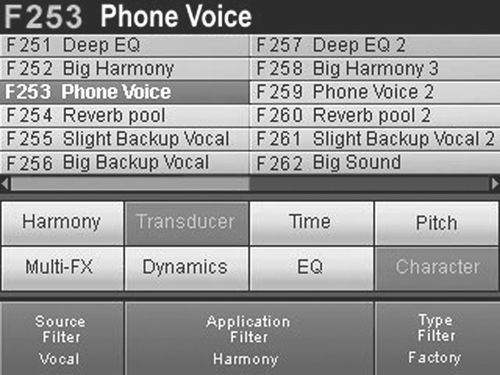
ONCE AROUND THE BLOCK
Once the VoicePro is installed and hooked up to your rig, it’s time for a listen so hit play on your audio source. Pressing HOME on the VoicePro shows you the preset number and name on the top, meters and a moving spectral display in the center, and four of the preset’s most important parameters along the bottom. These four parameters can then be tweaked using the four soft knobs to taste, more on that later. To go to the next preset, you can press the left-arrow NAVIGATE button, or crank the SELECT/SCROLL knob, but to actually hear the next preset you must press the OK button in NAVIGATE. The VoicePro will continue to play your source material dry as it loads your desired preset. There’s no dead air during the changeover, nor did I hear any “thumps” to speak of. As mentioned above, the fastest access to the presets comes with the BROWSER button, which shows you twelve presets at a time on the screen. Since there are 250 factory presets, and another 250 user presets, the browser is essential for finding your stuff quickly in the VoicePro.
While most harmonizer products focus on musical applications — creating vocal harmony parts for one-man-band singers or home-recording songwriters, the VoicePro actually devotes over a third of its factory presets to sounds aimed at broadcast geeks like me (and hopefully you). Some of my faves include “Old Radio,” which in addition to band-limiting and adding a bit of distortion, also adds a dollop of 60 Hz hum and then pitch-shifts the voice up about a third of an octave. Makes everybody sound a bit like Fred Allen. Then there’s a very realistic “Cockpit Radio” preset that’ll take you to 30k feet, and the kinda-creepy “He’s More Feminine” that, well, you can guess what that does.
In fact, a look at the VoicePro’s block diagram reveals several interesting processing units that these presets use to good advantage. See, every signal first goes through a low-cut filter, then an EQ, a compressor/limiter, and a de-esser, and all of these are adjustable. Then comes the time stretch, pitch shift, and modeling algorithms, if desired. The final block is the transducer, which processes the effected sound through models that simulate various types of radios, telephones, distortions, amplifiers, and speakers. Seems to me that these transducers are made for processing imaging effects.
So while the factory presets include your fill or three- and four-part harmonies, octave doublers, and long repeating delays, there’s plenty of presets that are immediately useful for aggro imaging and whatnot, without any tweaking at all. But tweakin’ is where the fun is, so let’s do some.
HARMONIUS MONK
The VoicePro is a harmonizer, and in fact has four harmony-generation modes, accessible from the HARMONY effect button. Each of these modes offers extensive control and as many as four distinct voices. Shift mode creates harmonies at a fixed interval above or below the lead voice, much like an old-fashioned pitch shifter. Scale mode constrains harmonies to a user-defined scale and key. Don’t be afraid to try these with spoken audio — I got some very interesting and cool effects running some Dave Foxx verbiage through the Scale mode (thanks Dave!). There’s also a Chordal mode that creates harmonies from chords entered manually (or with a MIDI keyboard if you’re so inclined).
To perform a simple pitch shift on a VO track, press the HARMONY button, and the Mode tab becomes active on the screen. Now turn the Edit 1 soft knob to set the mode to SHIFT. Press the right arrow key to activate the SHIFT tab, where a simple twist of a knob modifies a variety of formant-based parameters, creating male and female voices. Icons — from a husky basso male to an angelic female to tiny babies and aliens — let you identify the gender settings at a glance. Preset libraries for gender and other parameters make quick changes a easy. For example, on the Humanize tab you can set how tightly the pitch shifted audio follows the original pitch, selecting from presets like “A Little Loose” or “Birthday Party” (the latter is just sloppy and kinda cool sounding).
MODEL BEHAVIOR
The human voice is a complex instrument, and human speech is a complex performance. Acoustically, the voice is sound produced by a vibrating membrane within in a resonant chamber. Features such as the length of your throat, the shape and size of your mouth and sinus cavities contribute fixed-frequency resonances called formants. If you don’t account for the formants, then pitch shifting a voice can turn even Barry White into a Munchkin.
The voice is also a wind instrument: you can push air harder as you speak for a gritty edge, or lighten up to get a whisper. You can speak in a monotone, or in an animated fashion that varies your pitch widely. You can speak forcefully and confidently and your pitch will be steady, or you can speak tentatively or fearfully and your pitch will waver.
The VoicePro mimics these variables and then lets you change them using their Voice Modeling software algorithms. To access them, you press one of the Modeling buttons: TIME, PITCH, and CHARACTER. The TIME parameter speeds up and slows down speech, or can modulate speed to create tape recorder effects. The PITCH button gives you access to pitch- and formant-altering parameters, much as the HARMONY function described above.
The CHARACTER mode is appropriately titled, and it excels at generating both wild character voices as well as making subtle changes to a VO track. This mode lets you alter the apparent size and shape of the talent’s mouth and throat, add or subtract breathiness and rasp, create realistic vibrato, and even change gender. Pressing the dedicated CHARACTER button brings up six tabs on the screen — Resonance, Spectral, Inflection, Vibrato, Breath, and Growl.
Resonance controls the fixed filtering, using Style presets that range from “Throaty” to “Nose Plug.” These filters vary the harmonic content to make the voice sound chesty, nasal or anywhere in between. Further, you can adjust both the gain and the frequency of three of these filters that comprise the Resonance function on an individual basis.
Spectral offers another three bands of filtering, and comes set up with presets like “Honk Removal” and “Dark.” These filters are in addition to those in the Resonance section, and are fully parametric.
Inflection varies the pitch in controlled ways, such as sliding into words. When applied to a voice track, Inflection can make the speaker more monotone or more animated by following the instantaneous pitch of the voice and emphasizing or de-emphasizing the pitch fluctuations.
Vibrato is modeled frequency and amplitude modulation of the voice with adjustable speed and depth. Breath controls the amount of breathiness, ranging from a rasp to a whisper, while Growl adds a fair simulation of growling to words.
OTHER EFFECTS
In addition to all those other processor blocks, which are all adjustable, there’s a final set of reverb, delay, and microMod effects that are available to any preset. The reverb algorithms are from TC Electronics, so they sound very good. The delays are quite competent and varied, and the microMod effects include delightful chorusing, phasers and flangers that all go from subtle to wild. These effects can be routed internally to be active pre-Modeling or post-Modeling for max flexibility.
The outputs of all these goodies go to an actual software mixer, accessible via the dedicated MIX button. Here you can adjust the relative levels of dry and wet signals, harmonies, add effects and fool with stereo spread.
The spiral-bound manual hits all the important spots, and goes into depth on the parameters of each effect, button, and jack. It’s oriented towards actual applications, and has some good ideas for working with speech that hadn’t occurred to me. But if the manual’s not right at hand, you can always give the HELP button a poke... it has a surprisingly good description of the parameters, and it’s context-sensitive — if you press HELP while in the CHARACTER section, then info for the Character parameters will be shown.
SO HOW IS IT?
I can’t say I’m thrilled with the sound of all of the presets, but it’s not that tough to get in and tweeze until it sounds good. But radical settings almost always sounded synthetic, so large pitch shifts are not free of artifacts. But in most cases the effects were clean enough, especially considering what sorts of mayhem can be done with the VoicePro.
For me the question is whether it’s worth the money. The VoicePro lists for about thirty-five hundred bucks, and that will buy a lot of plug-ins. On the other hand, the VoicePro sounds better than most any other pitch- and formant- mangling product I’ve heard, and it’s certainly quick to get around on.
I suppose if my business was all imaging, all the time, then I’d take a hard look at the VoicePro — it’s that good and most tempting. Haven’t decided whether this one is going back or not... I’ll letcha know next month...
The TC-Helicon VoicePro carries a suggested list price of $3495 USD. For more information worldwide, visit www.tc-helicon.com.
♦

