by Steve Cunningham
I’ve been using Steinberg’s WaveLab 4 (which we reviewed in the January ’03 RAP) as my primary stereo editor for a couple of years for several reasons. Sure, it does all the standard cut, copy, and paste stuff that all the others do, and it does them well. But it has several tools on which I now depend, sort of like having a good spell-checker in a word processor. It certainly helps that it’s quick and easy to use (for the most part), and Steinberg has issued updates on a timely basis. Best of all it hasn’t crashed on me — ever.
So when I started getting promotional emails announcing WaveLab Version 5, I was definitely interested. According to the literature, the most significant addition to the program is full surround sound and DVD-A capability. Frankly I’m not that interested in either today — my car dealer clients certainly aren’t asking for it, even if Orban and Omnia think they should be. But there were enough new things that were interesting that I popped the $99 for the upgrade from version 4 to version 5... and along the way I found a few pleasant surprises. If you’re already using WaveLab, the upgraded features are well thought-out and shouldn’t send you off to read the manual. If you’ve never used WaveLab, it might be time to take a look.
WaveLab combines a first-rate stereo editor, a multitrack workspace for assembling and tweaking tracks, a comprehensive CD and DVD assembly and burning module complete with labeling capabilities, DirectX and VST effects compatibility (including a nice selection of built-in FX), and an outstanding rack of audio analysis tools and meters. And while the surround capabilities aren’t compelling at first glance, in reality they change WaveLab from a stereo-only editor to a multitrack editor with up to eight outputs.
GIT A’ GOIN
WaveLab 5 differs from previous versions in its requirements, primarily in that it runs only on Windows 2000 and XP and no longer supports Windows 98, Me, or NT. It wants an 800MHz Pentium 3 and 256MB of RAM, but you’ll definitely want more of both. Windows XP is abysmal on P3’s, and painful with less than 512MB of RAM. A nice P4 at say, 1.5GHz or better and a full gig of RAM will make it (and you) quite happy.
Installation is simple and direct. Just inserting the CD demonstrates your ownership, but you also need to enter a serial number. In any event, copy protection is not onerous — if your hard drive dies in the middle of a session, you have the security of knowing you can easily re-install and authorize the software. You’re also allowed to install it on both your laptop and your desktop machine, a nice touch.
Once you’ve booted the program, all that remains is to tell it about your sound card using the Audio Card tab in Preferences. WaveLab has full ASIO support, which you’ll want to use for the multitrack outs provided by the surround features. A “Connections” button in the Audio Card screen lets you map the surround outputs to specific physical outputs on your sound card.

THINGS THAT ARE THE SAME
One of the things I’ve always liked about WaveLab is the Wave window, and Steinberg have kept it as-is in 5.0. This window consists of two parts, the lower main window where you can perform basic editing operations such as copying, cutting, pasting, moving, deleting and so on, while the upper window lets you look at the whole file which will show you entire one-hour programs if you like. You can zoom in or out of either window making it easy to zero in on a specific section while not losing track of where you are, and either window can be sized to suit your preferences and available screen real estate. It’s both fast and accurate.
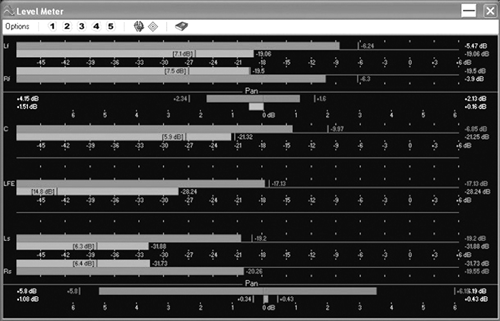
Also unchanged is the metering, which is both comprehensive and more accurate than any software I use, including Pro Tools. The metering in WaveLab 5.0 is definitely my fave, with six different types of meters. Each has its own separate window, and is accessible from a meter toolbar that can be placed anywhere on the screen. The level meters alone are worth the price of the program, with their ability to read peak and VU at the same time. They are totally scalable, and can be set up with preferences for ballistics, range, resolution, zones and color. You can even size and shape the meters to fit on your screen. Five presets allow you to create custom meter set-ups and recall them with a click of the mouse. There are even pan meters to show the difference in level between the left and right channels, although these only apply to stereo, duh.
Meters that I find especially useful include the Bit Meter that shows the resolution of the audio being monitored, by displaying how many bits are actually being used at any one time. It looks like an LED level meter, with the highest segment being “overscale” and the lowest numbered segment being 24 bits. If the lowest eight segments are lit, then you indeed have 24 bits. This is useful for determining the actual resolution of audio files, and to determine whether or not you need to use dithering after processing. You can have them analyze any selected section, and the meters display both the average values and instantaneous values over the selected range.
The 60-band Spectrum meter shows a continuous graphical representation of the frequency spectrum from about 20 Hz to 20 kHz in the shape of a bar graph, while the Spectrum analyzer uses FFT (Fast Fourier Transform) to display a continuous frequency graph, allowing for very precise and detailed real-time frequency analysis. While this may seem tweaky, frequency “bumps” can confuse MP3 encoders and cause them to toss out perfectly audible sound because a bump in some other sound briefly masked it. It’s another good way to check quality before you toss your work into the MP3 encoder.
 Also unchanged is the Master Section window, which consists of three sections. There’s an Effects pane, which allows you to add and manage up to eight effect processor/plug-ins in series, a Master Level pane that controls the final output level via linear faders, and a Dither pane lets you add dither (including UV-22) when mixing down to a lower bit resolution.
Also unchanged is the Master Section window, which consists of three sections. There’s an Effects pane, which allows you to add and manage up to eight effect processor/plug-ins in series, a Master Level pane that controls the final output level via linear faders, and a Dither pane lets you add dither (including UV-22) when mixing down to a lower bit resolution.
WaveLab 5 retains other features that are worth mentioning: batch processing for making wholesale changes to groups of files, a file database that is excellent for keeping track of project assets, very high quality dithering, and the aforementioned analysis options. These let me check my product for overs, spikes, clicks, and other digital garbage before I format and send it out. They also let me check that the 24-bit recording I’m making really is 24 bits wide.
I regularly end up creating music loops for promos, and WaveLab makes this simple. The program provides not only loop point editing and crossfade looping, but also a killer feature called the “Loop Tone Equalizer.” This can loop just about anything cleanly thanks to a “slice” mode that cuts the loop into multiple slices, then “averages out” the sound so that the end and beginning are seamless. If you’re working with a sustained tone at the loop point you’ll still have to crossfade it, but otherwise the Loop Tone Equalizer works wonders.
It’s also way cool for creating looping beds. You can take a four-bar loop, and use the Loop Tone Equalizer to cut it into four slices, so each bar now consists of a mix of the four bars. Isolate one of the bars, and you have a new, complex loop that includes elements of all four bars. Very handy for music promos where the part of the song you need quits too soon on you. Just create a new section using the above technique, and carry on with the promo.
The manual is longer than version 4 by about a hundred pages, but it’s still the complete reference guide it’s been in past. The index is still sparse, but searching the table of contents should provide you with any info you may need. It’s a good reference guide just in general.
THINGS THAT ARE DIFFERENT
As mentioned above, the two biggest changes are the addition of surround sound and the ability to create DVD-Audio disks. Of these, the surround is most significant because you get up to eight separate outputs from a stereo program.
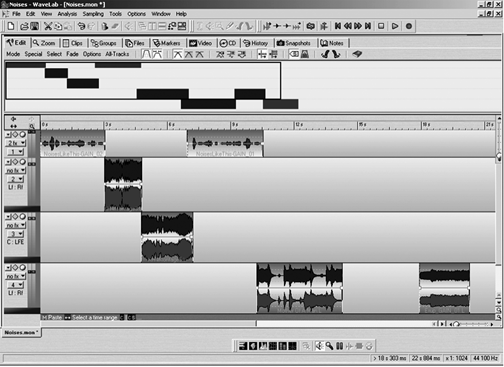
The multitrack functions are part of the Audio Montage section of WaveLab. When you create a new Montage, you specify only the overall sample rate. The Montage window appears with eleven different tabs across the top. Selecting the Files tab allows you to add audio files to your Montage on the first track. From there you can add an unlimited number of either mono or stereo audio tracks, as well as video tracks. Choosing the Edit tab displays an additional pane at the top with blocks that represent audio in tracks.
Also on the Edit tab is a menu option titled Mode. This is where you select from a wide variety of channel formats for your Montage... everything from straight mono or stereo to 3, 4, 5, and 6 channel surround, as well as an 8 channel non-DVD configuration.
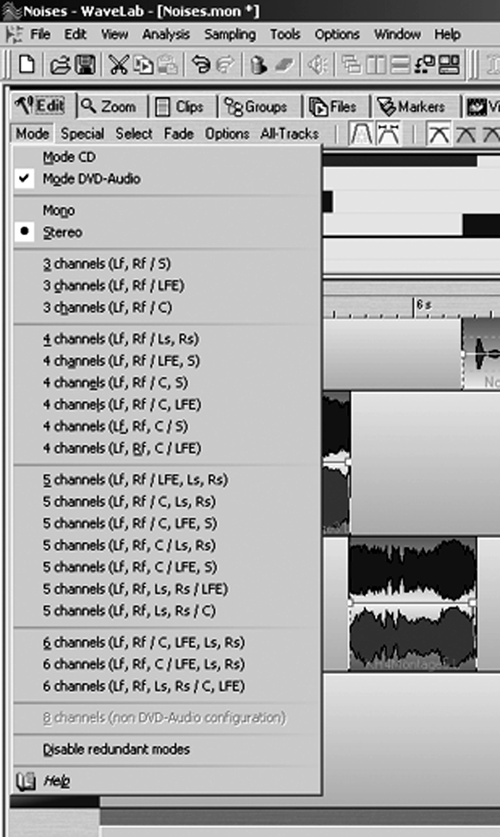
Just ignore the surround labels — what you’re doing here is deciding how many individual outputs you want available to your sound hardware. Note that at the top of the Mode menu is a choice between Mode CD and Mode DVD. If you pick Mode CD, then your choices narrow to mono, stereo, or eight-channel. If you pick Mode DVD, then all formats except eight-channel are available to you.
At the bottom left corner of each track you’ll find text that tells you to which outputs that track is assigned. Clicking on the text brings up a window that lets you re-assign that track to any of the available outputs (note to Steinberg — how about a button for that?). If you pick more than one output per channel on a single track, then a joystick appears so you can pan between the multiple outputs you assigned. It sounds more complex than it really is, believe me, and you do indeed get up to eight individual outputs based on your choice of surround format.
Why do you care? Perhaps you’d like to mix using a real mixer. Or maybe you’d like to send a single track out to be processed by your favorite hardware reverb. Or how about just because you don’t expect to get that from a stereo editor?
To top off the package there are a host of small changes, most of which extend file format support to some of the newer audio formats such as Windows Media Audio, and AES-31. The latter is particularly good news, as the AES-31 standard includes both full support for Broadcast Wave Files (BWF) along with a simple Edit Decision List (EDL) that promises to make the task of moving projects between software products much simpler. For now, I’m happy that WaveLab does BWF correctly, and lets you access all the Broadcast Audio Extension info when you save a .WAV file.
There are only two pieces of Bad News here. The first is that the retail price of WaveLab 5 has risen by a hundred bucks over version 4. That’s right, WaveLab 5 is $699.99, definitely on the spendy side at first glance. The other bit of potential trouble is that WaveLab runs only on Windows 2000 and Windows XP. But truth be told, I turned this Bad News into Good News, as it gave me an excuse to get an upgraded PC... another refurbished IBM with a 2.4GHz P4 from IBM on eBay. Gotta love it.
WRAPPING IT UP
I liked WaveLab before, and I still like it. It’s a solid, stable product with more than a few tricks up its software sleeve. And hey, if they ever sort out AM IBOC and keep it from stomping adjacent stations, or if HD surround radio really does turn out to be the Second Coming of terrestrial radio, then I’ll be ready. All I need is three more speakers, some amps, a subwoofer, another amp, a bigger room... oh never mind. If you survive WaveLab’s sticker shock, there’s enough here to make you happy. If you already have version 4, then version 5 is definitely worth the ninety-nine bucks.
WaveLab 5.0 has a suggested retail price of $699.99. For more information worldwide, visit www.steinberg.net.
♦

