by Steve Cunningham
New software versions are funny things — sometimes they add significant features and coolness, and sometimes they don’t. When the upgrade to Sound Forge version 7 came along, I took a pass on it. There were some cool features added in v7, like the Explorer-type window that allows drag and drop for loading and pasting, VU meters, and effect automation. But they just weren’t compelling enough for me to spend the upgrade fee, so I’ve kept chugging along happily on Forge 6.
Meanwhile, Sony bought the assets of Sonic Foundry soon after Forge 6 was released, and in fact one of the v6 upgrades involved little more than changing the splash screen from Sonic Foundry to Sony. While some of us were initially concerned that Forge might languish under Sony, this has not been the case. Sony continued to improve and update the program, and has just released Sound Forge version 8.
This one I bought into immediately. So what’s new and different enough for me to make the trip to my safe deposit box, deep in the impenetrable vault at my bank, to get out the old credit card? Quite a bit really, including scripting, audio scrubbing, and both VST plug-in and ASIO driver support. Let’s take a look.

LOCK AND LOAD
Those of you who are long-time Forge heads will be right at home with version 8, but there are a few significant differences. Forge has required either Windows 2000 or Windows XP since version 7, and that hasn’t changed with version 8. The processor requirement has gone to 500MHz, and the memory requirement has been bumped up to 128MB, with 256MB recommended. Let me just say here that as usual, these requirements are very optimistic. If you want to be able to use all the features of Forge, you’ll want at least a 1.0GHz processor, and a minimum of 512MB of RAM (and preferably more). Forge 8 also requires some widget called the Microsoft .NET Framework, and the installer will prompt you to download and install it if it doesn’t already exist on your computer.
Once you’ve installed it, you’ll find yourself facing the same interface you’ve come to expect. No big surprises anywhere to be seen, although there are a couple of additions. The Record button is in the same spot in the upper left that it’s always occupied, but it now looks like a target. And there’s a new control on the bottom next to the lower transport controls... welcome to the Scrub Control.
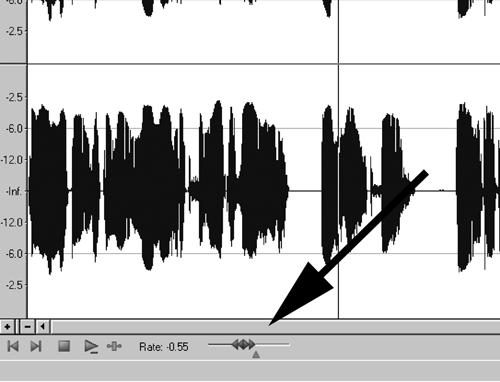
SCRUB-A-DUB
At long last, Sound Forge does proper scrubbing. Well, it’s not really scrubbing the way I understand scrubbing. Scrubbing to me comes from analog tape editing, and involves grabbing the reels and rocking them back and forth to drag the tape across the play head and locate an exact point (some folks call it reel-rocking... I think it’s an east-coast, west-coast thang). What Forge does is what I understand as jog, where turning a ring on a deck causes it to start playing slowly, and then it plays faster the further the ring is turned. Play continues at that speed until you return the ring to center, which usually has a detent. This is how Forge 8’s “scrubbing” works.
The easiest way to scrub in the main window is to simply use the J, K, and L keys. Tapping J plays at normal speed in reverse, K pauses the scrub action, and L plays forward at normal speed. Tapping either J or L again while scrubbing speeds playback to 1.5 times normal, and tapping yet again speeds it to 2 and then to 4 times normal speed. The problem with this method is that you’re stuck with 1x, 1.5x, 2x, and 4x real time. Things move very quickly when you’re locating in a ten-second sound byte, let me tell you. To move slower than real time or at some speed in between the presets, you’ll need to use the Scrub Control at the bottom of the window, which is shown scrubbing at a Rate of -.55 in the picture (that would be backwards at about half-speed.
Another way to tackle scrub is with the mouse. Hovering over the insertion point and pressing the control key turns the icon into a speaker. Clicking then lets you scrub back and forth, and the further you move the cursor from your original insertion point, the faster in either direction your audio will play. Finally, you can click in the audio event locator, which is the gray bar just above the time ruler, and drag back and forth. Playback will follow your cursor, and when you stop it you’ll get a tight loop similar to what you get when scrubbing a CD player.
The main difficulty with all this is two-fold. First, it ain’t scrubbing as I understand it — it’s jog, and while jog is useful for finding a point in long-form programming where you can play fast to get to where you want, it’s less useful for hearing a specific edit point. Second, scrub is very sensitive with the mouse, whether you’re using the Control or moving over the waveform. It’s easy to zip right to the end before you can react and stop it.
WE DON’ NEED NO STEENKING BATCHES
I’ve always been a fan of the Batch Converter that shipped with previous versions of Sound Forge. It was, however, a separate application. But no more — the Batch Converter is now fully integrated into Forge 8. The bad news is that it does not open saved Batch Converter scripts, at least not that I could tell. No amount of fussing with my “de-clip.bcs” script would let me open it in Forge 8, but fortunately it’s a simple matter to re-build the script in the integrated version.
Invoking the Batch Converter command from the Tools menu brings up the Batch window, with the current file shown in the Files to Convert list. Clicking on the Process tab lets you choose which effects or processes you want to apply to any and all files, and in what order. You can change file formats, bit rates, sample rates, compress, trim, or do just about anything you’d do with Forge effects, except it works in an unattended batch mode. I’ve used the standalone Batch Converter for years as a quick way to create mp3 files from a bunch of wav files, and to do it quickly. Note that you do have to register the included MP3 plug-in to use it, but that’s an automated and painless process.
You can also add metadata, which should be useful for adding data to the Info chunk in Broadcast WAV files, although Forge’s current implementation doesn’t seem to add that data to the correct fields. Opening an existing and valid BWAV file, then selecting Properties from the File menu displays all the fields that are available. But even though the file has BWAV metadata, Forge 8 shows the fields as Empty. Someday, perhaps...
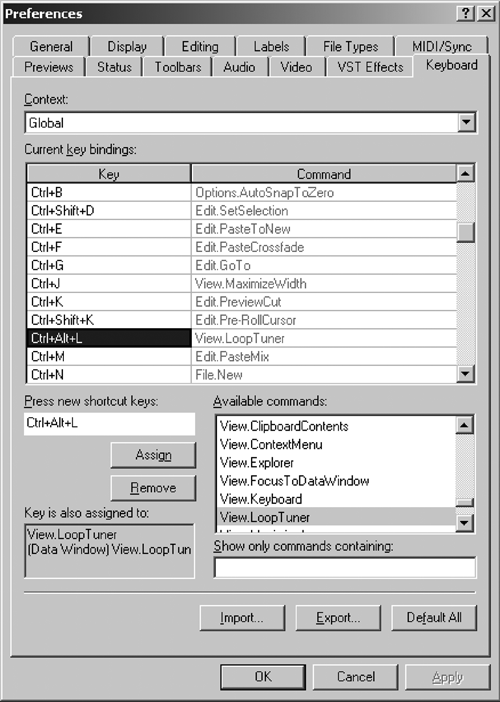
OTHER GOODIES
Forge 8 now lets you re-map the keyboard commands as you wish. This is great for those of us who switch between different editors, each of which has its own set of key commands for specific functions. It’s simple enough to use — all you do is find a command in the Current Key Bindings list and press the desired key combo. Or you can select a new key combo and scroll through the Available Commands list to assign the combo. Beware that the list is interminably long, which I suppose is a good-news bad-news joke. But being able to re-assign keystrokes to keep them familiar between Forge and my other editors is worth the price of admission all by itself.
Sony has also decided to add support for two very important formats in Sound Forge 8 — ASIO and VST. ASIO stands for Audio Stream In/Out and was developed by Steinberg. It’s a little piece of software, specifically a driver, that facilitates communication between your computer and your sound card. VST stands for Virtual Studio Technology, and is also a Steinberg creation. VST is a format for plug-ins, and both ASIO and VST have been made publicly available at no charge to other manufacturers. As a result, most every popular audio card has an ASIO driver, and as we’ve seen in past reviews there are literally hundreds of excellent VST plug-ins that are either free or very inexpensive.
Why are ASIO and VST important additions to Sound Forge? Because in my experience ASIO drivers are among the most stable available, and have the lowest latency of any driver. They beat the living you-know-what out of Microsoft’s Wave Driver and MME driver, and don’t get me started on that last resort, Microsoft Sound Mapper. They’re fast, responsive, and about as foolproof as a driver can be. Heck, there are nice ASIO drivers for even a rank entry-level Sound Blaster card that can make it quite useable.
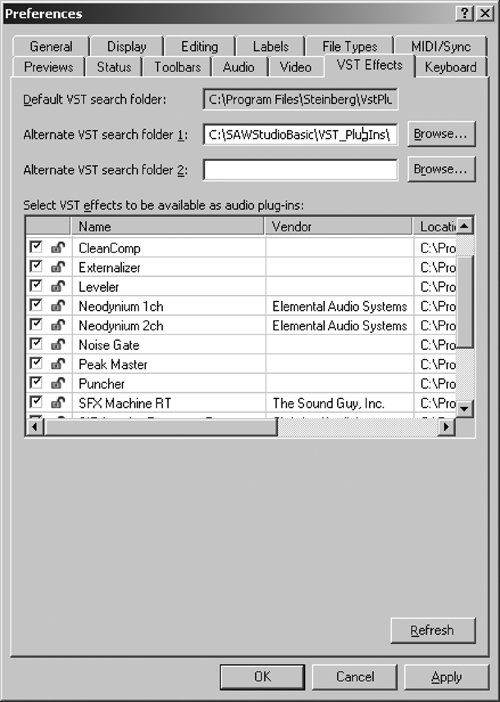
And the addition of support for VST plug-ins means that Sound Forge can now utilize any of those groovy plugs you can find on the internet (although it also means that poorly-written VST plugs can crash Forge like they can any other editor. But we only use stable, proven plugs, right? No cracks, right?).
If you own any other Sony plug-ins, you’ll find they’re nicely integrated into Forge 8’s FX Favorites menu. All the usual suspects come bundled with Sound Forge 8, including a nice selection of compressors and limiters, EQs, phasers and flangers, as well as Sony’s very cool Acoustic Mirror modeling reverb. This is an Impulse Response Convolution reverb, which re-creates the sound of specific acoustical spaces using Impulse Response recordings. Sony includes a whole blast of IR files with Forge 8, and these include everything from churches and theaters to hallways and stairwells. There are even IRs of the Washington Bridge, for cryin’ out loud. All very fun stuff.
NICE BONUS OR TWO
Here’s another little bonus in Forge 8... when you first fire it up, the program will now open the last sound file you edited. Yup, complete with any and all effects you’d inserted into the Plug-In Chainer, highlighted regions still highlighted, zoom level maintained, and everything. Finally — I can stop for lunch, quit Forge, and when I return it will open up right back to where I left off. It’s a small thing, but it’s a nice thing.
Let’s also not forget that Sound Forge 8 comes bundled with CD Architect version 5.2. CD Architect is an extremely capable Red Book audio CD burning program. It’s a standalone program, but once installed the File Menu in Forge 8 displays an option to Export one file or all files directly into CD Architect, to create an audio CD. While there’s little that is new in version 5.2 over version 5 (which was formerly sold as a separate $149 product), CD Architect is a fine addition to your toolbox and what the hey, it’s free.
PRY OUT YOUR VISA CARD
If you already own Sound Forge, there is absolutely no reason not to upgrade to version 8, particularly if you use v6 or earlier. If you get on it right away, you can get the upgrade for $99, before it goes to its customary $149.
There’s not much to dislike about the upgrade, although Forge’s version of scrubbing is pretty lame. But the program feels lean and powerful, and absolutely nothing I threw at it gave it so much as a hiccup. The keymapping is a great stress reliever; the ASIO and VST support make it a much stronger and even better sounding editor, and getting CD Architect for free in the box is an unexpected bonus. You can either order the upgrade as a total download, or you can pay a bit more for a box shipping and get the whole business on CD. Either way, the upgrade is well worth it.
Sony Sound Forge 8 currently retails for $419.99 for the boxed version, and $399.99 for the download version. If you’re an existing Forge user the upgrade is $99.95 (with a limited-time promotional code you should get in your email if you’ve registered the product with Sony); otherwise the upgrade is $149.95. Upgrade pricing from other versions of Sound Forge is available on Sony’s well designed website.
For more information, visit Sony’s website at www.sony.com/mediasoftware.
♦

