The Ohm Force web site is decidedly offbeat and features an annoying excess of Flash animation. Once on the site, head for the Downloads section and click the link to find Fromage. It’s available in darn near every format you could want — Windows, Mac, Unix, and even the BeOS. You do have to register and get a password to gain access, but all they want is a working email address. Give them your spare Hotmail address, fetch the password from the email they’ll send you, and go download the software. You’ll also want the manual, which is available in the Documentation section. Download the PDF labeled “Ohm Force Experience.”
While you’re there, check out the commercial software plug-ins from Ohm Force. These can be purchased directly from their website, or you can get boxed versions through music dealers via their US distributor, eBlitz Audio Labs (www.eblitzaudiolabs.com).
While most software audio editors provide filter effects, Fromage is not your ordinary filter plug. You can get anything from your standard telephone filter effect to some seriously munged tracks with this one, and it provides enough sonic mayhem to become a significant time-waster. It has been stable on both my Mac and Windows computers, and doesn’t seem to put an undue strain on the CPU. More importantly, it has provided me with Hours Of Audio Fun. Get it.
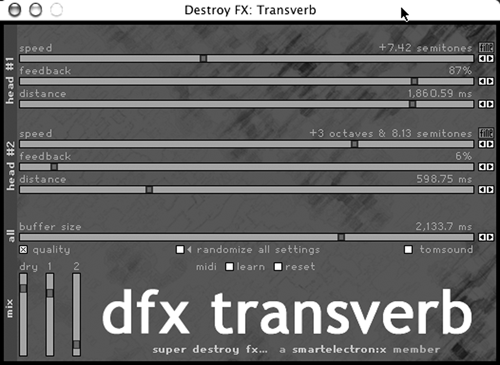
TRANSVERB
Transverb is one of the bizarre plugs available from Destroy FX, who have written quite a few strange effects processors, and release them all as freeware under GNU licensing. All they ask in return is that you tell them when you use it, presumably so they can hear how their stuff works in your stuff.
Transverb is like a delay plug-in, but it can play back the delay at different speeds. It’s like a tape loop with two independently-moving play heads. There are lots of parameters to control and a parameter randomizer for the impatient. The interface is rough, the controls are somewhat obtuse, and the whole thing is Big Fun (see figure 2).
The interface is crude but effective. The panel is covered with sliders, which are roughly divided into two sections, each for one of the two virtual playback heads. The part labeled Head #1 is the section of controls for one of the delay playback heads, and Head #2 is the section of controls for the other. Each control consists of a slider and two fine adjustment buttons to the right of the slider. The three sliders in each section correspond to parts of a tape delay, and are labeled Speed (as in tape speed), Feedback, and Distance (from the virtual record head). Below these is a buffer size parameter that sets the total amount of delay that is available to each of the two play heads.
Below that is the mix section, which allows you to set the relative volumes of the original sound vs. each of the two playback heads. The Quality button gives higher quality playback as the two delays transpose the pitch of your sound. Turning on Quality results in better sound quality, but uses more of your computer’s processing power. Besides, sometimes you just want a grainy lo-fi sound. An “X” in the quality box indicates regular hi-fi mode, while an “!” indicates “ultra hi-fi” mode. Ultra hi-fi mode reduces the aliasing noise that occurs when generating very long delays, but carries an even higher CPU price tag.
In addition, you can create complete chaos by randomizing the other parameters. There are two ways to do this — you can press the “randomize all settings” button, or you can choose the “random” preset.
Transverb sounds like a tape delay box on crack. No, seriously, it’s strange, but in a good way. The randomize button is particularly effective for creating animated effects that speed up and slow down in pitch, all in real time. It’s quite effective at processing those tired old sound effect drops into something completely different. And it’s... free.
