by Craig Jackman
I’m a big fan of clever. Clever word play, clever construction, clever design — sometimes it’s not the big splashy thing that impresses me most. That’s why I’m always curious to give a look when iZotope comes out with something new.
You probably know iZotope from their freeware plug-in Vinyl which emulates turntable noise, which may be the cleverest bit of software I’ve ever seen. You may know them from Ozone (see RAP January 2002), which is a really nice complete mastering plug-in. Ozone is a bit of a resource hog, but on a powerful enough processor it does exactly what they say it’s supposed to. If you follow what this clever little company from Boston does on a regular basis, you may know them from their two newest plug-ins: Trash, which does distortion and amp modeling, or the focus of this review, Spectron.
What is Spectron? It’s a DX plug-in, that does… well it’s tough to say exactly what it does. It does delays, but not in the way you’d expect them. It does filtering, but not the filtering you’re used to hearing. It pans and modulates, but does so in a much more complex fashion. It even morphs between sounds.
Spectron works by dividing the wave up into individual frequency bands through the audio spectrum. Big deal you say; Ozone does 5 bands. Cool Edit Pro/Adobe Audition will split any WAV into 5 bands, and other plug-ins will as well. Okay, that is all true, but how does up to 2048 frequency bands strike your creative fancy?
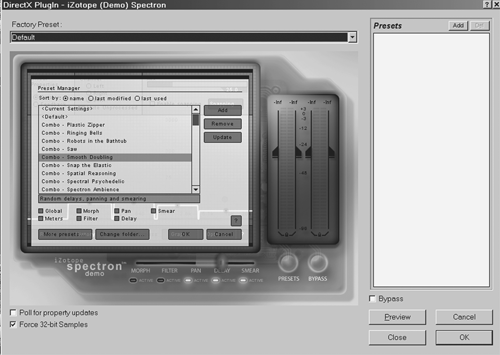
The interface for Spectron is quite large and will cover most of the screen. If you are working on 2 monitors of course you could move it to the second screen and still be able to see the file you are working on. If you don’t have dual video display, Spectron has a control that makes the plug-in as opaque as you like it. That is a clever compromise, but I found the opaqueness difficult to work with. You’d better like the color blue as well, because they’ve used a lot of blue on the interface.
Spectron itself has 5 modules: Morph, Filter, Pan, Delay, and Smear. There is a sliding knob along the bottom to switch between each module for tweaking, with a small Active indicator for each module. Available globally are gangable input and output level controls, an Options page (more on that in a bit), a Graph page which lets you position the Smear module in relation to the Spectron engine (which does the slicing and dicing) and the Spectrum block, a History page for referring back to previous sounds or tweaks, and a Reset button which changes the parameter value back to its default setting. There’s Help, the Preset list, and global bypass as well. All modules except Smear give you the option of processing individual channels of a stereo file, both channels, or muting frequencies outside of what is being processed within the module.
The Options page pops in opaque over the main Spectron page, which again I found hard to work with; but maybe I’m just getting old and my eyes are going. On this page are controls for the number of frequency bands, number of steps that will be shown on the History page, and numerous controls to help tame Spectron’s demands on your CPU. To conserve CPU power you can turn off meters and animation, lower the number of frequency bands, or use mono for previewing (still process in stereo though). Also a control to help you tune Spectron to the way your CPU and software handle the audio, by means of buffering and delays to help control stuttering and latency. If you find that Spectron is adding delay time and offsetting your audio, the CPU control is the key and you can change its setting to Mixdown, which adds no delay to the processing. I tested Spectron on a 2.4GHz/P4 computer with 1GB of RAM and didn’t have any problems with the default settings. Your mileage may vary, which is why those controls are there in the first place.
Individually, the Morph module is similar in concept to a vocoder in that one signal is being modified based on what another signal is doing. If you are applying Spectron to a track and want the file to be morphed by a sound effect (for instance), there is a box in the Morph screen to load in that “target” file. Morph will then make your original file follow the target — if the target is –10dB at 100Hz at a particular point in time, so will your original file, but it does so over many frequency bands in real time! It has controls for input threshold (at what level below Spectron will ignore your file) as well as target threshold.
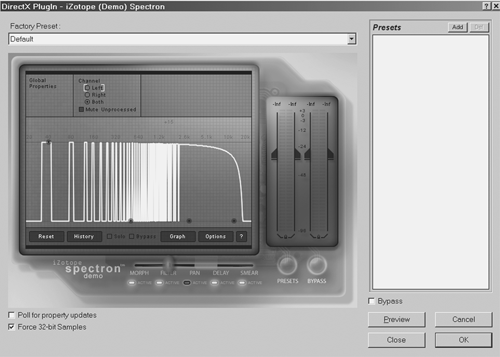
Filter is much like a typical EQ, except that it goes beyond what you’d expect. If you are used to DAW EQ where you can draw in your EQ curve, you’re set to start with Filter. The difference is you’re not limited to curves. You can draw in whatever shape your heart desires with squares, triangles, or sharp, SHARP notches. You can boost harmonics, or leave only the harmonics as well.
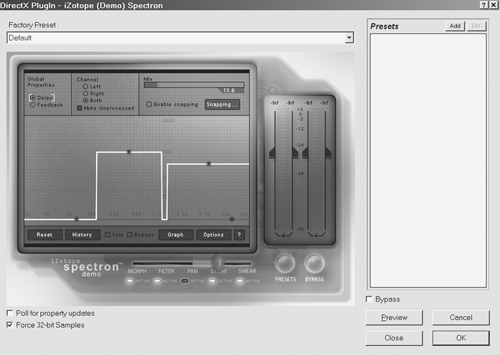
Normally Pan wouldn’t be that exciting. Left, right, or somewhere in between would usually cover it right? In Spectron pan becomes much more fun as some high frequency bands could go one way, lows another, with mids just staying put or swapping back and forth as well. The individual bands are panable, meaning your sounds can be Grand Canyon wide. Delay is as you would expect, with control over mix, feedback, and delay time. Maximum delay is 3000ms, but again this is per frequency band. Delay time and feedback are on separate graphic pages within the Delay module. If that’s not enough to play with, there is a mix control for the amount of delay, and a snapping control to snap delays to tempo for those rhythmically obsessed.
All the mentioned modules work spectrally. There is a large frequency display that takes up most of the interface. Frequency goes left to right, naturally, with module specific controls going vertically. Those familiar with Cool Edit will know the FFT filter screen. It’s a lot like that in concept. A control line is present, and you grab and manipulate that control line as you see fit using break points or nodes. There are controls on the nodes which control curving, width and height. Very clever in its ease of use.
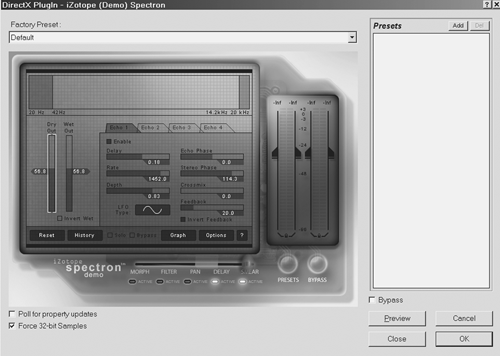
Smear is the only module that works non-spectrally. Smear is a 4-stage analog modulated delay and includes the overall wet/dry mix control. Another way to think of this is the biggest chorus box you’ve ever seen. You can invert the phase on the wet control, and low and high pass filter the original signal (without affecting the wet processed signal) for further creative options. Controls are delay (up to 10ms), phase of the echo and the stereo signal, crossover (which is a stereo widening control), rate, depth, and LFO shape, and a feedback control.
Naturally with all this going on, jumping into the deep end can be a little intimidating. That’s why there’s a good list of factory presets to play with. Unlike a lot of plug-ins you run across, these presets are actually pretty useful on either voice or production elements. You can tweak away to your heart’s content, and when you get in over your head, just revert back to the preset settings. Presets are broken down in groups involving individual modules (excellent at teaching what each module does), and a group of combo presets involving multiple modules.
So enough already, what does it sound like? Well that’s a toughie because it really quite unique and doesn’t sound like anything else. I hate to describe one product by comparing it to another’s as it’s not fair to either, but Spectron is so unique that it may be the best way. It’s a little bit like the old Glymedyne Sci-Fi Deluxe shareware plug-in for Cool Edit Pro, but it sounds many times better, and the graphic interface opens up many more sonic possibilities by being a lot easier to adjust. It’s a little bit like Prosoniq’s Pi Warp in that it does alien and sci-fi sounds really well and is easy to use, but again sounds a lot better and is a lot grander in the scope of what it can do. Using those two examples really doesn’t do justice to what Spectron is, or can do for you, but if you’re a fan of textured and warped sounds, you’ll have a clue about the possibilities and you’ll be limited only by what you can’t think up.
If you are tired of the ordinary sounds you can get with your current native, hardware, or plug-in effects, and need something that sounds truly different — even not-from-this-world different — Spectron is for you. If you’re a dedicated parameter tweaker, then Spectron is for you. There are a lot of options available to you with this plug-in, and you could spend all day fine-tuning a sound and wind up with exactly what is playing in your mind. If you don’t have the time or can’t be bothered to adjust parameters, the preset selection is useful. You are just a couple of mouse clicks away from something really unique. If the PD’s bugging you for something wild on your station voice to really make those call letters stand out, then Spectron is for you. As the sales blurb goes “…Spectron can be swirly, funky, electronic, organic, ambient, trippy or retro. It can be a delay, chorus, filter, flanger, panner, morpher — but not like any you’ve ever heard before…” As I said at the beginning, I’m a big fan of clever, and iZotope’s plug-ins are usually just that. Spectron is no different, and is arguably the best of the bunch in terms of cleverness.
iZotope Spectron is available in DX format only, so if your computer doesn’t run Direct-X you are out of luck, unless you can find a wrapper. There is a demo available at http://www.izotope.com/products/audio/spectron/tryspectron.html, which I highly encourage you to download and play with. You can buy Spectron on download for $99 (US) or on CD for $20 more. Check their website for details, and check back to see if they come out with a preset sharing area like they have for the Trash plug-in — though I guess that would depend on how many of us send in our favorite presets.
♦

