
by Steve Cunningham
What do you get when you cross an MP3 player, a MIDI sequencer, and a Nintendo game controller? For the Radio One group of stations, you get an almost unlimited supply of royalty-free music beds for its Hip-Hop and R&B affiliates. You see, Radio One is the first group to use the subject of this month’s review, the MadPlayer from MadWaves Corp., for just this purpose.
The MadPlayer is a hand-held music composer and “beat generator” that is capable of playing MP3 and WMA (Windows Media Audio) files. It uses what MadWaves’ calls its Generactive (tm) Music Technology — a set of computer algorithms that automatically generate music in several styles — to create copyright-free music that you can then alter (that’s the “interactive” part of Generactive) to suit your own devious purposes.
You can save these songs within the MadPlayer as small “.MAD” files, or play them out to a master recorder or computer for further editing and use as beds.

CAN I PLAY DOOM WITH IT?
Well, no, although the unit itself is about the size of a Nintendo game controller. In fact, it bears some resemblances to that device, with a round, 4-way “joystick” (without the stick part) on the upper left, and four buttons around the edges. But the resemblance ends there, as the center of the MadPlayer consists of a circle of ten buttons, with an LCD display in the middle.
The power on/off and Save/Edit buttons are leftmost on the top. The Save/Edit lets you save MadSongs or enter the unit’s Edit mode when an item has been selected from a list of songs or samples. Look to the right of the MadPlayer and you’ll find the Pitch/Tempo and Effects/Filter buttons, which are always live and let you adjust those parameters of the tune that’s currently playing.
The ten buttons around the LCD consist of two groups: the larger buttons are Mode Keys, that directly access the e-DJ, Songs, Samples, System, and Radio modes (yes, there is a built in FM radio, more on that later). The smaller buttons are the Player Keys, which also act as navigation buttons when you’re in an edit or selection menu. The device has the standard set of play, stop, FF, and RW buttons, along with a Record button that controls real time sampling.
There are up/down Volume buttons on the top left of the MadPlayer, while on the top right are jacks for a set of headphones and a microphone, both included. A proprietary jack on the bottom surface of the MadPlayer connects it to your PC or Mac via USB, and the battery compartment can be found on the back of the unit.
The MadPlayer is definitely a consumer electronics product, and the packaging and accessories show that — it’s designed to look good on the shelf at Best Buy. The list of accessories in the box is quite complete, and includes a set of headphones with a mic attached, two AA rechargeable batteries with a charger (you’ll need these), a USB cable with the correct proprietary connector, a 32MB SmartMedia memory card, a CD with the MadWare software, over 600 (!) samples and songs, and a nice printed manual.
HOW THINGS WORK
In a nutshell, you tell the MadPlayer device which style of music you’d like to create, and it will start playing a tune using that style. MadPlayer’s tune library generally falls into the hip-hop/dance/techno genres, although it’s possible to create other styles as well. The styles you can choose from include Hip Hop, Rap, R&B, Downbeat, Ragga, Manga, Drum ‘n’ Bass, Jungle, House, Garage, Techno, Trance, Ambient, New Age, Ballad and Bossa. The fact that early-70s jazz fusion and progressive rock aren’t included thus far isn’t really a drawback, although it does make me feel my age. The product is clearly aimed at a younger demographic than mine.
You enter the Generactive Music Mode by pressing the e-DJ button (the one with the music notes on it). The display shows a stack of “folder tabs”, each of which has one of the styles that you can use to generate music. You scroll through these styles using the joystick until you find what you want, then press Play to hear a song. The MadPlayer then begins generating a completely new MadSong in that style, using the instrument sounds and sample loops stored on the memory card. Pressing the FF button starts a new, completely different song.
This part of the MadPlayer clearly has the highest “wow” factor, since the music is being generated by the computer algorithms. It certainly helps that the available styles of music tend to be simple and repetitive, but it’s still pretty slick.
For example, I selected the UK Garage category and hit Play. The “song” started with an electronic-drum machine intro at about 120 beats per minute. This track was soon joined by an organ-bass riff, which repeated for four bars then changed keys up by a major third for two bars, then back down to the original key. While it did that, a synth-flute kind of line joined in, repeating once every two measures, and then it disappeared. Several other musical figures popped in, repeated a few times, then popped out, and then everything except the drums and bass stopped and the bass played up a fifth. Then one by one the other instruments came back in. It was your basic electronic dance/club mix song arrangement, complete with key modulations, build-ups and breakdowns.
This arrangement continued for about three minutes, after which the song faded out and another song began. Pressing the FF button immediately advanced to the next song and began to play it, while pressing the Play button paused the current song. Pressing the REW button at any time would go back to the top of the song and play it, but only in that current song... once that first song had finished and the next began, I couldn’t get the first one back — it was gone. Not that it mattered much, as MadPlayer’s songs are simple and seemingly endless. However, if you’re into something that you want to keep, pressing the Save/Edit button will store it for you permanently on the memory card.
Mind you, I hadn’t changed anything yet — I was still just playing tunes in the Generactive Music Mode. Or perhaps I should say that MadPlayer was writing tunes in that category, one after the other.
MUCKING ABOUT WITH IT
Once a song starts to play, the LCD display shows an animated “highway” graphic, and you can use the joystick to navigate left and right along the “highway” which has bass, drum, lead, riff, sample and microphone “lanes”. Once you’re over a lane, you can then “dive” into it and change that particular portion of the music until it is to your liking. The bass, drum, lead and riff lanes are fairly obvious, and when you’re down in the lane pressing the joystick to the left or right causes the MadPlayer to replace that part of the tune with a new melody and sound.
This is where you get to be creative with the MadPlayer. First, pressing the Stop button from the Highway Overview will mute just the “lane” you’re positioned over. Press “down” on the joystick and you’re dropped down into the Tunnel Mode, where you can muck about with that specific part of the song.
Going back to the UK Garage experiment, I dropped into “the tunnel” of the Bass lane. The graphics are cool, and show the waveform “passing by” on the left and right of the tunnel. Pressing the FF or REW button cycled through about six available bass sounds. However, pressing the right joystick not only selected a different sound, but also changed the bass line itself. To get back to the previous bass line, you hit left on the joystick. The rest of the song continues to play the entire time.
Two of the lanes give you even more control. The sample lane lets you incorporate your own audio samples into the music, and the microphone lane lets you include audio from the microphone in real time. From that lane, pressing the Record button samples the entire playing track along with any silly business you care to add by speaking into the mic. Your sample will be automatically saved on the memory card.
Mind you, the Pitch and Tempo buttons are always active, so you can make those changes as well at any point. They affect the entire song globally, not just in a particular lane.
OTHER MODES
The Samples Mode is the place to go to organize noises that you’ve recorded or imported into the MadPlayer. You can rename or delete them, adjust their level, or add one of six different “effects” to them. These effects are decidedly low-fi but can be interesting, and include reverb (more an echo, really), lo-voice (slows playback and lowers pitch), hi-voice (speeds playback and raises pitch), wobbler (a crude chorus) and doppler (a wide vibrato effect).
You can also assign a sample to a specific music category, so that it will be associated only with generated songs in that category. This is part of the secret to MadPlayer, since grouping musically compatible samples in a category ensures that the generated songs that use those sounds will be pleasant (or at least not too dissonant).
The included 32 MB SmartMedia memory card stores all the instrument sounds and the samples to play songs, and you can buy a larger memory card if you need more storage space. However, you’ll only need a larger card if you make a lot of your own samples.
Song Mode is the repository for your saved songs. Each can be assigned to a specific category as with samples. Finished “MadSongs” take up very little memory, so you should be able to save literally hundreds of them. Songs can also be saved as Standard MIDI files for editing in a proper MIDI sequencer, if that floats your boat.
The Radio Mode is self-explanatory, and you can create up to 20 station presets. You can also sample the FM signal, although it’s important to note that MadPlayer uses the headphone cord as an antenna.
System Mode lets you manage all the files on the memory card or format a new memory card, as well as providing a way to set MadPlayer’s overall preferences.
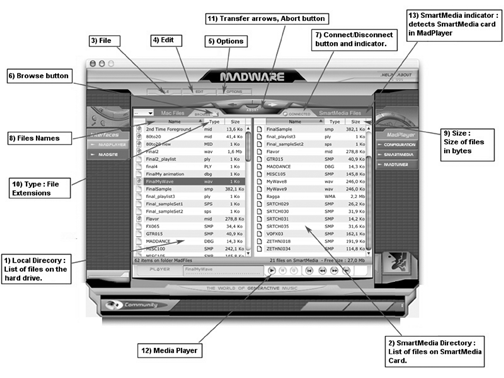
MADWARE
As mentioned, MadPlayer comes with a USB cable for connecting it to a PC or Mac. Once connected, you access the contents of the unit’s memory card with MadWare software. This program provides a browser that shows your computer’s contents on the left and MadPlayer’s memory card on the right. Transferring files is a simple matter of selecting them in one of the lists, then clicking on the appropriate arrow at the top of the MadWare window.
The software is available for nearly all flavors of Windows, and for the Mac up to and including OSX. I had absolutely no difficulties running MadWare on my Windows ME box, although things were a bit dodgy under OSX — the performance there was slow, even on my fast Mac. MadPlayer supports MP3 audio and WMA files at several different data rates, and with sampling rates up to 44.1kHz. However, most of the included sounds are sampled at 11kHz, and for many noises that’s quite good enough.
In addition, MadWaves maintains an extensive web presence at www.madwaves.com, where they provide additional samples and songs, software updates, and hints and tips. There’s a user forum, and an entire section devoted to sharing sounds and songs between MadPlayer owners. So if you grow tired of the tunes you get, hard as that may be to imagine, you can always check out and download what others have created.
MAD MUSINGS AND CONCLUSIONS
Back in the day, composers who wrote music for cartridge-based home video games like the Nintendo series often used primitive MIDI sequencers called MOD players. These were so named because they created very small, memory-efficient files labeled .MOD files, which triggered instruments sounds that were permanently stored in the game console. The similarities between these MOD files and the MadPlayer’s “MAD” files looks to me like more than a coincidence — could the product’s designers have been involved in music for video games? I dunno, but there’s a resemblance.
On the other hand, the instrument sounds in those early games were marginal, even at the time they were released. The sounds supplied with the MadPlayer are of far better quality, even though many are sampled at 11kHz. But drum sounds are drum sounds, and few of them suffer from the low sampling rate that makes them memory-efficient.
Radio One sees the MadPlayer as an alternative to expensive and often limited production music: “There’s not a lot of great urban music out there in library form that stations can use to create back beats for commercials,” according to Andrew Safnauer, Production Director for Radio One, Atlanta, who placed the MadPlayer order for Radio One’s 22 affiliate groups. “MadPlayer is a good alternative to music libraries and will augment the libraries we currently use.”
Clearly, if you work in Urban or R&B, you need to check out MadPlayer as a tool for generating royalty-free beds. If you prefer classic rock, well, it’s still a Big-Fun toy for those who like their beats to be Appropriately Phat.
MadPlayer retails for $299.95, and it is available for substantially less at discount retailers. For more information, visit www.madwaves.com.
♦
ADDENDUM:
This review of MadWaves’ MadPlayer drew a few comments from MadWaves’ Director of Technology, who is also the inventor of the technology used in the MadPlayer. His name is Alain Georges. Alain offers these comments on the review: “…MadPlayer itself is upgradable. MadWare is clearly upgradable from the article, but not the MadPlayer itself.
All the provided samples are 22kHz, not 11kHz. If it is not the case in the SM card, they still can get the original samples at 22.05kHz from the CD or from the web site. Existing firmware now supports 44.1kHz samples as well.
It is also incorrect to say that the instrument sounds (from the built-in sound bank) are 11kHz: most of them are based on 44.1kHz sampling rates.
It says on page 13 column 3 that the SM card ‘stores all the instrument sounds.’ This is incorrect. Those sounds are built into the MadPlayer’s memory itself (although they are upgradable from the web site like the firmware).
Finally, it should be stated that the example given in the article is based on the initial version of firmware: one can do much more on the newest versions and we are continuously working on improvements. Check the website for the latest features.”
♦

