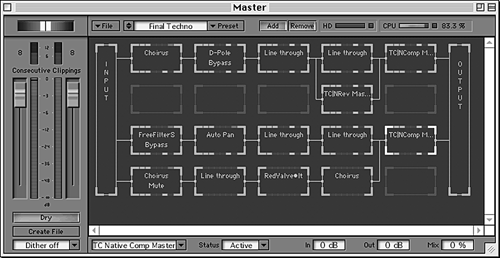
THE MASTER VIEW
Spark’s real strengths are in its ability to use VST plug-ins effectively, and the Master View is where that strength is revealed.
The left side of the Master View displays the master faders, dithering options, and a Create File button that lets you generate a processed output file. There’s also a useful device called the Correlation Meter that gives you feedback on the phase relation between left and right channels of your audio. This can tell you about the mono com-patibility of your stereo signal.
The right side of the Master View displays what TC Works calls the FX Machine, which is a 4 by 5 grid of frames for plug-ins. It’s a digital patchbay, where the input can be split into four streams, each of which can be processed by five separate plug-ins, and are then summed into the output.
The Master View is where the real fun begins. Here you can process your edited audio through any of the eleven plug-ins that are included with Spark, or with any other VST-compatible plugs you may own. And the grid lets you choose the order of processing. Each of the twenty frames also has its own little level meters on the top and bottom of the frame, making it easy to spot an overload within a complex effect setting. Along the bottom of the window is a status line where you can adjust the in, out, and mix levels for each plug-in, as well as mute or bypass the plug altogether. Up top are the PRESET, ADD and REMOVE buttons, along with a CPU Meter to tell you how much computer power you’re using. Finally, you can save the entire state of the Master View and FX Machine as a Preset.
WHIP UP A BATCH
Spark has several other nifty features to make life easier. Foremost among these is the Batch Converter, which can convert a whole bunch of audio files from one format to another, all in one operation. Files can be converted to .wav, .aiff, or SDII (Digidesign’s Sound Designer II) formats. Available sample rates run from 8 kHz to 96 kHz, and bit resolutions are 8, 16, and 24 bits. You can change mono to stereo and vice versa, and also perform DC removal, normalization, and dithering on your files as part of the conversion process.
The Batch Converter works quite well, and is simple to use. My only complaint is that you have to add files one at a time using the ADD button. It would be easier if the Batch Converter took advantage of the Mac’s “drag and drop” feature, and let you drag a bunch of files at once from the desktop into the Batch Converter’s list.
SPARK IN USE
To give Spark a realistic workout, I opened an unedited interview of about 12 minutes in length. When you first open a file in Spark it creates the waveform graphic, and shows you its progress on a thermometer display. For this stereo recording Spark took a little over 30 seconds to open the file and show me the graphic. By comparison, BIAS’s Peak two-track editor took about 22 seconds to open the same file and create the waveform display. That’s close enough for me.
You can set a preference in Spark for drawing waveforms in high-quality 3-D (the slowest, but best-looking), normal 3-D, or Fast Mode (2-D, but the fastest option). While the high-quality 3-D is really fun to look at, I found myself switching to Fast Mode to reduce the wait.
However, I ran into serious delays when I began doing simple cut and paste editing. I selected a cough that lasted less than half a second, and hit the Cut menu. Spark took a whopping 2 minutes, 50 seconds to perform the edit and redraw the waveform. Yikes! I then selected Undo Cut, and it took a minute and 35 seconds to undo and redraw the waveform. Peak did the same cut within a few seconds, and the undo was almost instant. Spark’s Paste, Trim, and Silence commands took an equally long time to execute, as did commands contained in the Process menu. It appeared that Spark read and wrote everything to disk, whereas Peak and others worked within faster RAM memory.
It occurred to me that perhaps I wasn’t using the program as it was intended. After all, Spark has this wonderful Playlist, and maybe I should use it. As it turns out, I was right.
Rather than cut out what I didn’t want, I began to select what I did want, and Spark really flew. I selected a sentence or a phrase, hit COMMAND+R on the keyboard to create a region and bingo — Spark instantly gave me a new entry in the database in the upper left. I then dragged that new region to the Playlist and voila! Now I was on a roll. There was no disk access and no redraw, there was just a list of all the sentences I wanted in the finished interview. Sometimes two phrases would run together and sound unnatural, so I double-clicked the second phrase. This brought up the Playlist Entry Window, which has a field labeled PAUSE. Clicking on that field changed the cursor to either an up or a down arrow, and either added time to or subtracted time from the pause.
Spark’s menus are Spartan, so I accessed most of the functions with either an on-screen button via mouse, or with a keyboard shortcut. Spark has keyboard shortcuts for nearly every operation — over fifty in all. Some of them are a bit arcane; pressing the number 2 on the numeric keypad to move the cursor to the end of a region doesn’t make much sense to me. I suspect I could work more quickly if I memorized all the key combos, but over the couple of weeks I played with it I only learned about half of them.
It was a little strange at first to work with regions of good stuff, and to ingore the rest. After all, we’re used to cutting out the bad sounds on tape and splicing the rest together. But once I became accustomed to it I found it quite easy and very fast.
With the Playlist now complete and sounding good, it was time to add some processing. The first thing I did was to try for a realistic telephone sound on the interview. Call me wacky, okay? It’s just my thing.
I needed filtering and a bit of distortion to make it believable, so I selected the upper-leftmost frame in the Master View grid, clicked the ADD button, and chose the SparkFuzzSat, which is the distortion plug-in. Spark presented me with the controls for Drive and Damp(ening). Rather than fooling with the controls, I simply selected the “A Little” preset (most of the plugs have useful presets attached to them). Then I clicked on the frame to the right of that, hit ADD, and selected the SparkBandPass plug-in. I tweaked the controls for a center frequency of about 1450Hz. Adjusting the Width and Slope controls gave me a very good telephone sound in short order.
I then tried reversing the order of the plugs, so the first plug was the bandpass filter and the second was the distortion. To do this, I simply clicked on the BandPass plug and dragged it back to the left of the distortion plug. Spark made the necessary connections automatically, and they showed in the window as the lines between frames reordered themselves. I didn’t like the sound as well as the first approach, but no matter. I just dragged the plugs back to where they were, and they reconnected themselves properly. Since Spark’s processing is all real time, I could do this while audio was playing. Neat!
The audio quality of the plug-ins is extremely good. In particular, the Spark Reverb is very pleasant, with smoother tails than either of my older Lexicon reverbs, and the plug sounds way better than the reverbs provided by the Yamaha 02R console. The Native CL is one of the best-sounding compressor/limiters I’ve ever heard, period.
I was able to load between four and six plug-ins before I maxed out the CPU Meter. Different plugs use different amounts of power, so there’s no hard and fast rule.
WRAP IT UP
Spark is an interesting product that works very well, once you get used to its work methods. The literature emphasizes Spark’s capabilities for mastering use, and it’s clearly designed primarily for that task. In fairness, the time lost in Spark’s editing functions is more than made up by its real time effects, which are both powerful and sound good.
Although Spark is quite new at version 1.01, it’s stable and didn’t crash on me even once, which is more than I can say for some other editors I use. If TC Works can manage to speed the editing functions somewhat and are willing to lose the copy protection, then I’m willing to lose my other editors altogether.
Spark retails for $499.
♦

