Programs are made up of individual effects modules or "blocks" as they are referred to. Up to eight of these blocks can be placed in a single program. Effects are categorized into four categories referred to as "types:" EQ, Pitch, Delay, and Reverb. There are fifteen effects under the EQ category. These include Lowpass, Bandpass, and Highpass filters, 1 Band Low Parametric, 1 Band High Parametric, 2 Band Sweep Shelf, 3 Band Parametric, 4 Band Parametric, and 5 Band Graphic. The EQ effects are very versatile and offer ±14dB gain with variable bandwidths (where applicable). It's all the EQ power you'd ever need. Four other effects in the EQ category are Resonator, Mono and Stereo Tremolo, and Stereo Simulator.
The Pitch category provides Mono, Stereo, and even Quad Chorus, Mono and Stereo Flanging, Mono and Stereo Lezlie, Pitch Shift, Pitch Detune, Phasor (a phase shifter), and Ring Modulator.
The Delay effects are Mono Delay (up to five seconds), Stereo Delay, Ping Pong Delay, Multi-tap Delay, Tap Tempo Mono Delay, and Tap Tempo Ping Pong Delay. The five second maximum delay time is shared by the entire program. So, if a program uses two Mono Delay algorithms, the maximum delay time for both to have simultaneously, is 2.5 seconds.
The final effect category contains the reverb effects. There are fourteen reverb algorithms. You get the usual reverb rooms including various Room, Hall, Chamber, and Plate reverbs. The Spring Reverb simulates that old type of reverb effect. You get a Reverse Reverb algorithm and a Nonlinear Reverb algorithm. The latter is a simulation of classic digital "gated reverb" programs, but this is not the only gated reverb available. All the reverb algorithms (except Reverse) offer gating.
This gives you a total of forty-four effect algorithms to play with. As expected, all of these effects sound great. But it is how easily these effects are accessed and manipulated that makes the Q2 really stand out. The front panel is not intimidating at all, although I was fooled at first by a data wheel that doubles as a push-button switch. Other than that surprise, everything else is more or less "standard," and selecting programs and adjusting parameters on the Q2 right out of the box is a piece of cake for anyone familiar with effects boxes.
To the far left of the front panel are the input and output level controls. There are separate input level controls for left and right channels and a single control for the output channels. To the right of these is a 4-step LED level indicator with red LED clip indicators. Near the center of the front panel is the huge LCD display which is largely responsible for the Q2's friendly user interface. The custom backlit display features high resolution graphics that include "Virtual Patch Cables" which make routing the effects modules a breeze. These patch cables show the connections between the inputs, the effects blocks, and the outputs in the selected program. (See figure 1.) What is especially nice about this display is that it is large enough to show you the entire program on one screen. The display measures 5 inches wide by 1 inch high! There's an indicator to show when MIDI signals are present. A DIG IN indicator lights when the digital input is selected. PAGE numbers show the total number of pages of parameters available in the selected mode with the current page underlined. You can't miss the current program number displayed in large 1/2-inch high numbers. The PRESET indicator turns on to indicate that the current program is a Preset. The EDITED indicator turns on when the selected program has been changed and is different from its original. A 32-character display at the very top of the large display displays program names, parameter names, operating modes and other information. It is also used for naming programs.
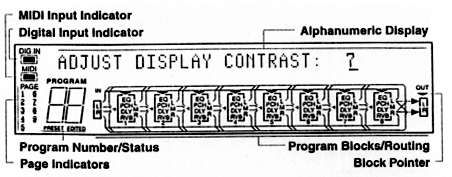
To the right of the display is the data wheel or VALUE/ENTER wheel used to select programs and adjust parameters. As mentioned, this wheel is also a push-button switch. When pushed, it acts much like the ENTER key on a computer, executing the selected function or accepting the selected value. You can also press the VALUE/ENTER key to set delay times using the "tap tempo" mode. This is the quickest way to set long delay times and the best way when setting delays that match tempos of music beds you're working with.
To the right of the VALUE/ENTER wheel are fourteen keys which access the various operating modes of the Q2. Each of these keys has a red LED to indicate this mode is active. Press the PROGRAM key to select programs. Use the VALUE/ENTER wheel to scroll through the programs. The Q2 can be configured to automatically select the program as soon as its name appears on the display, or it can be set to wait until you press the VALUE/ENTER button to select the program. Ten of the fourteen keys also function as numeric keys when the PROGRAM key is pressed. This allows selecting a program by number rather than scrolling to it with the VALUE/ENTER wheel.

