LAYOUT
While the screen snaps on these pages show you the interface in RAP's customary black and white, there's actually not much color to be seen anyway in Speakerphone. The entire interface is done in shades of gray, excepting the on/off buttons and the active controls that appear in lime green. This makes it easy to find the important knobs but hard to read things overall, a situation made worse by some of the tiny type used for labels. In fact, I had to pump up the contrast a bit on these snaps to make them legible. It's an attractive interface, but perhaps Audio Ease will increase the contrast on the next version to ease those of us with old eyeballs.

Speakerphone's interface can be broken down into four modules: the master module, the speaker module, the processing modules, and the sample bay module. Each is independent of the other, and all feature an on/off button in the upper left corner so they can be individually engaged or disengaged in real time.
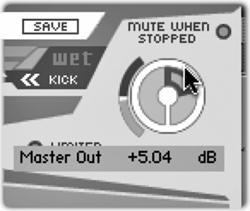 The master module at the top controls in and out gain via the two knobs on either side. Metering is handled via the curved areas outside each of the rotary knobs. Those knobs indicate levels by displaying larger and smaller "slices" as shown, and can be set to linear mode (move the cursor up and down to change the level), or circular mode (move the cursor in a circle). I'm not a fan of the Ableton/Cubase knob style (I much prefer a simple pointer), although I know it's the current fashion.
The master module at the top controls in and out gain via the two knobs on either side. Metering is handled via the curved areas outside each of the rotary knobs. Those knobs indicate levels by displaying larger and smaller "slices" as shown, and can be set to linear mode (move the cursor up and down to change the level), or circular mode (move the cursor in a circle). I'm not a fan of the Ableton/Cubase knob style (I much prefer a simple pointer), although I know it's the current fashion.
The center of the master module contains the preset selector, and below that is a slider to adjust the wet/dry level of the effect. If you look closely below the wet/dry slider, you'll see buttons labeled KICK on either side of a second, smaller slider. The KICK function moves the wet/dry slider at a rate determined by the smaller slider which is, of course, automate-able in most editors. Using KICK you could start a VO track playing (wet) through an old radio speaker, then KICK the control back to dry to open up the sound. Nice.
Additional buttons engage Auto Level and a Limiter. The Auto Level function rides the input gain depending on the preset, so that a low-level input signal isn't buried beneath noise that may be an intentional part of a preset. The Limiter is of the look-ahead variety, and prevents clipping. The bar below the label shows the level of gain reduction applied.

