WHAT’S THE SAME
The Project Window hasn’t changed much, and still gets the job done well. Being able to view the volume automation on a separate track below the audio track itself is handy, and stands in contrast to being forced to choose whether to view audio or volume automation in a Pro Tools track. Tracks can still be organized in folders, keeping complex projects manageable. And all the real time fade and cross fade handles are still there on regions, as are the trim handles for top and tailing. Double-clicking a region brings up the Sample editor, where you’ll find all the non-destructive editing operations you expect to see.
The mixer is also much the same, save the addition of the Audition bus. This bus creates a special audio path for monitoring your mix, previewing audio while importing, editing in the Sample editor, and for the special Listen Mode in the mixer which provides AFL/PFL solo (that’s After Fader Listen and Pre Fader Listen). More about that below, but the rest of the mixer is still highly flexible and easy to use. And the sound of Nuendo’s mix bus is among the best in the business — mixing down while working totally inside the computer is no cause for pause with Nuendo. The same cannot be said for other editors out there, but that’s a discussion for a future article.
WHAT’S DIFFERENT
One of the main new features is Audio Warping, which enables you to time-stretch and pitch-shift Audio Events in real time so that they follow the tempo of the Project or can be quantised. Nuendo 2.1 introduced the Time Warp tool, which allows you to drag an Audio Event to a timecode position, while Nuendo 3 brings you the Warp Samples tool, which enables you to pick a point in time in an Audio Event, drag that point elsewhere in the time line and have Nuendo automatically (non-destructively in real time) time-stretch the audio so that the point in the Audio Event now plays correctly to its new position.
Another nice bit is Event Envelopes and the “Automation Follows Events” switch in the preferences. When set, you can create volume automation for an audio event, and that automation is tied to that specific audio event, so it will move on the track with the event.
Then there’s Play Order Tracks, which allows you to specify regions within a Project and create a different playlist of those regions, rather than playing the Project in a linear fashion. And there are improvements to how plug-ins behave, Midi Machine Control slave and master behavior, as well as redesigned windows for Device Setup, Synchronisation and the Metronome.
AAF
Nuendo 3 now supports AAF (Advanced Authoring Format) interchange. With so many digital audio workstations on the market these days, each with its own proprietary file format, interoperability between different systems has become increasingly important. Nuendo allows you to export or import selected tracks in AAF format.
AAF was devised by a group of companies including Avid and Microsoft as a file format designed to aid the workflow of users who need to transfer both data and metadata between different systems. Like OMF, AAF can either embed or link to audio (and video) files, and stores information about how those files are used in a project, as well as other project data such as start times, fades, automation and more. If you want to know more about the format, visit the AAF Association’s web site at www.aafassociation.com.
But does Nuendo’s AAF implementation work? Given the dominance of Pro Tools, I was especially curious to see if I could export an AAF file from Pro Tools and import it into Nuendo. I created a test session in Pro Tools 6.9.2 containing eight mono audio tracks and a few short audio files recorded on tracks one, two and eight. I’m pleased to say that the AAF file I exported from Pro Tools imported nicely into Nuendo, with the audio files time-stamped to the correct locations. The Nuendo 3.1 downloadable upgrade gives you the option of installing an AAF compatibility module that allows you to import and export with Pro Tools systems back to 6.4.
Other than AAF, Steinberg have also improved the import and export features introduced in Nuendo 2 for AES31, OpenTL and OMF files, most notably with the ability to import and export specific tracks rather than simply every track. The program’s ability to import and export AES31 is of particular interest, since the AES31 spec uses Broadcast Wave format audio files.
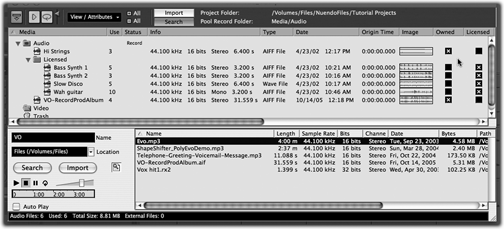
EVERYBODY INTO THE POOL
The Pool feature has been part of Nuendo since the beginning, and it has always been searchable. What’s new and significant in version 3 is that you can now add user-definable attributes to your files, which can store data in one of three formats: as text, a number, or a check mark. In the example pictured (page 16), I’ve added two searchable checkboxes for Licensed and Owned. One small problem, though, is that these user-definable attributes aren’t saved with the audio file, meaning the attributes are only relevant for the files in the Project in which they’re used. However, there is a workaround.
Using Nuendo’s Library function that lets you create, load, and save stand-alone Pools independently of a Project, you could add user-definable attributes to the Library and use this as your master Pool to make the attributes given to files accessible in all Projects. The only other thing that would be nice with regard to user-definable attributes is the ability to use presets in the window in which they’re defined, rather than just being able to store and recall a single default set. Since most other areas of Nuendo now offer presets, it’s disappointing to find that they aren’t offered here.

