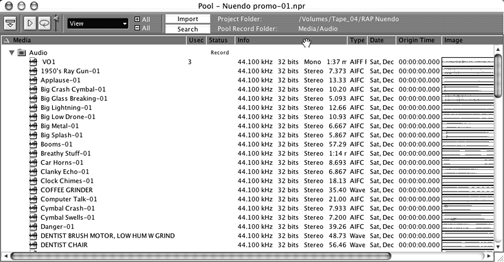
HOW STUFF WORKS
Steinberg invented the VST (Virtual Studio Technology) standard, so you’ll see lots of things labeled as VST-something-or-other in Nuendo. This includes basic audio inputs and outputs, which you assign using the VST Connections menu. This will likely be the first place you visit, so you’ve been warned.
Although Nuendo’s windows are loaded with information, they’re reasonably easy to navigate. The Project window provides a graphic overview of your tracks and lets you perform large-scale editing. In this regard it’s quite like the Edit window in Pro Tools. The Project window is divided vertically into tracks with a horizontal time line that can be calibrated in hours:minutes:seconds, samples, or feet and frames (that’s for the film guys). You can create an unlimited number of tracks, each of which can be for Mono or Stereo Audio, Folders, FX Channels, Group Channels, MIDI, Markers, Rulers, or Video (stay with me here, I’ll explain the important ones).

Each audio track automatically has a corresponding channel in the Nuendo mixer. Further, audio tracks can have any number of automation “subtracks” for automating insert effect settings and mixer channel parameters. By clicking on the small “+” symbol on the lower left corner of an audio track, you create subtracks where you can see fader and mute automation, EQ on and off settings, send levels, and so on. This is actually much cooler than Pro Tools and some other editors, where you’re only allowed to view and edit one automation parameter at a time.
Folder tracks were confusing at first, but after using Nuendo for a bit I like ‘em. A folder track is a container for other tracks, and makes it easier to organize and manage the track structure. For example, you can drag all your FX tracks into one folder track, and hide or show all of them with one click. Or you can slip all your FX tracks backwards by two seconds at once by simply slipping the folder track. That’s slick.
Group Channels are the mechanism Nuendo uses to group tracks. By creating a Group Channel and assigning audio tracks to it, you can adjust levels or apply and automate effects across all the tracks, or perform any other edit that you would using edit or mixer groups. It’s like a folder track, except that Nuendo automatically creates a Group mixer channel when you create a Group Channel, so you can work from the mixer as well.

